OpenCart Multivendor
What is Multi-Vendor:-
As the name suggests, a multi-vendor website or store is a platform for third-party vendors to sell in one place. In simple terms, it is a big shop that contains various small shops that are run by individual sellers.
To make it more relatable, think of it as a mall (owned by you) that delivers to people’s homes. Your mall contains many small shops. The responsibility of running each shop lies with the individual shop owner whereas the more significant burden of storing the products, delivering them to people’s homes, and collecting payments lies with you.
Now, imagine this mall in an online eCommerce setup. Your mall becomes a marketplace, the small shops are the seller’s stores, and you are responsible for the order processing, shipping, and payments (if there are any due). This is what a multi-vendor eCommerce website/online marketplace looks like.
Vendor Features:-
- Customer can become Vendor.
- Customer auto approved/ approval by admin.
- Vendor can Add Multiple Product.
- Vendor can use admin product or also create self product.
- Vendor prodduct auto approved and approval by admin.
- Vendor can Add Multiple Category.
- Vendor can use admin category or also create self category.
- Vendor prodduct approval and disapproval by admin.
- Vendor can create and add the Filters.
- Vendor can create Attribute.
- Vendor can create Option.
- Vendor can create Manufacturer.
- Vendor can create Downloads.
- Vendor can create Attribute Group.
- Vendor can display the self product purchasing orders list.
- Vendor can display the product commission list.
- Vendor can display the paid Subscription list and purchase the subscription that is create by admin.
- Vendor can withdrawal the Amount/Currency and display the Transection List.
- Vendor can add and edit Store Information.
- Vendor can add and edit Bank and PayPal Details.
- Vendor can add visit our Store.
Admin Features:-
- Admin can give the configuration settings as show in below list.
- Admin can Enabled or Disabled Auto approved Vendor.
- Admin can Enabled or Disabled Auto approved Product.
- Admin can Enabled or Disabled Auto approved Category.
- Admin can Enabled or Disabled Vendor can Add/Edit/Delete review.
- Admin can Enabled or Disabled Vendor Name In Cart.
- Admin can Enabled or Disabled the add Multiple Product to the Vendor.
- Admin can Enabled or Disabled the Product Category Required For Vendor.
- Admin can Enabled or Disabled the Admin Receive Email After Product Add.
- Admin can Enabled or Disabled the Product Tabs ex Links, Attribute and Option etc.
- Admin can Enabled or Disabled the Vendor Change the Order Status.
- Admin can Enabled or Disabled the Notify Admin When Order Status Is Changed By Vendor.
- Admin can Enabled or Disabled the send Mail To Vendor On Product Purchase.
- Admin can Enabled or Disabled the Customer can see vendor email ID.
- Admin can Enabled or Disabled the Customer can see vendor telephone.
- Admin can set commision status and Default Commission charges on Vendor Product.
- Admin can set the minimum withdrawal amount and maximum withdrawal amount. that's all
- Admin can display the Vendors Records or Vendors List as well as edit Vendors Store and filters the Vendors records/data.
- Admin can display the Commission Records/List as well as filters the Vendors records/data.
- Admin can display the Vendors Products List as well as edit Vendors Products and filters the Vendors Product and Approved/Disapproved the Vendors Product.
- Admin can display the Vendors Category List as well as edit Vendors Category and Approved/Disapproved the Vendors Category.
- Admin can display the Vendors Orders List as well as view Vendors Orders and filters the Vendors Orders Records/Data.
- Admin can send Mail to Approved/Disapproved/all Vendors.
- Admin can display the Vendors Product Review List as well as view Vendors Review and Approved/Disapproved the Review.
- Admin can create the pincode for product sale in particular Zipcode.
- Admin can create the Subscription Plan for all Vendors.
- Admin can create the Subscription Plan for all Vendors.
- Admin can display the Vendors withdrawal amount request List as well as view Vendors transection list and transfer the amount and filters records/data.
- Admin export the vendors Product List in MS Excel Sheet.
- Admin can display SEO Keyword list and create and delete the SEO Keyword and filters records/data.
- Admin can set SMS Information for send SMS to Vendor on Order Complete, Pending etc.
Server Requirements
As you konw this system is in Opencart framework. The Opencart framework has a few system requirements.
You will need to make sure your server meets the following requirements:
- Opencart version 3.0.x.x or greater
- HTTPS support
- Opencart Multivendor Extension.
Installations
Step 1:
Access your Opencart Admin and go to Extensions > Installer and click on the blue Upload button.
And select the multi-vendor.ocmod.zip this file

That's Done!!
Dear user, If you are getting this type of error The directory admin/controller/vendor is not allowed to be written to!
Then Please Install it first. OC 3.X.X.X Installation Issue Fixed
Now, We need to refresh modification
Access your Opencart Admin and go to Extensions > Modifications and click on the blue Refresh button (top right corner).

Step 2:
Now, We need to refresh modification
Access your Opencart Admin and go to Extensions > Modifications and click on the blue Refresh button (top right corner).
 Module Configuration
Module Configuration
The admin can configure the module. To configure the module, the admin can navigate to Extansions >Extensions and choose extension type as Modules and edit the POS Restaurant
That's Done!!
Request/Response format
APIs response format is JSON. Requests contains the status, errors, message and data keys. Successful requests will return a true status.
Pagination
You may also specify the offset from the first resource using the ?start=&limit= parameter:
GET /URLs?start=5&limit=10
Customer Register
Visit Your Store, Reagister as a customer

That's Done!!
After Registration Click ?Become A Vendor then

General
Genaral:- Genneral tab vendor fill store Information below image.b. Description:- Fill the description about product name.
c. Meta Title:- Fill the meta tag title and its mandatoy.
d. Meta Tag Description:- Fill the meta tag description.
e. Meta Tag Keywords:- Fill the meta tag keywords.

Store
Store:- Store tab used for fill below Information.a.Store Owner:- Fill the Store Owner Name and its mandatory.
b.Store Name-:- Fill the Store Name and its mandatory.
c.Address:- Fill the Address of Vendor Store and its mandatory.
d.Email-:- Fill the Email of Store Owner/Vendor and its mandatory.
e.Telephone-:- Fill the Telephone of Store Owner/Vendor and its mandatory.
f.Fax-:- Fill the Fax of Store Owner/Vendor and its Optional.

Local
a.Country:- Select the country form the list name and its mandatory.b.Region/State:-Select the state form the list name and its mandatory.
c.City:- Fill the city name and its mandatory.

Store Images
Image:- Vendor can the Store Logo, Banner Image and Profile Image as show in below image.

Social Profile
Social Profile:- Fill the information of our Social Sites.
a.Facebook:- Fill the our facebook social site links.
b.Instagram:- Fill the our Instagram social site links.
c.Youtube:- Fill the our Youtube social site links.
d.Twitter:- Fill the our Twitter social site links.
e.Pinterest:- Fill the our Pinterest social site links.

Fill your information and save it
Vendor Approval Admin can approved or disapproved of Vendor
General
Approve Vendor Automatic
Enabled:- Approve Vendor Automatic Enabled means Vendor can login in Vendor dashbord without approved the vendor by the admin.
Disabled:- Approve Vendor Automatic Disabled means Vendor can fill and save the store information but can not login in Vendor dashbord until when admin will approved the vendor.

Approve Product Automatic
Enabled:- Approve Product Automatic Enabled means Vendor Product display on website without approved the vendor product by the admin.
Disabled:- Approve Product Automatic Disabled means Vendor Product will not display on website without approved the vendor product by the admin.

Approve Category Automatic
Enabled:- Approve Category Automatic Enabled means Vendor Category display on website without approved the vendor category by the admin.
Disabled:- Approve Category Automatic Disabled means Vendor Category will not display on website without approved the vendor category by the admin.

Vendor Name In Cart
Enabled:- Vendor Name In Cart Enabled means Vendor Name will display in the cart in chaeckout cart.
Disabled:- Vendor Name In Cart Disabled means Vendor Name will not display in the cart in chaeckout cart.

Vendor can Add/Edit/Delete review
Enabled:- Vendor can Add/Edit/Delete review Enabled means Vendor can Add/Edit/Delete review on the product.
Disabled:- Vendor can Add/Edit/Delete review Disabled means Vendor can not Add/Edit/Delete review on the product.
Product
Pin-code/Zip-code Checker
Checked:- Pin-code/Zip-code Checker Checked means Vendor Product ordered/soled only these pincode is allowed.
but Before add the pincode on product by following steps.
Step-1->Goto Lts Vendor->pincode management then click on add plus (+) icon then add the pincode details and inside click on (+) sign and add pincode and status alse the save it will create..


Step-3->Add Pincode:Goto Catalog->Products->edit goto pincode checker then click on pincode box select the pincode inthe list that's applied on product.

Unchecked:- Pin-code/Zip-code Checker Unchecked means Vendor Product ordered/soled every Pincode.
Vendor can add multi product
Enabled:- Vendor can add multi product Enabled means Vendor can add multiple Products.
Disabled:- Vendor can add multi product Disabled means Vendor can not add multiple Products or Vendor can add only single Product.
Product Category Required For Vendor
Enabled:- If it is Enabled it means that Vendor can not create product without useing the category.

Disabled:- If it is Disabled it means that Vendor can create product without useing the category.
Admin Receive Email After Product Add
Enabled:- Admin Receive Email After Product Add Enabled means Admin will Receive Email After Product Add by the Vendor.

Disabled:- Admin Receive Email After Product Add Disabled means Admin will not Receive Email After Product Add by the Vendor.
Allow Product Tabs
Whatever tabs is checked this will be add in vendor product tabs when vendor add the product.
Orders
Vendor Can Change Order Status
Enabled:- If it is Enabled it means that Vendor Can Change Order Status.

Disabled:- If it is Disabled it means that Vendor can not Change Order Status.
Notify Admin When Order Status Is Changed By Vendor
Enabled:- If it is Enabled it means that Admin will get notification by email when Vendor will change Order Status.

Disabled:- If it is Disabled it means that Admin will not get notification by email when Vendor will change Order Status.
Mail To Vendor On Product Purchase
Enabled:- If it is Enabled it means that Vendor will get notification by email when Customer will purchase the Vendor Product.

Disabled:- If it is Disabled it means that Vendor will not get notification by email when Customer will purchase the Vendor Product.
Profile Setting
Customer can see vendor email ID
Enabled:- If it is Enabled It means that Vendor email id will display on Product description page on Frontend/Website.
Disabled:- If it is Disabled it means that Vendor email id will not display on Product description page on Frontend/Website.
Customer can see vendor telephone
Enabled:- If it is Enabled It means that Vendor telephone id will display on Product description page on Frontend/Website.
Disabled:- If it is Disabled it means that Vendor telephone will not display on Product description page on Frontend/Website.

Commission
Commission
Commission:- In commission tab Amin can display the list of commsion of every vendor on every product and admin can filter vondor list by the order id and date added as well as admin sort the vendor list by the order id, vendor name , product name and admin commission and product total and date added

Vendor Products
Vendor Products
Vendor Products:- In this Tab Amin can display the list of every vendor Products and admin can approved or disapproved the vendor products if admin approves the product (it means that display the product on website ) or if admin disaproves the product (it means that this will not display on website ).
Admin can filter the Product of every Vendor by the product name, model and vendor name and price and quantity and status. as well as admin can sort the product by prooduct name, vendor name and price and quantity and status.

Vendor Category
Vendor Category
Vendor Category:- Admin can display the Vendors category and admin approved and disproved the vendor category if admin approved the vendor category it means that vendor use tha category and if admin disapproved the category it means that category will delete permanantly.
and Admin edit vendor category.

Mail:- Admin Can send mail to all vendos, only approved vendors or non approved Vendors. So If the admin want send mail to vendors then goto click on add button or plus(+) button then select any on option like all vendors, approved or non aprroved vendors, then write subject as well as message then send by click on mail icon on right cornerthen it will be send on vendors.

Review
Review
Review:- Admin can display the list of vendors review and approved( if approved then it will display on product description) and disapproved (if disapproved then it will not display on product description) the review and also admin can see the meassage and date etc by click on view/(eye) button.

Pincode
Pincode
Pincode:- Admin can creates the pincode for products in wchich admin apply the restriction of the product is availble or not availble the product on particular pinocde.
Step-1->Create Zipcode/Pincode:- Goto Lts Vendor->pincode management then click on add plus (+) icon then add the pincode details and inside click on (+) sign and add pincode and status alse the save it will create.
Step-2->Then Goto This step

Step-3->Add Pincode:- Goto Catalog->Products->edit goto pincode checker then click on pincode box select the pincode in the list that's applied on product.
Pincode Checker:- option is not showing then for get this option you will goto configurionthen goto Product tab then click/checked the Pin-code/Zip-code Checker then it will display inproduct edit/add in catalog/product create/edit.

Subscription Plan
Subscription Plan
Subscription Plan:- Admin can create the paid Subscription Plan for All Vendors in which if Vendor not Purchase any Plan then the default commission is applied for every vendors after default commission is giving in the configuration until any vendor purchase any subscription plan if Vendor purchase any subscrion plan then he will get the commission according to the subscription plan.
Step-1->create Subscription Plan: Goto Lts Vendor->subscription plan then click on add plus (+) icon then add the subscription plan.Step-2->Then Goto This step

Step-3->For Save Subscription Plan

Withdrawal List
Withdrawal List
Withdrawal List:- Admin can display the list of vendors withdrawal request in which admin click on transfer button then goto transfer form then transfer the money but in required vendors Bank detail and paypal email. after transfer money admin click view button(Eye symbol) the display the transaction list of vendors. and follow these steps.
Step-1-> Withdrawal List: Goto Lts Vendor->withdrawal list then click on Transfer Button goto on transfer form.

Step-2->Then Goto This step for transfer the amount

Step-3->Then you can display the vendor all transection list by click on view in below image.

SMS Gateway
SMS Gateway
SMS Gateway:SMS gateway used for send the meassage to cutomer on the basis of order status like complete order and pending and cancel etc. as wll as admin can set the meassge content with the help of varible like cusomer name , price, product name, quantity etc. in wchi we have use the twilio SMS gateway credential for sending the SMS to the Customer. follow these steps.
Step-1Fill credendetial like below image.
Step-2Fill the templet information whatever you have send detal with the help of varible take right side variable


That's all Features in admin Section.
Now Start the Vendor FeaturesVendor Dashboard
Vendor Dashboard
1>Total Product: Vendor Display the Our added product and add the new product click on Add New Product.
2>Total Orders: Vendor can Display the total orders and click on View All then display the customers Order List in which click on the eye button then display the order information.
3>Total Sales: Vendor can dispaly the total sales and click on View All display sales information in which vendor can check the vendor amount and admin commission, product amount and shipping amount etc.
4>Total Customer: Vendor can display The Our Product purchasing customer information.
5>World-Map: Vendor can display the order information in map that from where order is placed and how many orders and sales from that country.
6>Sales-Analytics: Vendor can check the Orders and Cutomers On the basis of Per day, Week and Monthly and Yearly by chart.

Attribute Groups
Attribute Groups
Attribute Groups: Attribute Group is create first for create attribute because when vendor create attribute then attribute group will be required in which attribute group will be show after create the attribute group from attribute group tab in left menu. attribute group and attribute is show on product description inside the specification option.
Add Attribute Groups:- Form for Add New Attribute Groups
Attribute Groups List:- Vendor can display the Attribute Groups List

Filters
Filters: Filters mean If you display the Filters then add Filters.Filters used for filter the product in same category or we can say that search the product on the basis of filters name in same category. If You want add filters then goto filters and click on the add/plus(+) and open the filters form then fill Filter Group Name then sort order then click on plus (+) button in filters values then add Filter Name and sort order then save it then Goto Category and then edit/add Category and then filter in Data tab in Category and then click on filters text box and then select filters (It is auto search) then Save it. Then Goto Product Tab then edit/add Product then goto Links Tab and click on filters text box and then select filters (It is auto search) then Save it. it will display in home page after open the Category. if Filters is not display in website then goto extention->module->install Filter and then goto Design->Layout->Edit Category then Add Filter in Column Left/Content Top/ Column Right. then it will display.
Add Filters:- Filters Form for Add New Filters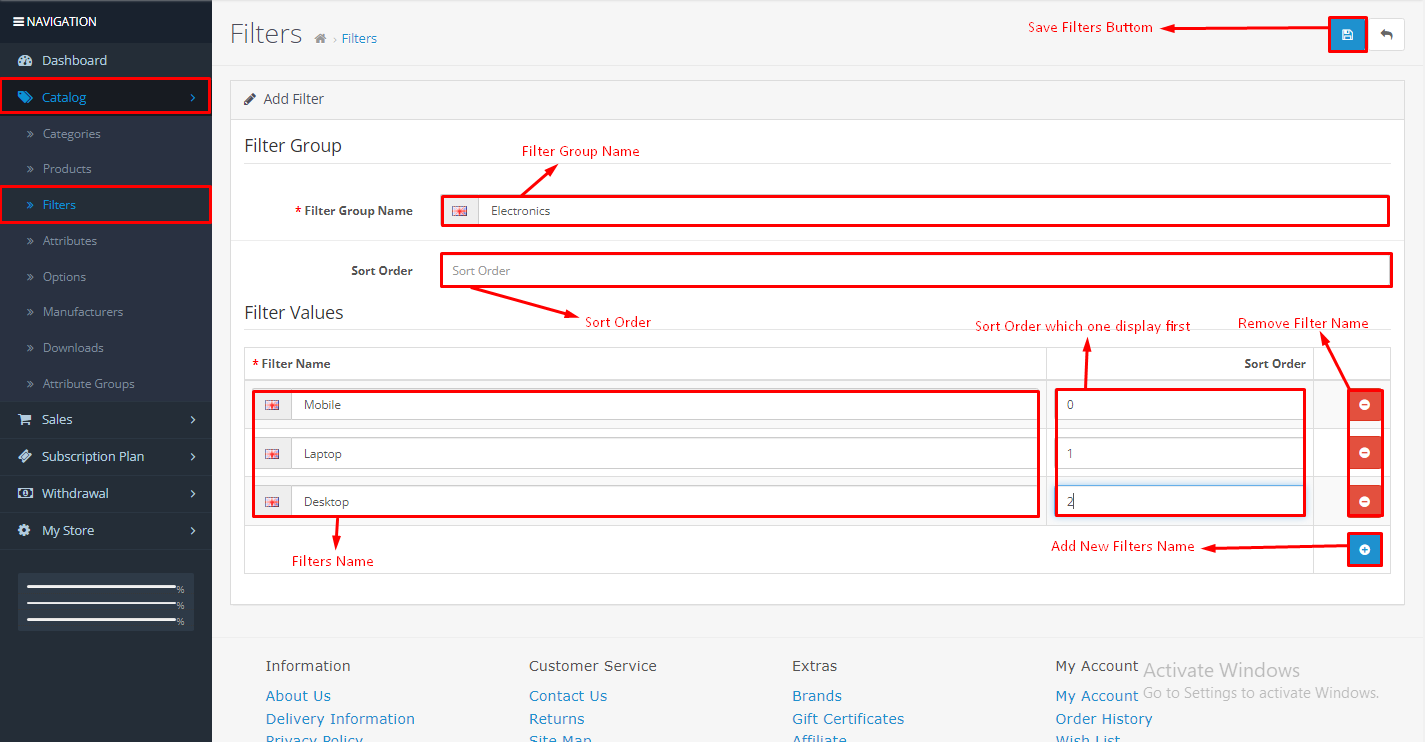
Filters List:Vendor can display the Filters List
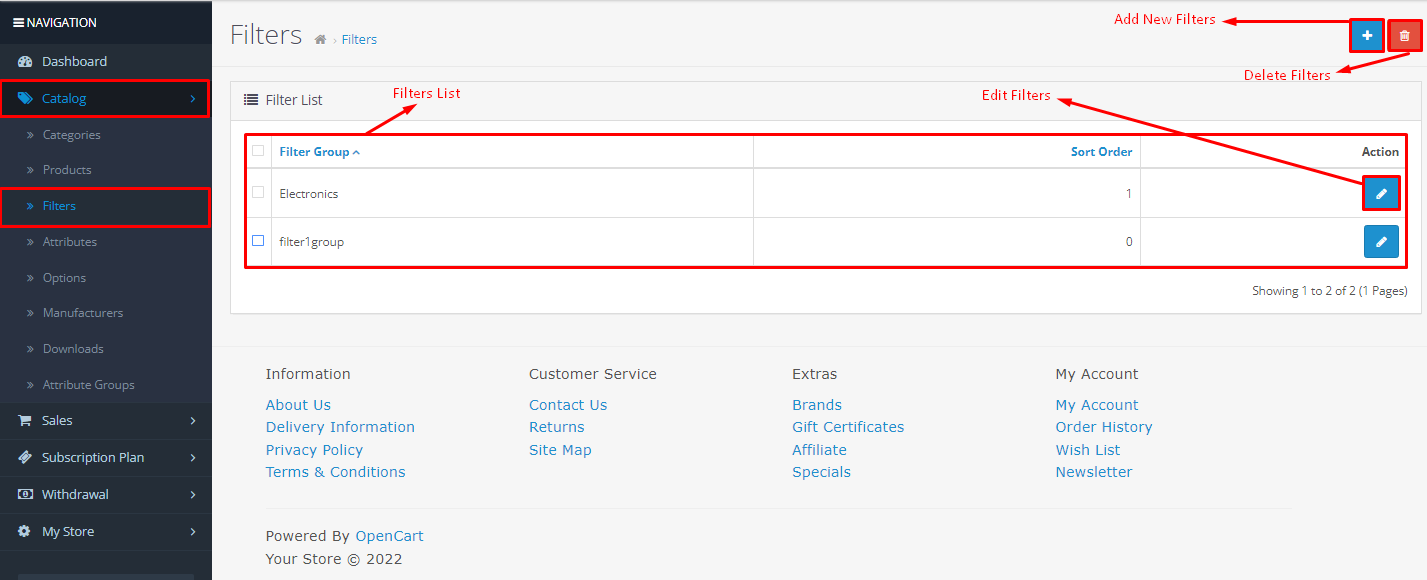
Filters Add in Category: Goto->Category->add/edit->Data tab
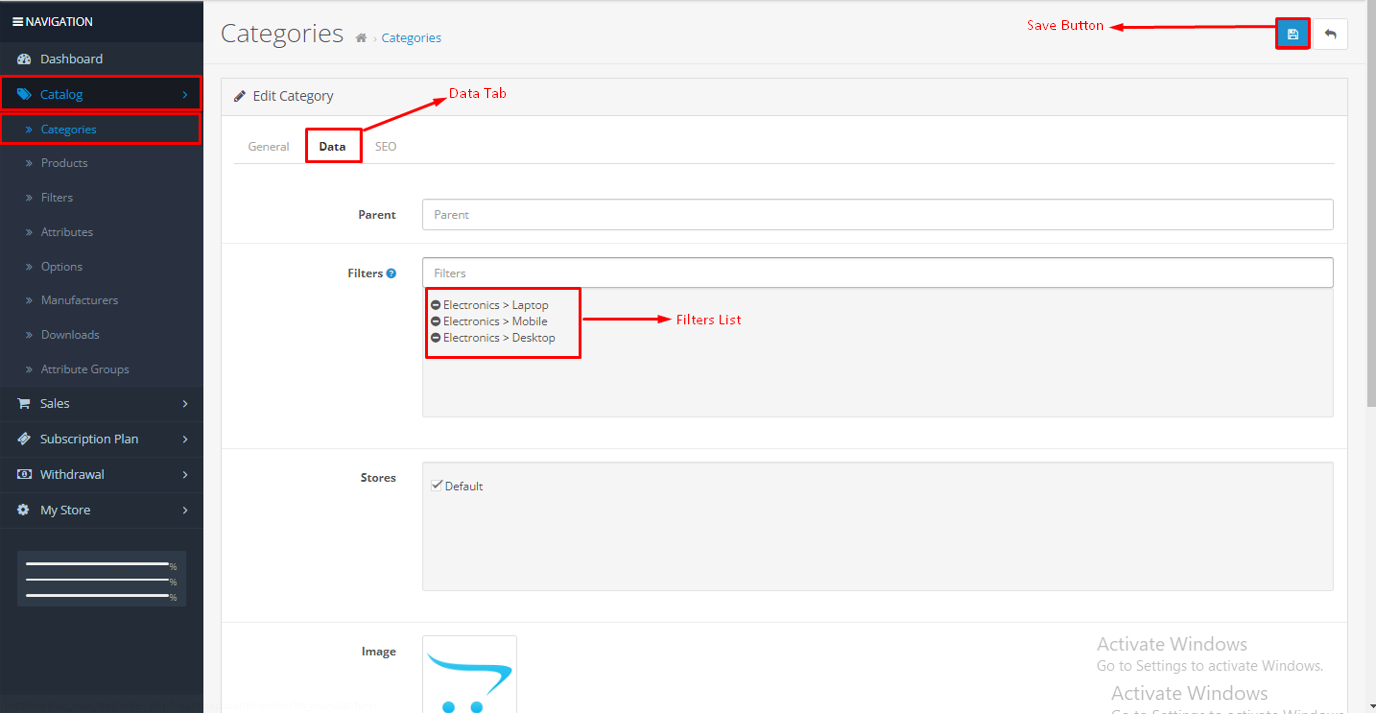
Filters Add in Product: Goto->Product->add/edit->Links tab

Filters Display: Display the Filters on category like this show on below image.

Attribute
Attribute: Attribute mean If you display the some other information for the product or related to the product then we can use the attribue. If you want to create own attribute then goto attribute and click on the add/plus(+) and open the attribute form then fill attribute group but before add attribute group you will create attribute group in attribute group option in left menu then it will show in attribute then add the attibute name and attribute group name and sort then Goto product Tab then edit/add Product then goto Attribute Tab and click on plus button and fill attribute name and message in text then save it. it will display in product description page then goto specification tab below to product then it will display.
Add Attribute:- Attribute Form for Add New Attribute
Attribute List: Vendor can display Attribute List

Attribute add in Product: Goto->Product->add/edit->Attribute tab

Attribute display: Display the Attribute on product just like this show on below image.

Option
Option: Option mean If you display the Option. If you want to add the option eg.customer want purchase red color shirt then you can add the color option and apply some amount/charges of red color add with product price for this you should be add option then add value/price. If You want add Option then goto Option and click on the add/plus(+) and open the Option form then fill Option Name then Type (checkbox, radio Button, select box etc.) and sort then add Option value name ,image and sort order by click plus(+) Button then save it then Goto product Tab then edit/add Product then goto Option Tab and click on plus button and select Option name then click plus (+) button then add quantity, subtract stock, price add/subtract in/from product Amount , Point add/subtract and weigh add/subtract then save it. it will display in product description page.
Add Option:- Form for Add New Option
Option List:- Vendor can display Option List

Option Add in Product:- Goto->Product->add/edit->Option tab

Option Display: Display the option on product just like this show on below image.

Manufacturers
Manufacturers: Vendor can use the Manufacturers it mean that which company this product manufactures like brand of product. If You want add Manufacturers then goto Manufacturers and click on the add/plus(+) and open the Manufacturers form then fill Manufacturer Name then checked store default and select image and fill sort order then then save it then Goto product Tab then edit/add Product then goto Links Tab->Manufacturer and click on box then it will auto search if Manufacturers Name has created then save it. it will display in product description page.
Add Manufacturers:-Manufacturers Form for Add New Manufacturers
Manufacturers List:- Vendor can display Manufacturers List

Manufacturers Add in Product: Goto->Product->add/edit->Links tab

Manufacturers Display: Display the Manufacturers on product just like this show on below image.

Downloads
Downloads: Vendor can add the Downloads file/images it mean that when customer order the product and that product has lilk the images/files in download tab then admin comlete the order then images show on download tab in customer account for downloading. If You want add images/files for Downloads then goto Downloads and click on the add/plus(+) and open the Downloads form then fill Downloads Name then upload the file/image whatever download and mask is auto fill after upload file/image then save it then Goto product Tab then edit/add Product then goto Links Tab->Downloads and click on box then it will auto search if Downloads file/image has created then save it. it will display in customer account/download tabs.
Add Downloads:-Downloads Form for Add New Downloads
Downloads List:- Vendor can display the Downloads List

Downloads Add in Product: Goto->Product->add/edit->Links tab


Downloads Display: Display the Downloads on product just like this show on below image.

Vendor Category
Vendor Category
Vendor Category: Vendor can display the list of admin created categories and other vendor created categories as well as vendor self created categories ( Approval and Non Approval categories), If admin will approved the vendor category then vendor can use the category if admin will disapproved the vendor category then category will delete and vendor can not use the category. Vendor can create self category by click on add/plus (+) button then open the category form then fill category information then category will created but vendor use the self created categories after approved. vendor can edit only self created category.
Category Form for Add New Category

Step-1: Add New Category General Tab

Step-2: Add New Category Data Tab

Step-3: Add New Category SEO Tab

Categories List:- Vendor can display the Categories List

Vendor Products
Vendor Products
Vendor Products: Vendor can display the list of self created Products and as well as vendor created Product (Approval and Non Approval categories), If admin will approved the vendor Product then vendor Product will display in the website, if admin will disapproved the vendor Product then Product will not display in the website. Vendor can create self Product by click on add/plus (+) button then open the Product form then fill Product information. vendor can delete the self created product. and use filteration vendor can search the product by product name, model, price and quantity etc. vendor can edit product information by click on pencil icon/button. When Vendor add product then goto on the product created Form in which first general tab in which product name click then display the admin and all other vendor created Product in wchich if you will select the product from list then fill the all information automatic in the form about the that select product you can check information about product. if you want add that product to add as self product you have change only any one information like ( price, model, product name, meta tag title) and click on save then add that product in your product list. if You will add that product in multiple language then change in multiple language then add and save the product.
Product List:- Vendor can display the Products List
Add Product:- Form for Add New Productin which endor add our different Product the don't select the product from the list then fill all information from self in below Images.
Genaral
Genaral:- Genneral tab used for fill below Information.
a. Product Name:- Fill the Product Name and its mandatoy.
b. Description:- Fill the description about product name.
c. Meta Tag Title:- Fill the meta tag title and its mandatoy.
d. Meta Tag Description:- Fill the meta tag description.
e. Meta Tag Keywords:- Fill the meta tag keywords.
f. Product Tags:- Fill the product tag.

Data
Data:- Data tab used for fill below Information.
a.Model:- Fill the Model name of Product and its mandatory.
b.SKU-:- Fill the Stock Keeping Unit.
c.UPC:- Fill the Universal Product Code.
d.EAN-:- Fill the European Article Number.
e.JAN:- Fill the Japanese Article Number.
f.ISBN:- Fill the International Standard Book Number.
g.MPN:- Fill the Manufacturer Part Number.
h.Location:- Fill the Location.
i.Price:- Fill the Price of Product.
j.Tax Class:- Select the any option of taxable Goods and Download Products.
if you select taxable Goods and Download Products add tax on the product.
if you select none then not add tax on the product.
k.Quantity:- Gives the Quantity of the Product.
l.Minimum Quantity:- Gives the Minimum Quantity of the Product.
m.Subtract Stock:- If you will gives yes it means that subtract quantity after placed the order and complete the order.
If gives the value No it means that not subtract the quantity of product after complete the placed order.
n. Out Of Stock Status:- Show the status of out of stock of product.
o.Requires Shipping:- If gives yes it means that reuired the shipping charges when order the product.
If gives no then not show the shipping charges option when order the product.
p.Dimensions:- You can gives Lenth, Width, Height of the Product.
q.Length Class:- You can gives the Lenth, Width, Height in inch, Centimeter, Millimeter.
r.Weight:- You can gives weight of the Product
.
s.Weight Class:- You can gives the weight in Kilogram, Gram, Pound etc.
t.Sort-Order:- Gives value in number it means sort the product show the product in first and last in list of product.
U.Status:- Show status of product it means that you will Enabled the status then display the product frontend/Website.
If status is disabled it means that not display the product on frontend/Website.


Links
a.Manufacturer:- Gives the manufacturer name.
b.Categories:- Gives The categories for the product it means how many categories display your product.
c.Filters:- display the filter in your product.
d.Stores:- Store checked default.
e.Downloads:- links downloads in your product.
f.Related:- Products->dispaly the related when open the your product.


Discount
Discount:- Vendor can gives the discount on our particular product if you gives the discount goto discount tab then add values by click (+) button.
if you gives price 10 on quantity 2 it mean that customer add 2 quantity of product then prodcut become price 20 between starting date and eding date.
a.Quantit:- Quantity mean how many quantity gives discount.
b.Priority:- Priority means which one give you first discount on prodcuct.
c.Price:- How much discount on product.
d.Date Start:- Gives the starting date of discount.
e.Date End:- Gives the last date of discount.

Special
Special:- Vendor can gives the special price on our particular product if you gives the special price goto special tab then add values by click (+) button.
if you gives price 10. it mean that prodcut become price 10 between starting and edning date.
b.Priority:- Priority means which one give you first discount on prodcuct.
c.Price:- How much discount on product.
d.Date Start:- Gives the starting date of special.
e.Date End:- Gives the last date of special.

Order
1.Order->Vendor can Display the orders list and click on the eye button then display the order information.
a.Filter:- Using the filter vendor can search the record from order list. Vendor can search the records by the Order Id , Customer Name, Total Price and Status etc.
Vendor can sort the records in ascending and descinig order by click on blue color header order id, customer name, date etc.
Invoice button:- Vendor can display the invoice by click print invoice button in the right corner but select any one order then that button is enabled.
Customer Orders List:- Vendor can display the Customers Orders List

Customer Order Details:- Vendor can display the Customers Order Details

Customer Orders InvoiceVendor can display the Customers Order Invoice

Shipping List:- Vendor can display the Customers Order Shipping List/Dispatch Note

Subscription
Subscription:- Vendor can display all Paid Plan whatever Admin is created. If Venodr can purchase paid plan then the commission will cut / distribute on basis of plan, otherwise commission will cut on the basis admin cunfiguration commission of the product price. Venor can display the our activate plan and which plan is use and how many days is remaining in finish the plan and all plan is valid for a year.

Subcription Vendor Plan:- Display the Subscription Plan/ Active subscription Plan after purchase the subscription plan.

Subscription Invoice
Subscription Invoice
Subscription Invoice:- Vendor can display all details of our Plan as well as Vendor and Admin. In which vendor can see the admin email, plan staring and expir date, admin telephone number as well as subscription plan commission and subscription plan fee/amount etc. It is dispaly after purchasing subscription plan then click on view button.

Withdrawal
Withdrawal:- Vendor can withdrawl the amount from here. first of all vendor fill the Bank Detail and paypal Email of Vendor So for this process Goto My Store->Setting then fill Paypal Email and Bank Details in left menu then fill amount for for withdrawal request otherwise face some error. After fill fill Paypal Email and Bank Details then Goto Withdrawal tab then fill Amount then submit then your withdrawal request send to admin. Then admin withdrawal tab your withdrawal rquest is show on in list with pending status and cut amount from current amount when admin is transfer the amount then pending amount is display with received status before display with pending status. admin set minimum withdrawal amount and maximum withdrawal amonut form Configuration setting. vendor transaction history is display in vendor withdrwal tab as well as admin withdrwal tab also.
Paypal detail:- fill paypal email in the form like below image.
Bank detail:- fill bank detail in the form like below image.

Vendor Withdrawal Form:- Display the Withdrawal Form and Transection List.

Store
a.Store Owner:- Fill the Store Owner Name and its mandatory.
b.Store Name-:- Fill the Store Name and its mandatory.
c.Address:- Fill the Address of Vendor Store and its mandatory.
d.Email-:- Fill the Email of Store Owner/Vendor and its mandatory.
e.Telephone-:- Fill the Telephone of Store Owner/Vendor and its mandatory.
f.Fax-:- Fill the Fax of Store Owner/Vendor and its Optional.

Social Profile
Social Profile:- Fill the information of our Social Sites.
a.Facebook:- Fill the our facebook social site links.
b.Instagram:- Fill the our Instagram social site links.
c.Youtube:- Fill the our Youtube social site links.
d.Twitter:- Fill the our Twitter social site links.
e.Pinterest:- Fill the our Pinterest social site links.

Setting
Setting:- Vendor Bank Details and Paypal Detail will be Save.
a. Paypall:- Vendor will fill our paypall email.
b. Bank Transfer:- Vendor will fill our Bank Information like Bank holder Name, Bank Account No., Bank Name, IFSC Code.
Paypal detail:- fill paypal email in the form like below image.

Bank detail:- fill bank detail in the form like below image.


























