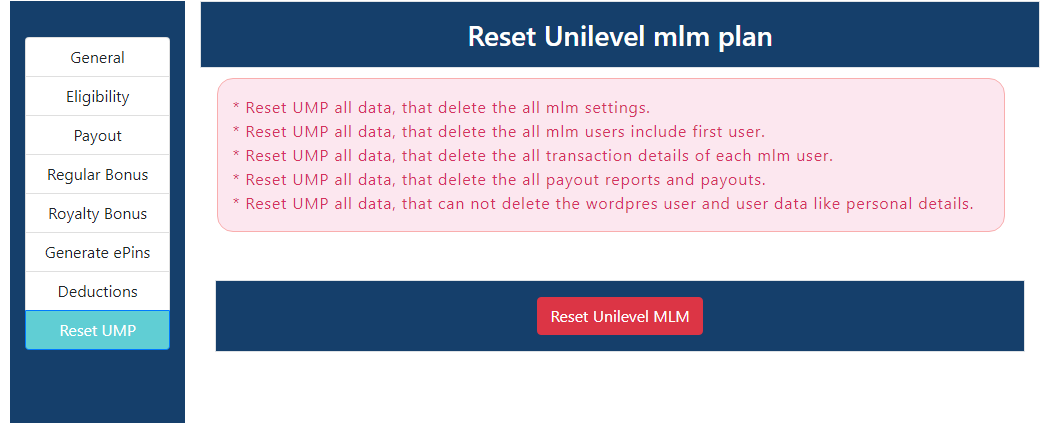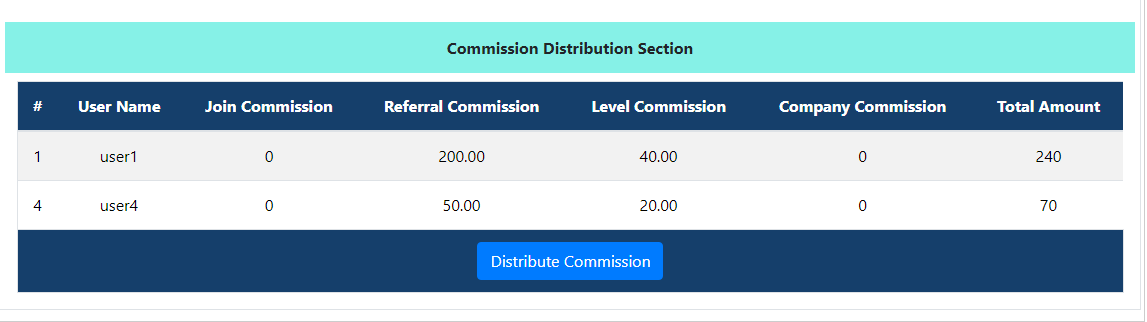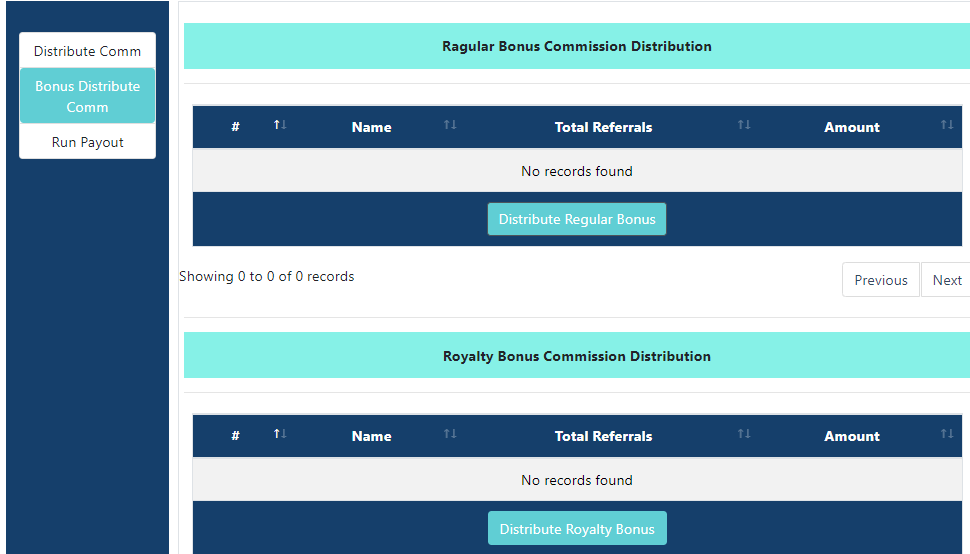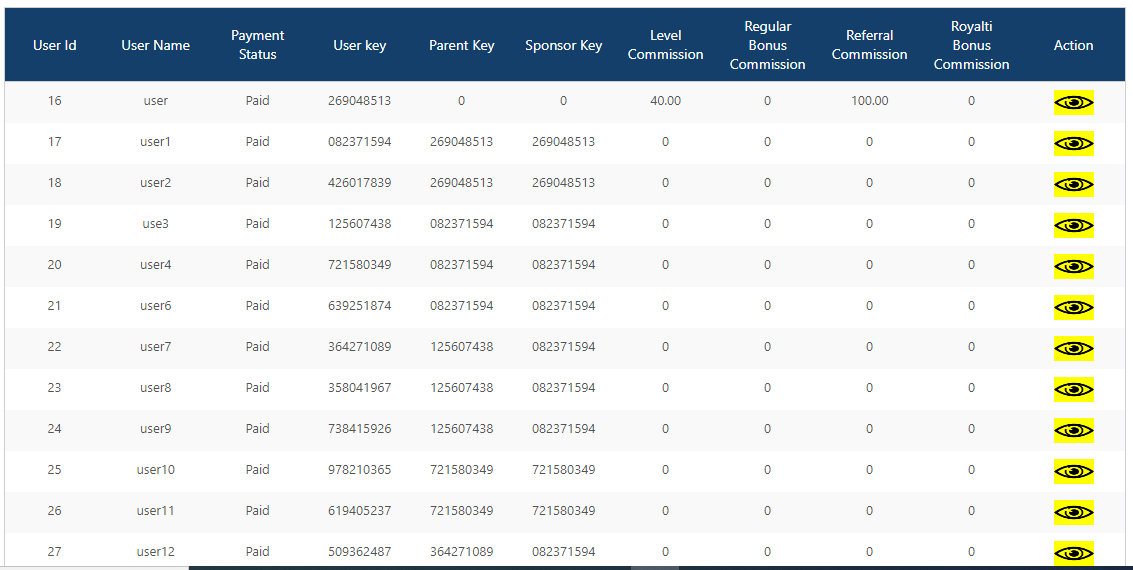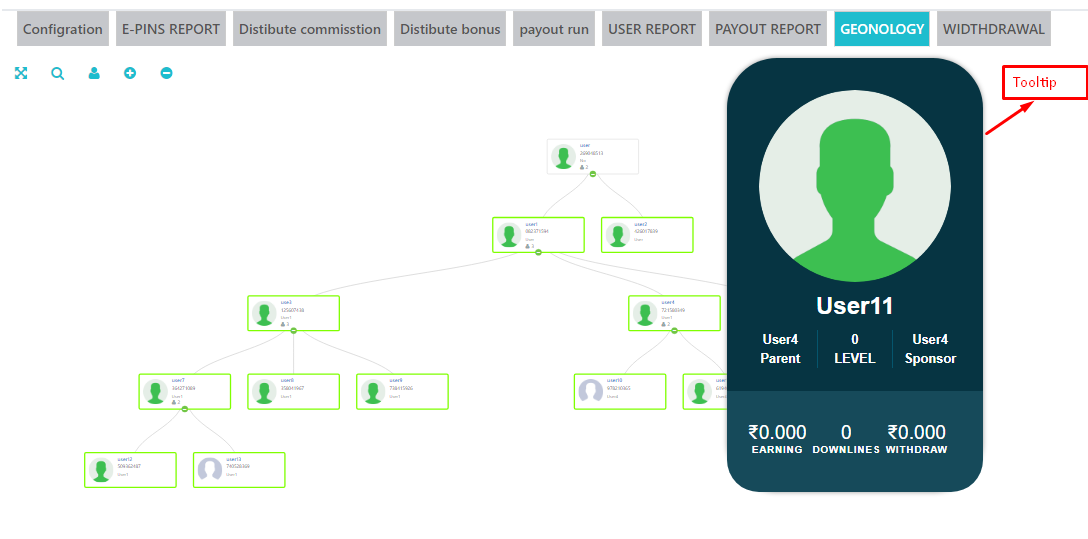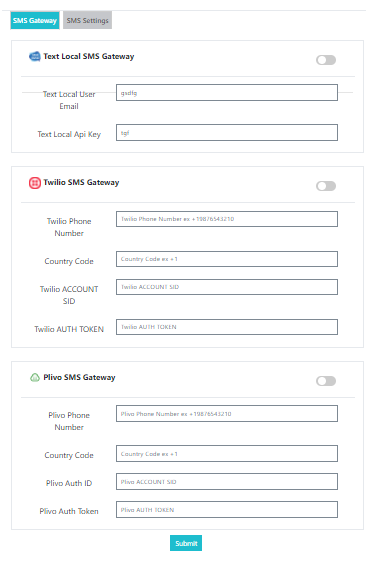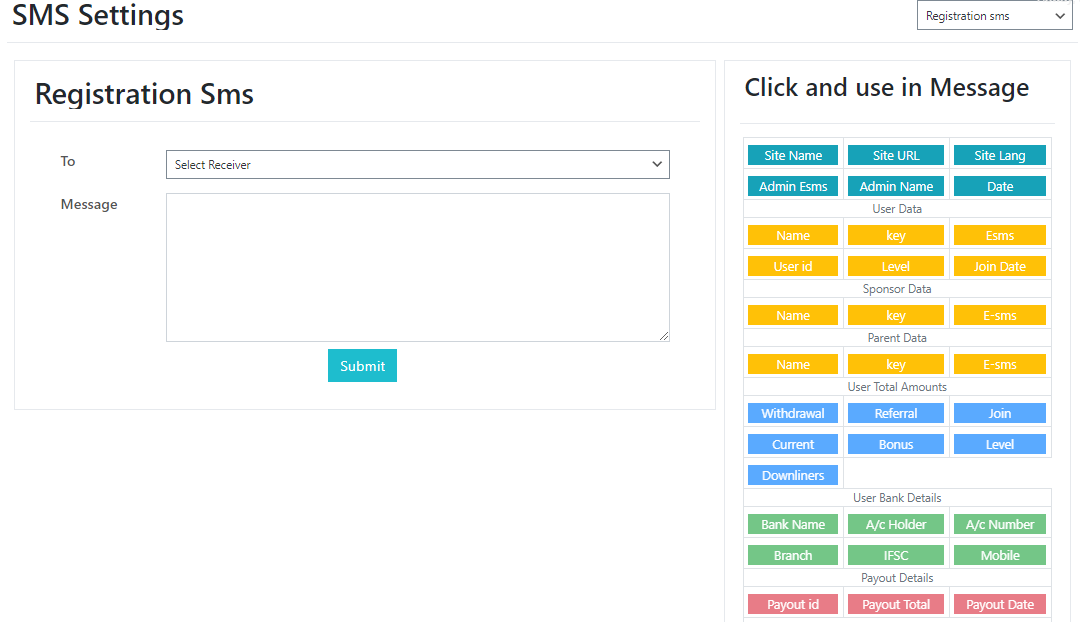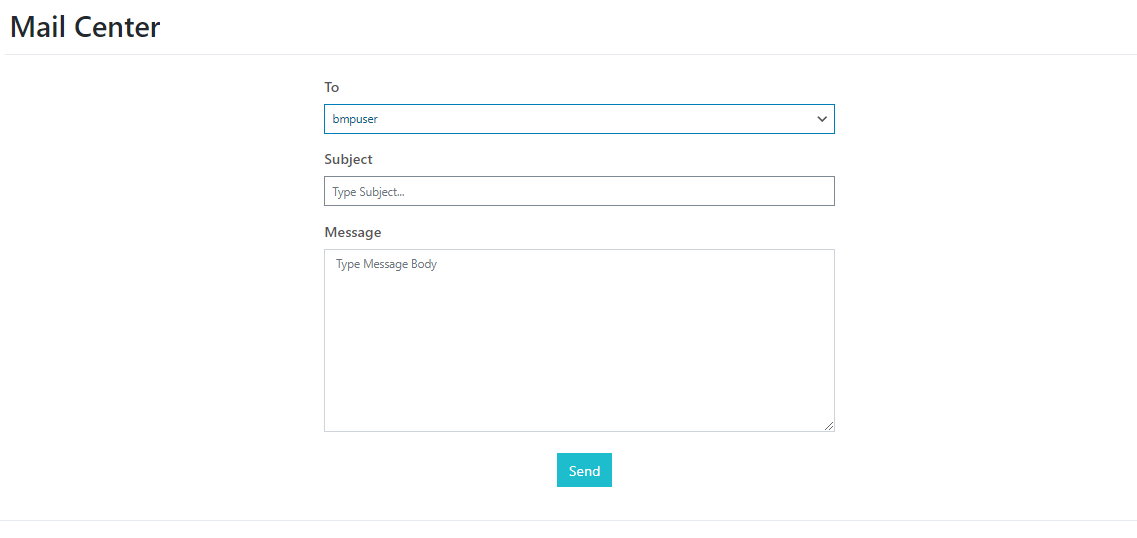Server Requirements
As you konw this system is in Wordpress framework. The Wordpress framework has a few system requirements.
You will need to make sure your server meets the following requirements:
- PHP 7.4 or greater
- MySQL 5.6 or greater OR MariaDB 10.1 or greater
- Nginx or Apache with mod_rewrite module
- HTTPS support
Plan Setup
Plan settings steps :
- Login to website's admin panel
- Go to Settings > admin settings, and fill your websites settings (like title, subtitle logo)
- Go to UMP Settings > Create first user, and create your first user.
- Go to UMP Settings > General settings, and update your general settings.
- Go to UMP Settings > Elegibility settings, and update your Elegibility.
- Go to UMP Settings > Payout settings, and update your commissions.
- Go to UMP Settings > Regular bonus, and update your regular bonus Slabs.
- Go to UMP Settings > Royalty bonus, and update your royalty bonus Slabs.
- Go to UMP Settings > Deductions, and update your deductions.
- Go to UMP Settings > Reset UMP, and reset your unilevel mlm plan.
That's Done!!
Plan Setup
Plan settings steps :
General Settings
General settings steps :
- Licence key --> Enter your licence key.
- Currency --> Select your currency from given currency.
- NO. of level --> Enter the no. of level how much level do u want in your plan.
- Width of network --> Enter the width of network how much direct refferal user can add under him in geneology .
- Activate e-pin --> Fill cheackbox for active e-pin , if you do not activate this you can not generate e-pins.
- e-pin length --> Select the length of e-pin how much digit e-pin you want you can select.
- Withdrawal limit --> Enter the withdrawal limit , how much money your can withdrawal, and update settings.
Fill all given fields
That's Done!!

Eligibility Settings
Eligibility settings steps :
- No. of personal referral --> Enter the no. of personal referral for eligibility of user commission , suppose you enter 1 now if user add one direct referral then he is eligibale for commission, otherwise user will not get any type of commission.
- update settings.
That's Done!!

Payout Settings
Payout settings steps :
- Company commission --> Enter the amount of company commission of every sale in % or fix amount.
- Join commission --> Enter join commission amount in % or fix amount, this amount user will get at the the time of joining only once.
- Referral commission --> Enter referral commission amount in % or fix amount, if user add two new user user1 or user2 the user will get the referral commission from user1 or user2.
- Level commission --> You can see below in image there are two level commission this setting is given in general settings, you can add how much level do you want , enter the amount in every level in % or fix amount .
- Update settings.
Fill all given fields
That's Done!!

Regular Bonus Settings
Regular bonus settings steps :
- No. of direct referral --> Enter the no. of direct referral.
- Payout amount --> Enter payout amount.
- Example --> Suppose you enter 2 direct referral if user add two dowenlines then he is eligibile for the amount, in the next textbox you give 4 direct referral if user add 4 dowenline then he is eligible for the amount, you can make condition how much do u want,you can add condition as well as you can delete it .
- Update settings.
Fill all given fields
That's Done!!

Royalty Bonus Settings
Royalty bonus settings steps :
- No. of direct referral --> Enter the no. of direct referral.
- Payout amount in(%) --> Enter payout amount in %.
- Level --> which level this condition will execute.
- Example --> Suppose you enter 2 direct referral if you add two dowenlines and you are at the level that is given in level box then you are eligibile for the amount that is given you will get this amount, in the next textbox you give 4 direct referral if you add 4 dowenline and you are at the level that is given then you are eligible for the amount that is given, these condition are less or more according to no. of level that is given in genreal settings .
- Update settings.
fill all given fields
That's Done!!

Generate e-pin
Generate e-pin steps :
- E-pin name --> Enter the name of epin.
- E-pin type --> Select the e-pin type there are two type of e-pin free and paid, if you select paid then you will get another text box for e-pin price.
- No. of e-pin --> Enter No. of e-pin how much e-pin do you want to add.
- E-pin price --> Enter the amount of e-pin.
- Update settings.
Fill all given fields
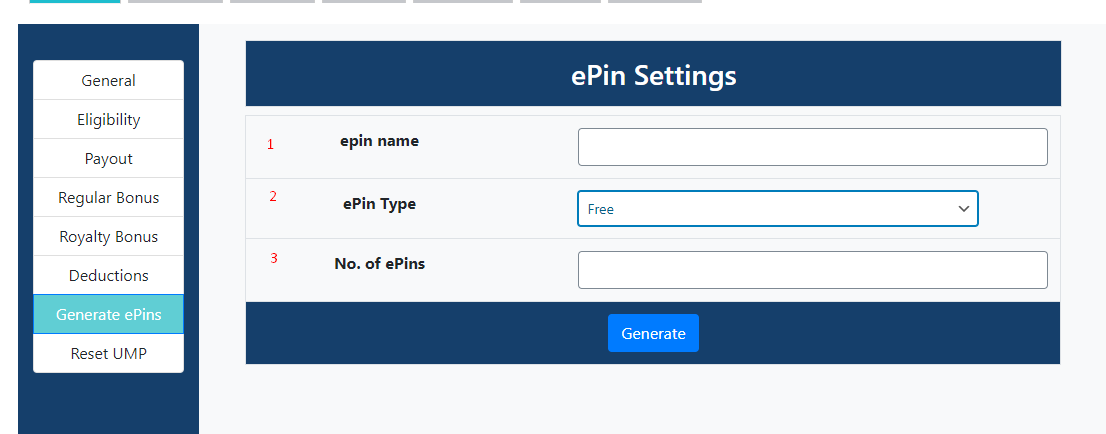
That's Done!!

Deduction settings
Deduction settings steps :
- Name of dudection --> Enter the name of deduction you want to charge on user income.
- Amount --> Enter the amount that to be deductive in the % or fixed amount.
- Type --> Select type amount to be in % or fixed amount.
- Action --> You can add anothor type of charge using add button or delete with the using remove button.
- Update settings.
Fill all given fields
That's Done!!

E-pin management
E-pin management :
- Go to UMP plan > e-pin Here we get all type of epin reports
- Click on view to see the all epin report with this name epin.
- Click on generate button to crete more epin with this name and price, enter the quantity of epin how much epin do you want to generate and click on generate.
- Go to E-pin reports, Here you can cheack all epin,who use it who purchase it all detail are given there.
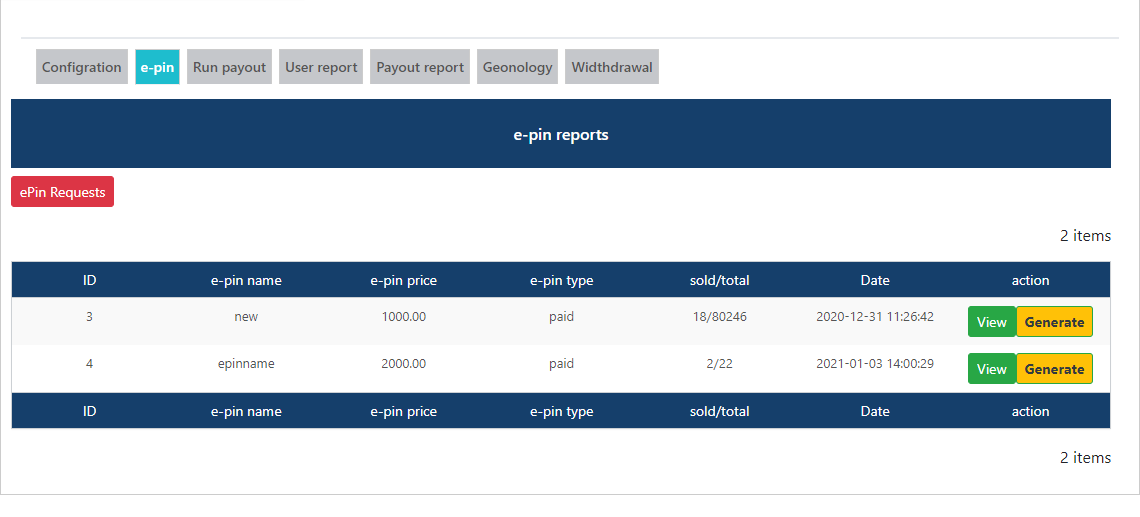
That's Done!!
Run payout
Go to UMP > RUN payout . Here you will get three tabs.
- Distibute commission : Here you have the report of all users commission >here you check how much level,referrel,join commisson user get.
- Distibute bonus : Here you have the report of all users bonus >here you check how much royalty or ragular bonus user get.
- Payout run : All commission,bonus and deduction is show here after distibution.
That's Done!!