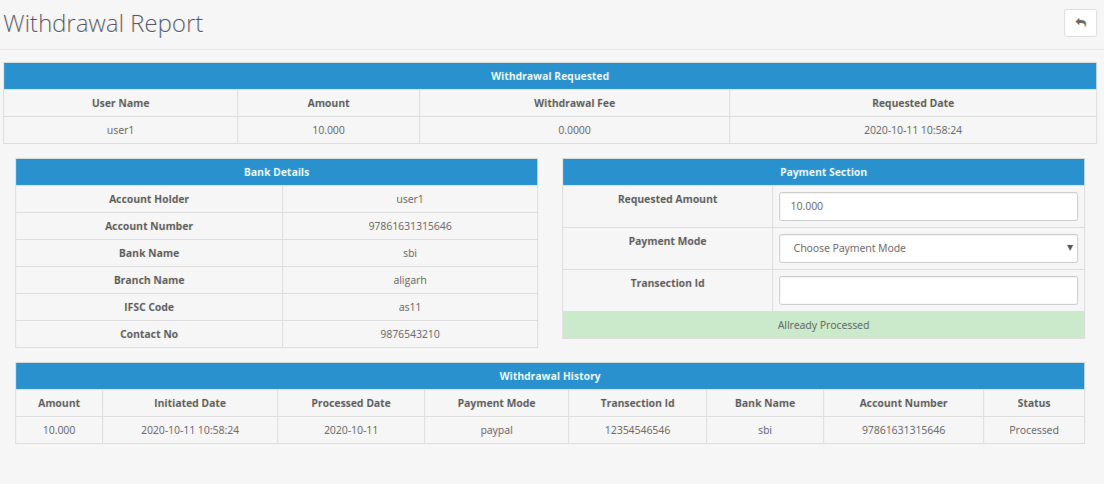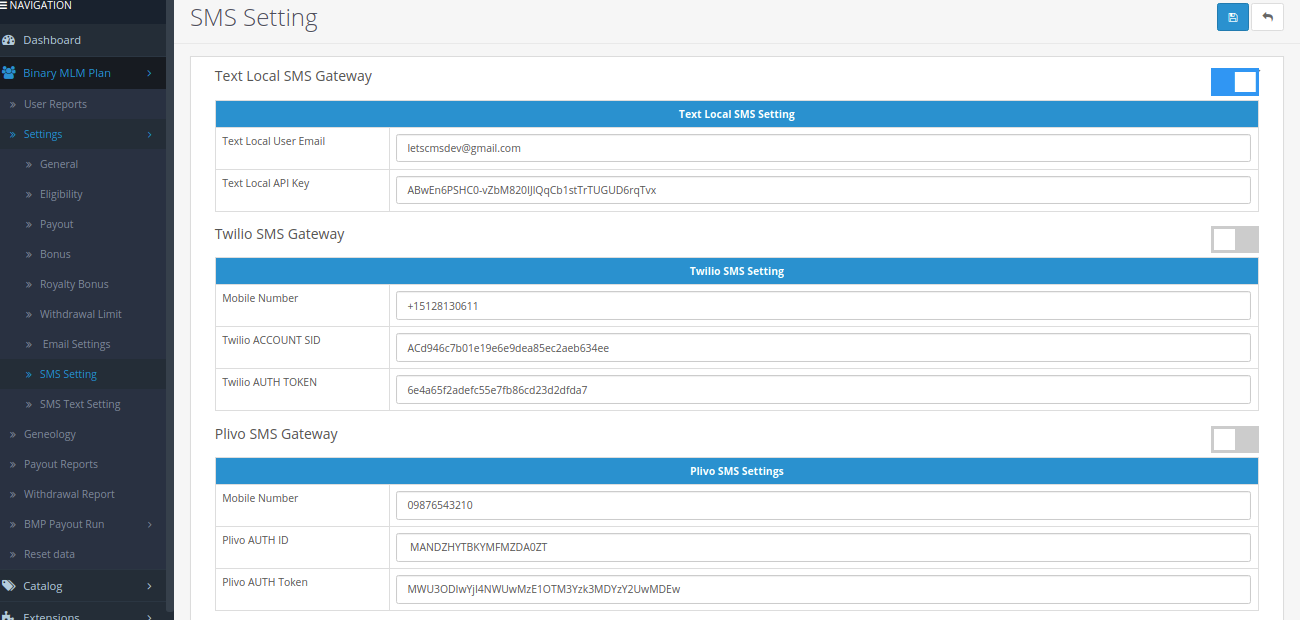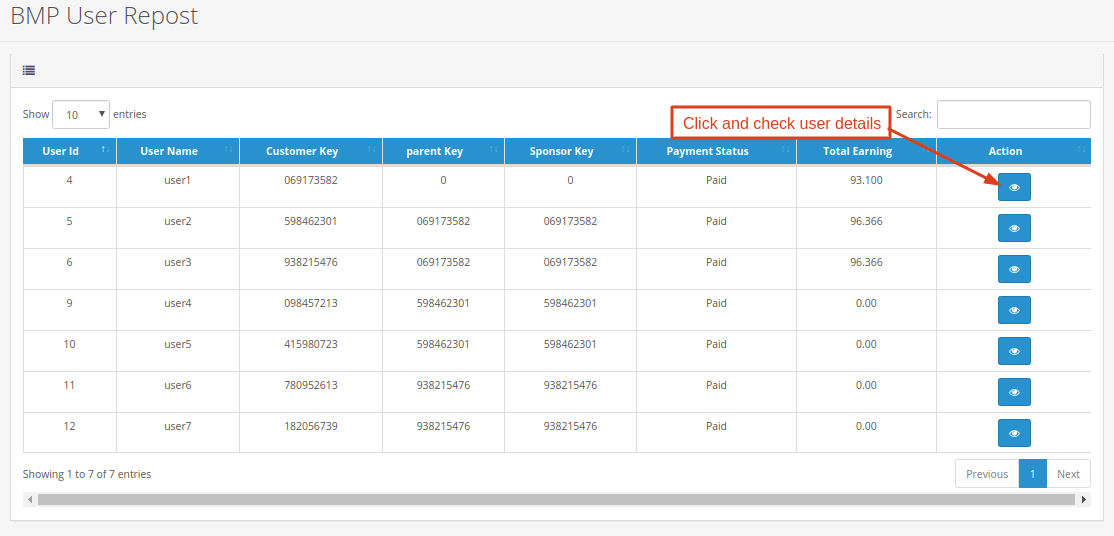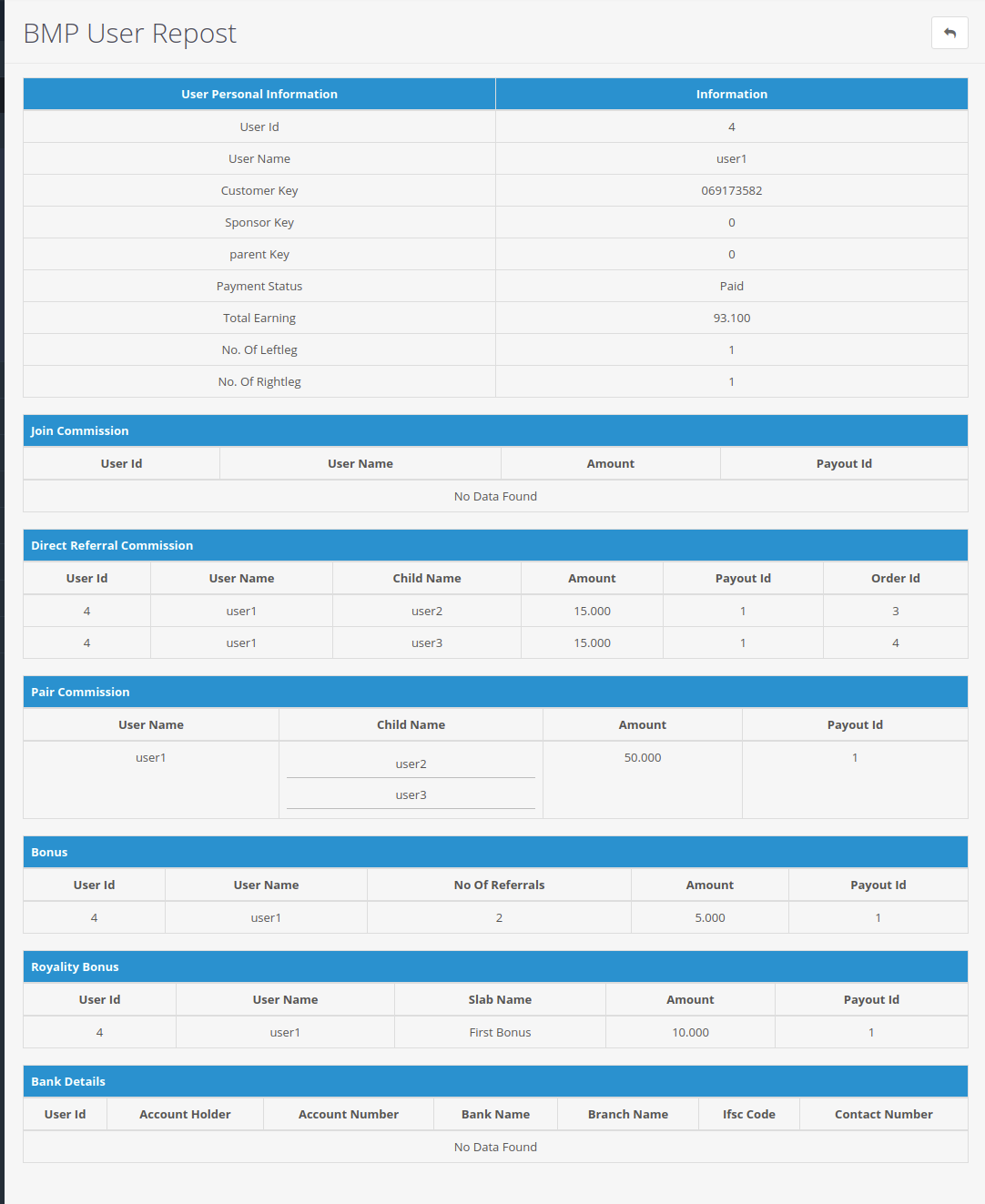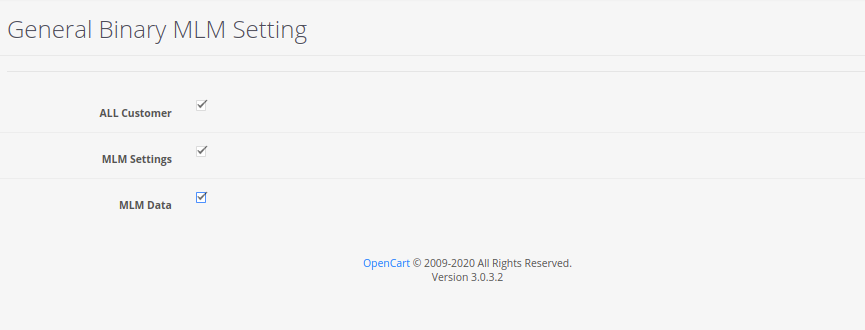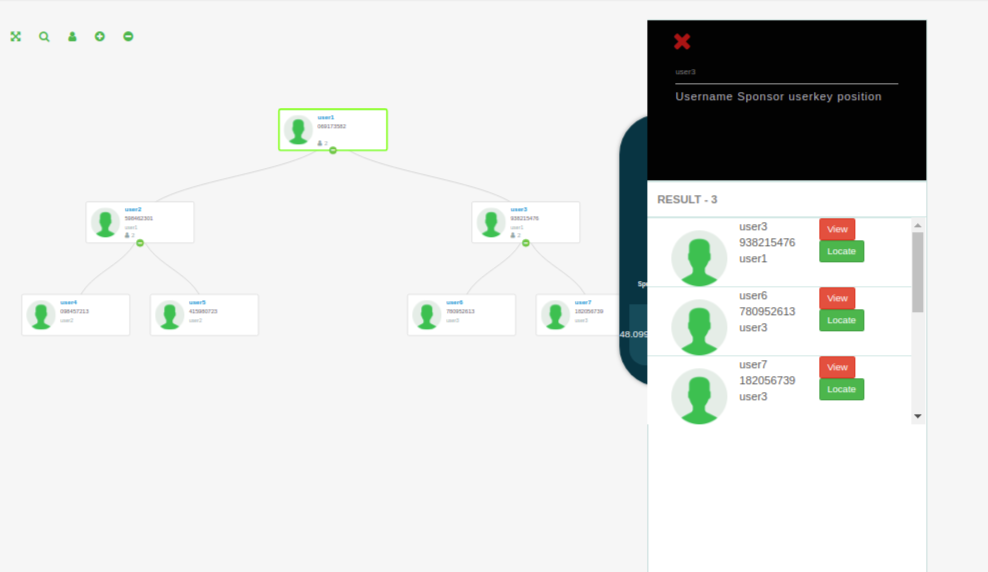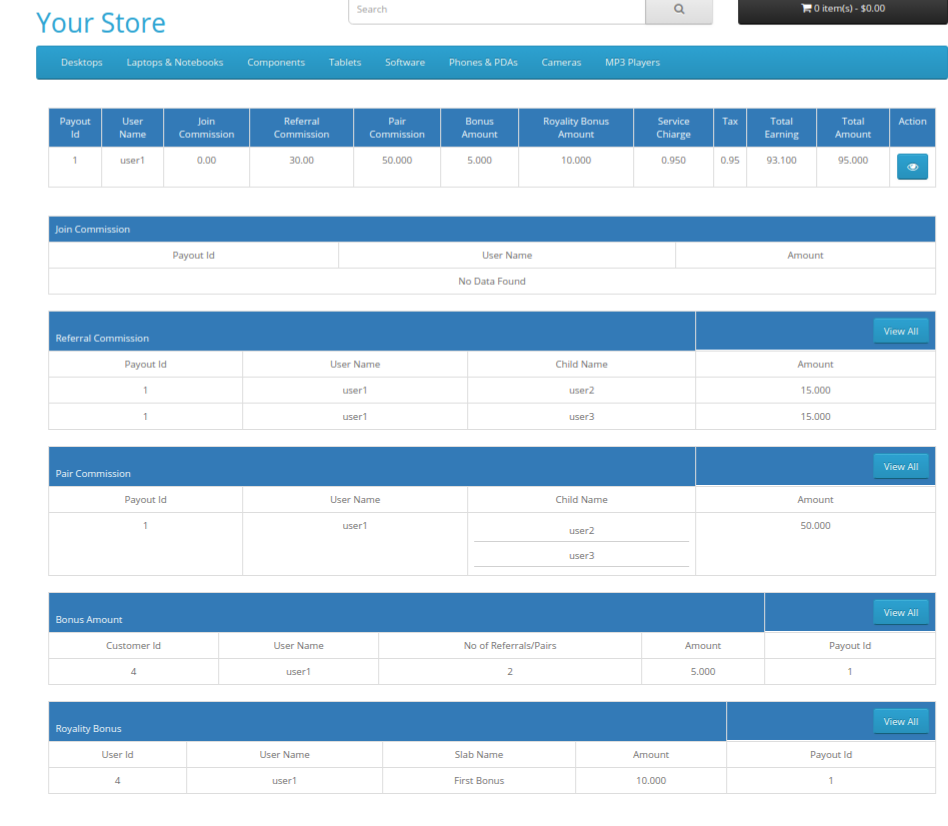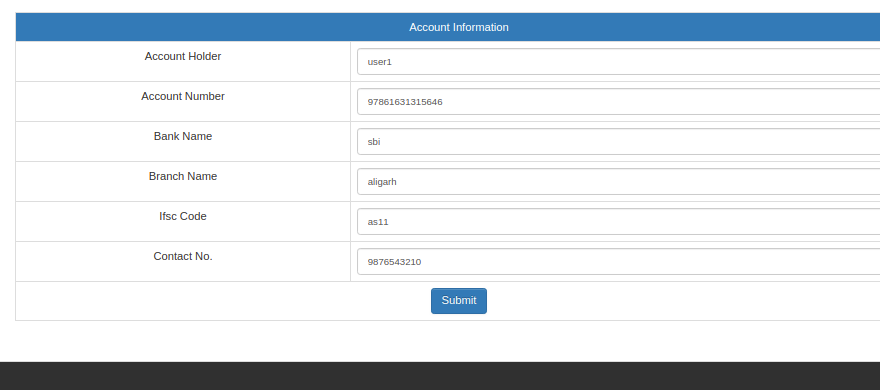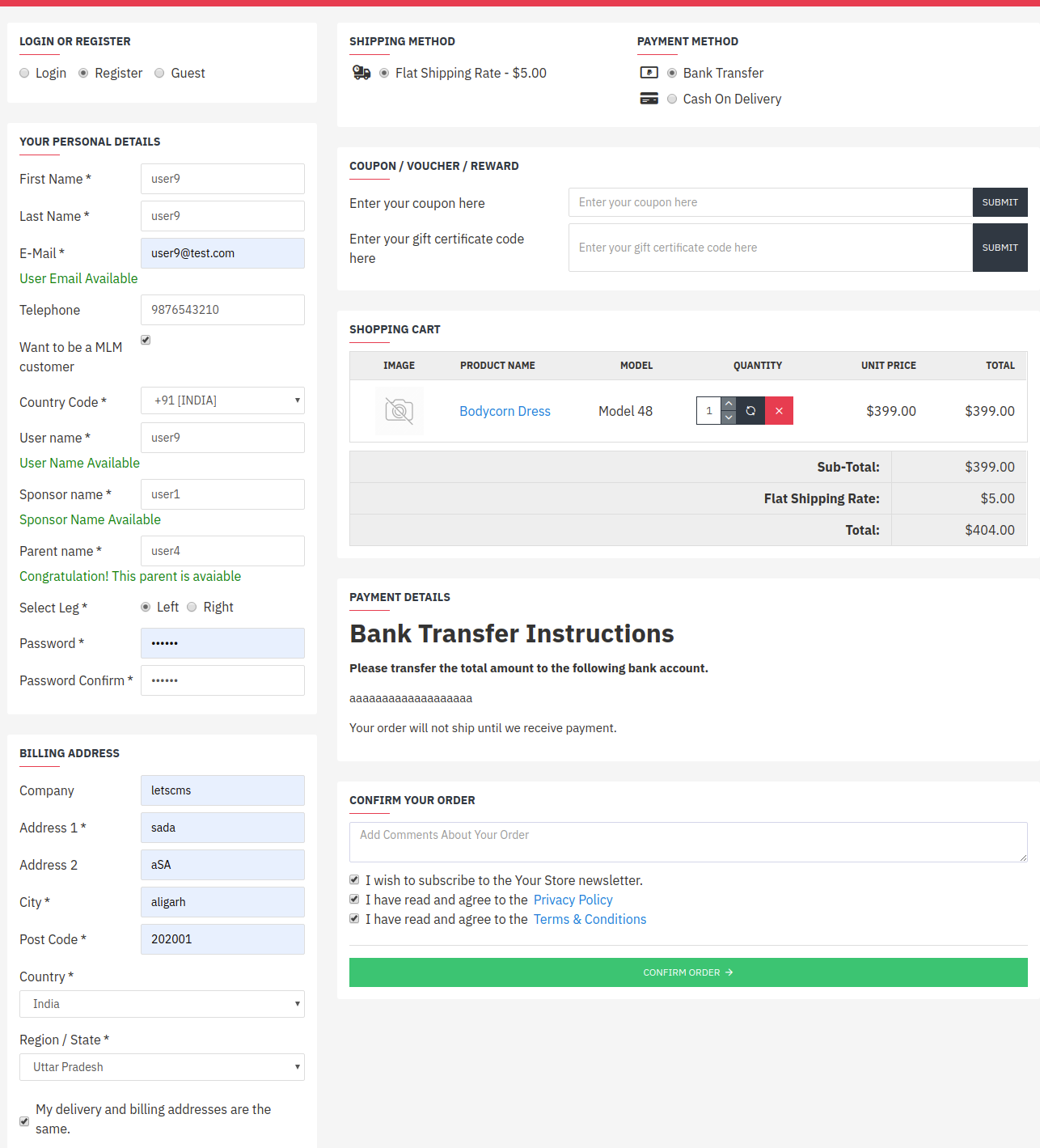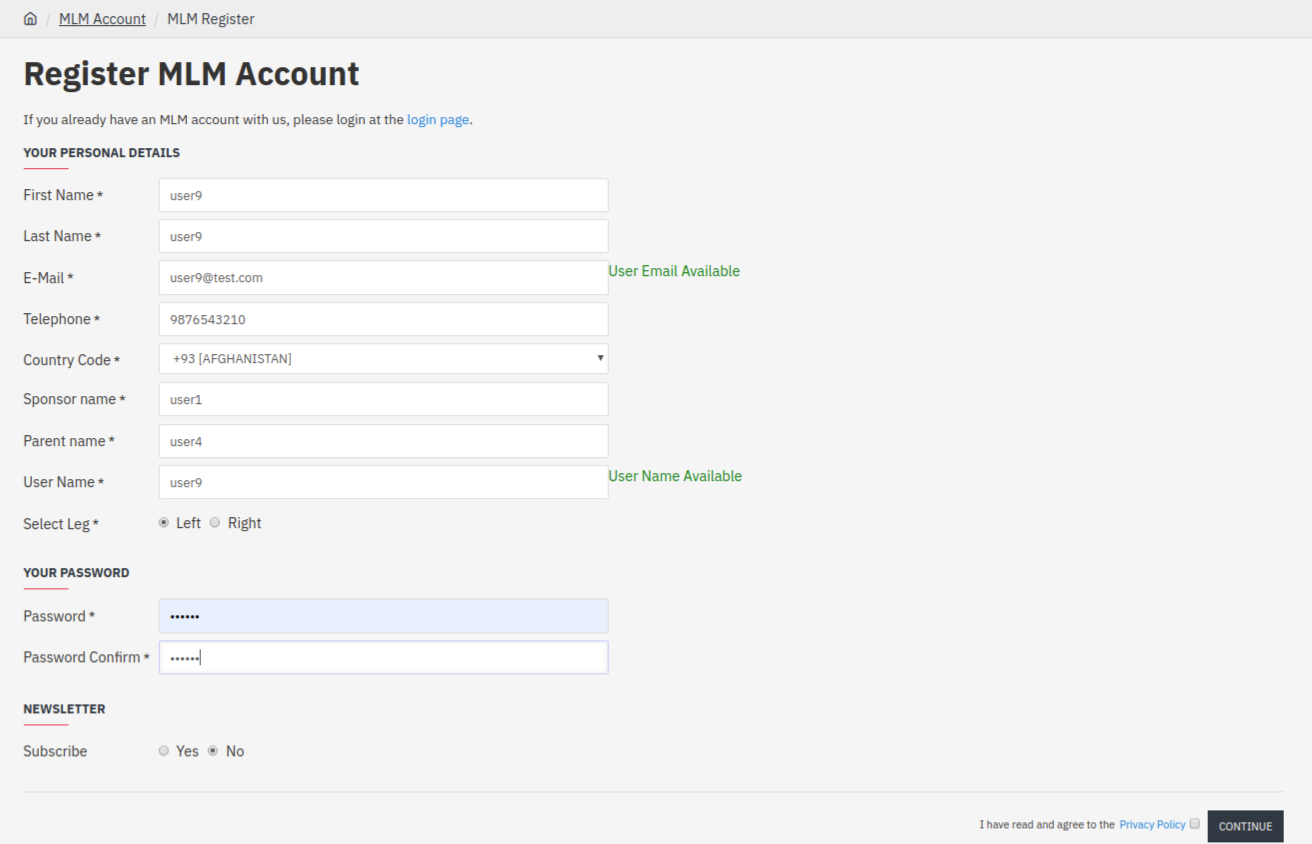How To Install?
Please Follow the steps :
- Unzip the bmp.zip and place it in your opencart directory than cut all files from upload directory and paste in your opencart directory and rename xml file than cut and place it in your opencart directory/system.
- Login admin panel .
- Go to Extensions > Extensions >Modules, and Install Plugin than go to edit and Enable Plugin .
- Go to Extensions > Modifications, and refresh .
Note : If you face any issue in instalation then install OC 3.X.X.X Installation Issue Fixed plugin .
Plan Setup
General Settings
Go to Settings > General Settings. and update your general settings.
- Order Status : Select one of the order status, When order status is same as that BMP commissions and bonuses are insert by this order and also register user as Binary Level user who is join network by the checkout page.
- Want to be mlm customer (optional/Required): Set optional or required
- Plan Option (Point value Based/Price Based): Set point value based or price based to BMP commissions.
- Royality Bonus (Commission Amount Based/Pool Amount):Set price based or Commission amount based to BMP Royality bonus.
- 1 Point:Set value of 1 point.
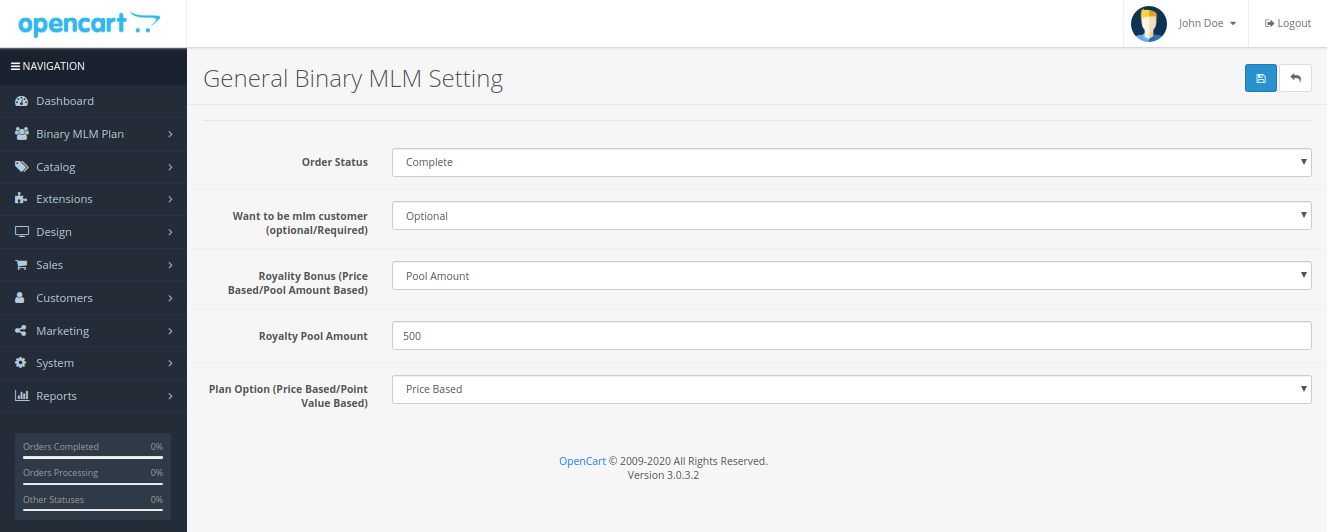
That's Done!!
Eligibility Settings
Go to Settings > Eligibity Settings. and update your eligibility settings
- Direct Paid Referral : That eligibility is eligible the user for payout ,when user’s Paid referrals are equal to total direct paid referral then the user eligible for payout
- No. Of Leftleg : User’s no. of leftleg referrals are equal to total no. of leftleg then user eligible for payout.
- No. Of Rightleg : User’s no. of rightleg referrals are equal to total no. of rightleg then user eligible for payout.

That's Done!!
Payout Settings
Go to Settings > Payout Settings. and update your payout settings
- Initial Pair : Initial Pair is first pair which maybe different to other or same like if initial pair ratio is 1:1 or further pair ratio is 1:2 so that depends on your plan what ever you decide.
- Further Pair : Further pair is that ratio which will be applicable after initial pair like initial pair is 1:1 and further is 1:2.
- Initial Pair Amount:This amount will be insert in user account when user have initial pair ratio down-liner like 1 in left and 1 in right.
- Further Pair Amount:This amount will be insert in user account on each further pair.
- Join Commission:This amount will be credit in each user’s account and that commission only one time credit in user’s account.
- Referral Commission :This commission Amount is created in user’s account when they add the users in network and who is sponsor that get this amount and this amount would be in fixed or Percentage(if this amount in percent then the percent amount will be calculated from the order total).
- Service Charge :This Amount is debited from user’s total created amount when payout run and this amount would be in fixed or Percentage.
- Tax Deduction :This Amount is debited from user’s total created amount when payout run and this amount would be in fixed or Percentage.
- Cap Limit Amount :Cap limit is prevent the payout amount limit , that prevent the payout amount never be greater to cap limit amount.

That's Done!!
Royalty Bonus Settings
Go to Settings > Royalty Bonus Settings. and update your Royality bonus settings
- Name : Specify the royalty bonus name whatever you want.
- Pair Range: Set the minimum pair count and maximum pair count, who have pairs under this range , will be avail for get royalty bonus.
- Pool Percent :If user lies in pair range then that amount will be credit in user,s sponsor account.
- Pool Cap :Pool cap is prevent the royality bonus amount , that prevent the royality bonus amount never be greater to pool cap amount.

That's Done!!
Email Settings
Go to Settings > Email Settings. and update your Email settings
- Registration Mail: Trigger a mail when mlm customer will be register .
- Withdrawal Req Mail: Trigger a mail when mlm customer will be withdrawal request .
- Withdrawal pay Mail: Trigger a mail when admin accept request and pay amount .
- Payout Mail: Trigger a mail when payout will be run.

That's Done!!
SMS Settings
Go to Settings > SMS Text Setting. and update your SMS settings
- Registration SMS : To send sms when mlm customer will register .
- Withdrawal Req SMS : To send sms when mlm customer will withdrawal request .
- Withdrawal Pay SMS : To send sms when admin accept withdrawal request and pay amount .
- Payout SMS : To send sms when payout will run .
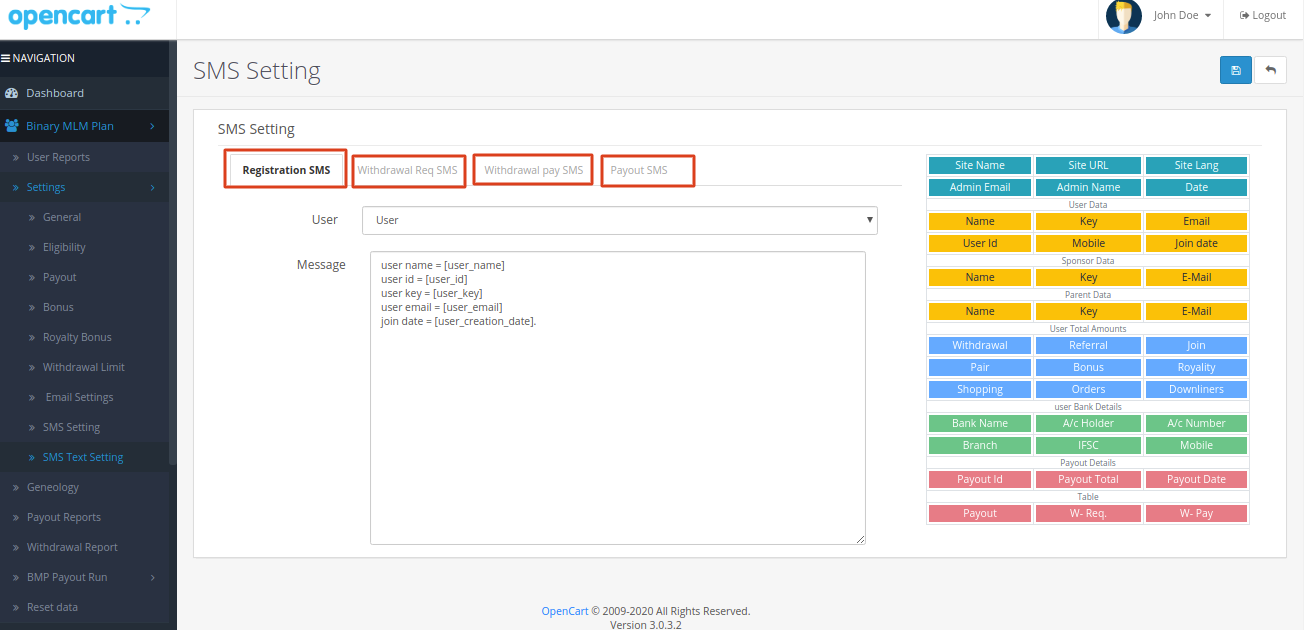
That's Done!!
BMP Payout
Commission Distribution
Go to BMP Payout Run > Distribute Commissions.
Calculate Commission :
Before Calculate i remind you the settings-
- Join Commission -> 2%
- Referral Commission -> 3%
- Initial Pair Commission -> 5%
- Further Pair Commission -> 7%
- Bonus-> 2Ref : 5rs, 4Ref : 10rs
- Royality Bonus -> pair range 1-2-> 2%, pair range 3,6-> 4%
- When Register user 2 & user 3 under user 1 And both Purchase a product(500 rs). Lets check commissions and genealogy.
User 2 purchase is 500 and also user 3 purchase is 500.
Referral commission by user 2 is 3% of 500 is:-
500*3/100=15.000-
same amount by user3
Referral Commission is 15.000+15.000=30.000
User 2 and User 3 Parent is User 1.
initial pair amount is 5%
pair Commission by user 2 is 5% of 500 is:-
500*5/100=25.000
Same amount by user3
Pair Commission is 25.000+25.000=50.000
User 1 have now 2 referrals (user2 & user3) so according to setting 2Ref:5rs
Bonus is 5.
user1 have 1 pair (user2, user3) lies in that pair range
pair range 1-2-> 2%
Pool Amount is- 500.
500*2/100=10.000
Royalty Bonus is 10.000

- When Register user 4 & user 5 under user 2 and all Purchase a product(500 rs).
- user 6 user 7 & user8 under user 3 and all Purchase a product(500 rs).
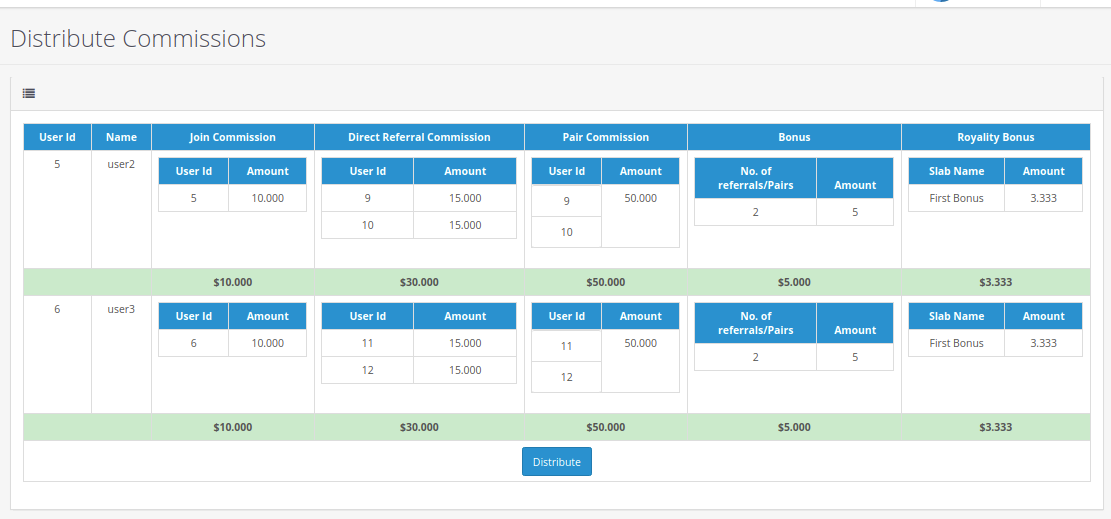
That's Done!!
Reports
Payout Reports
Go to Binary MLM Plan > Payout Reports
- Payout Report :Binary level payout reports section display all payouts list and here admin can check any payout details like join commission , referral commission , pair commission, bonus & royality bonus details .

Click on action button to view particular payout details.
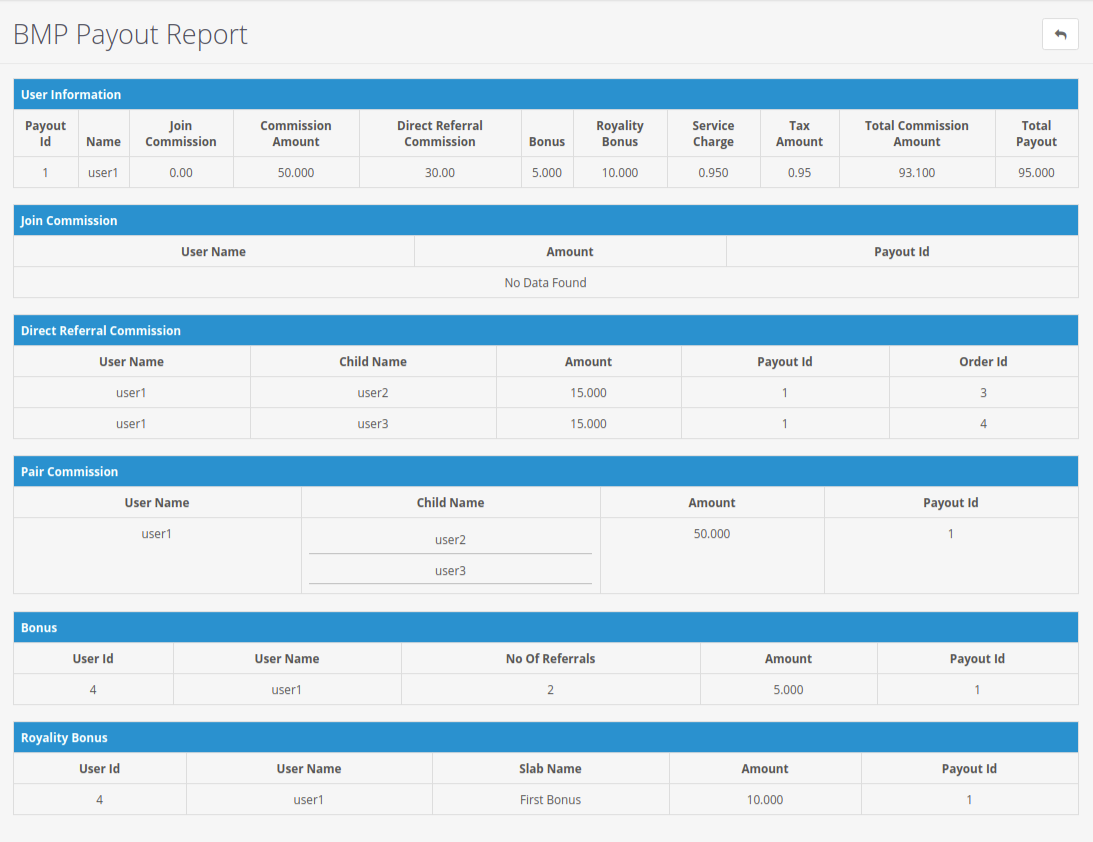
Withdrawal Reports
Go to Binary MLM Plan > Withdrawal Reporthere you will see user withdrawal requests.
- Withdrawal Report : Withdrawal Report section display the all withdrawal requests and admin can pay the money by click on pay button .

Click on action - Pay button to Pay amount.

Click on action button to view withdrawal details.