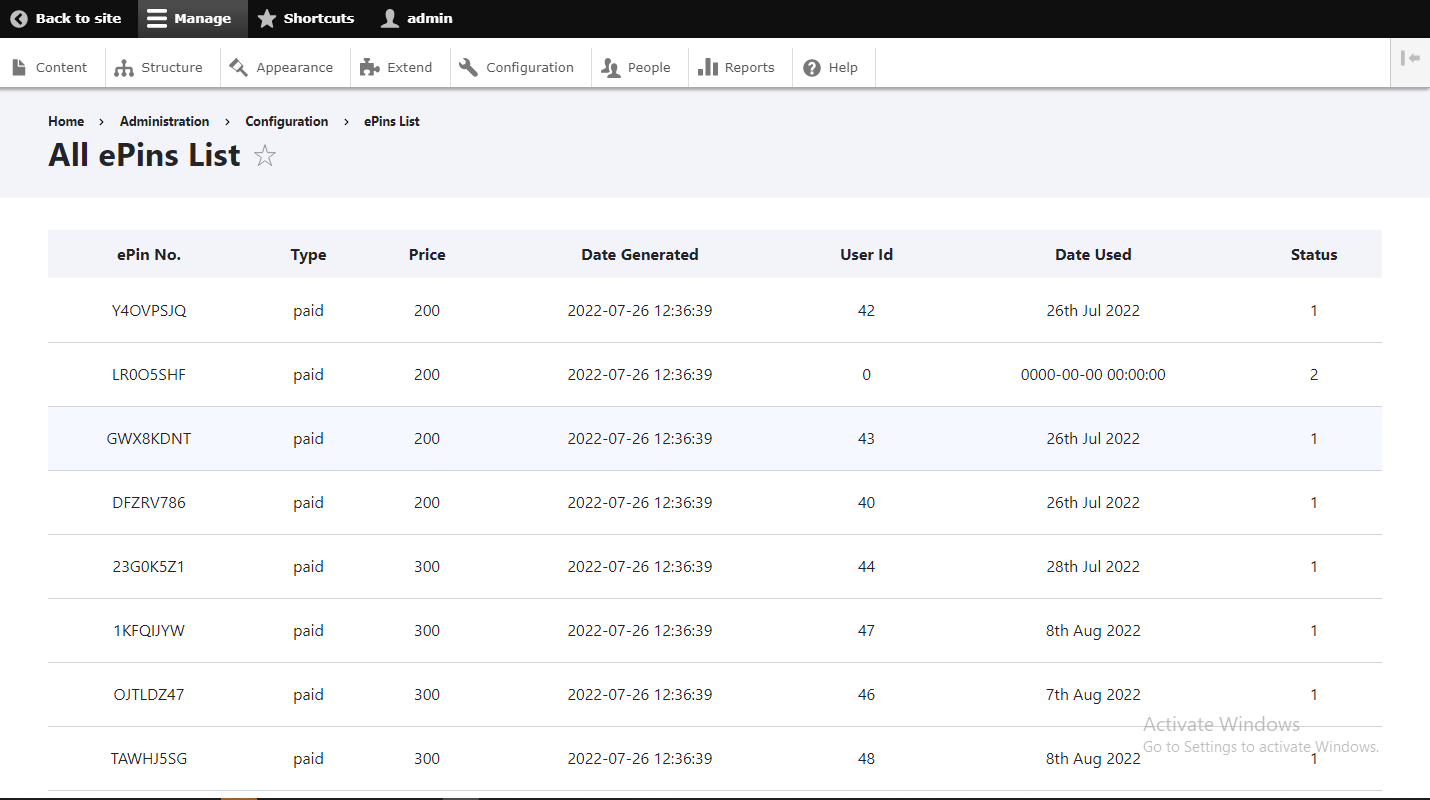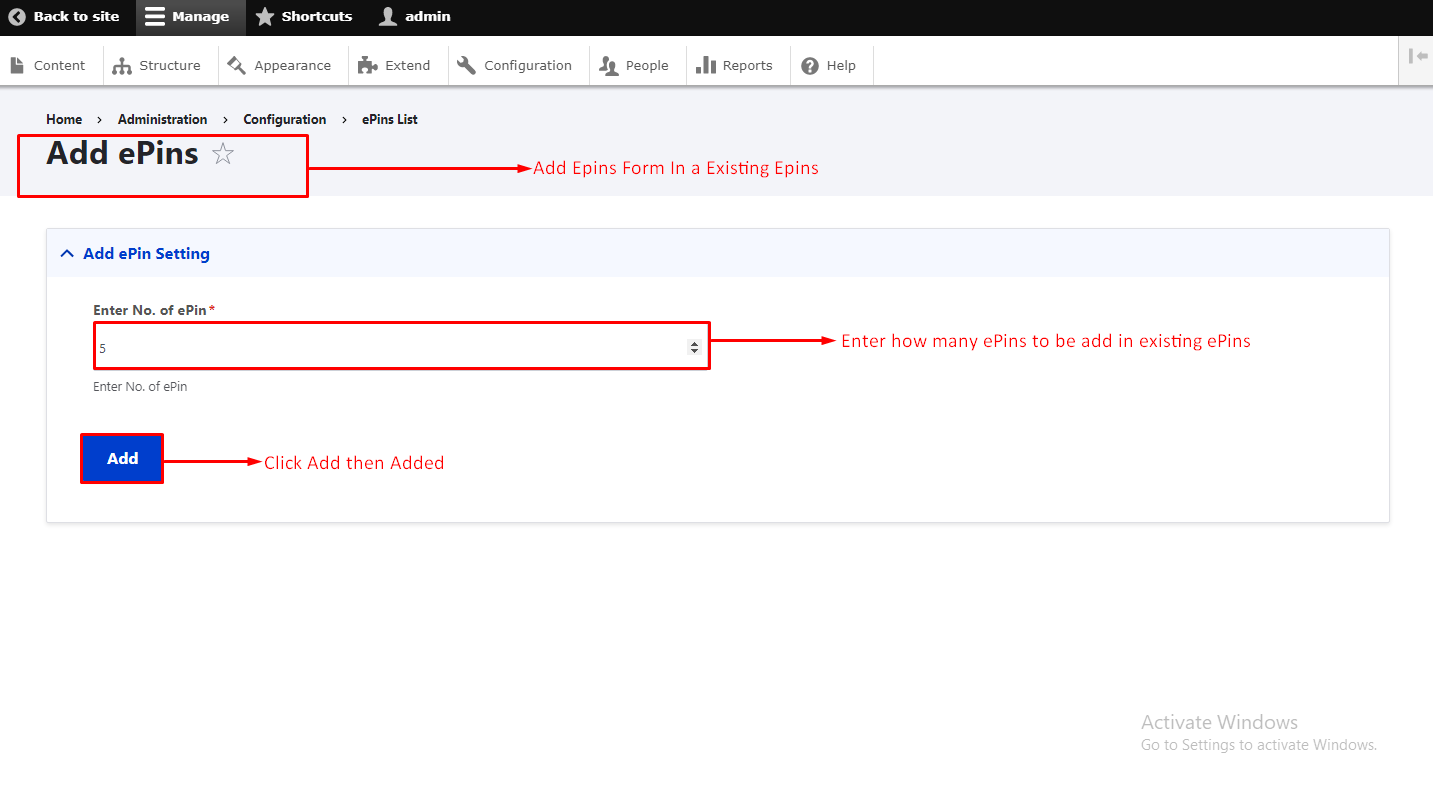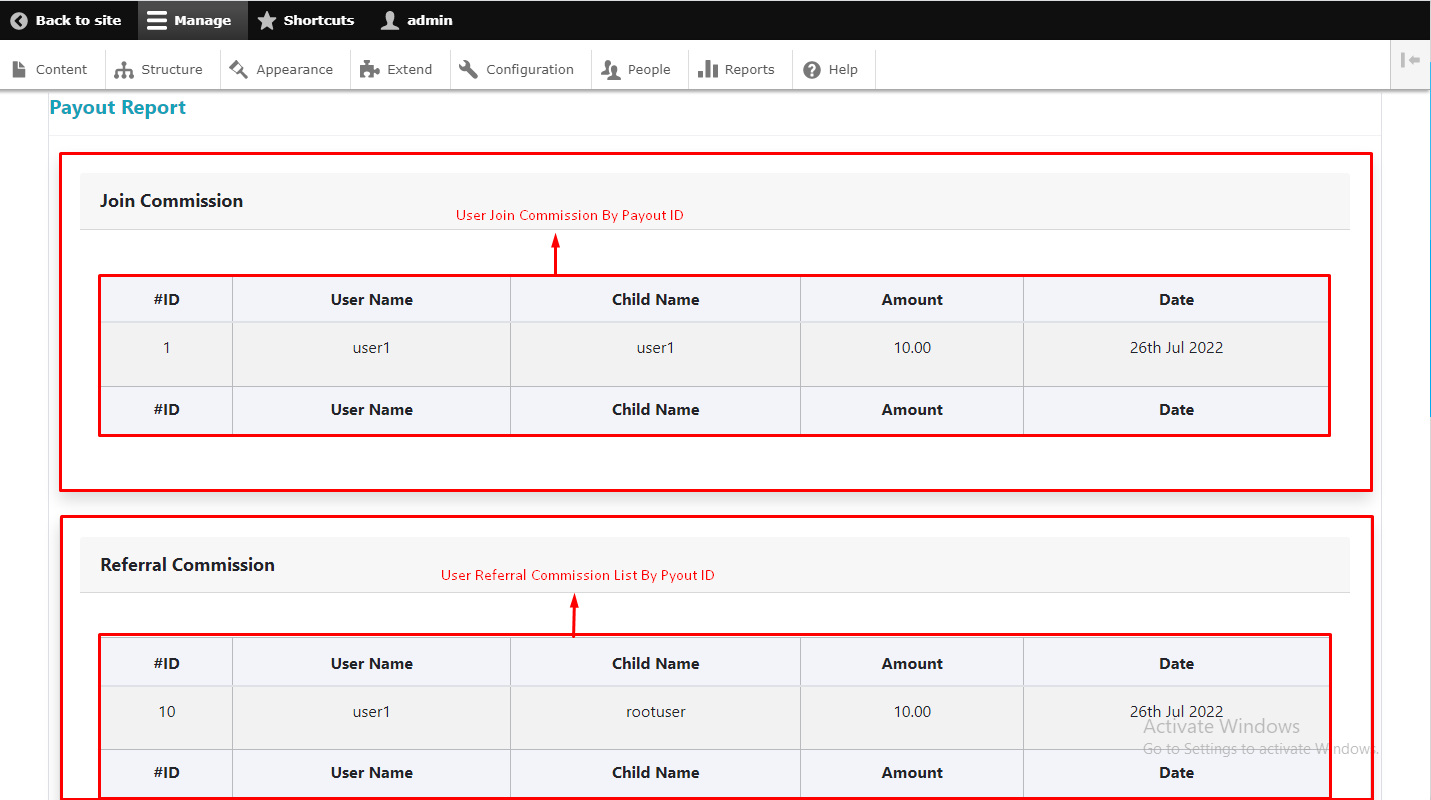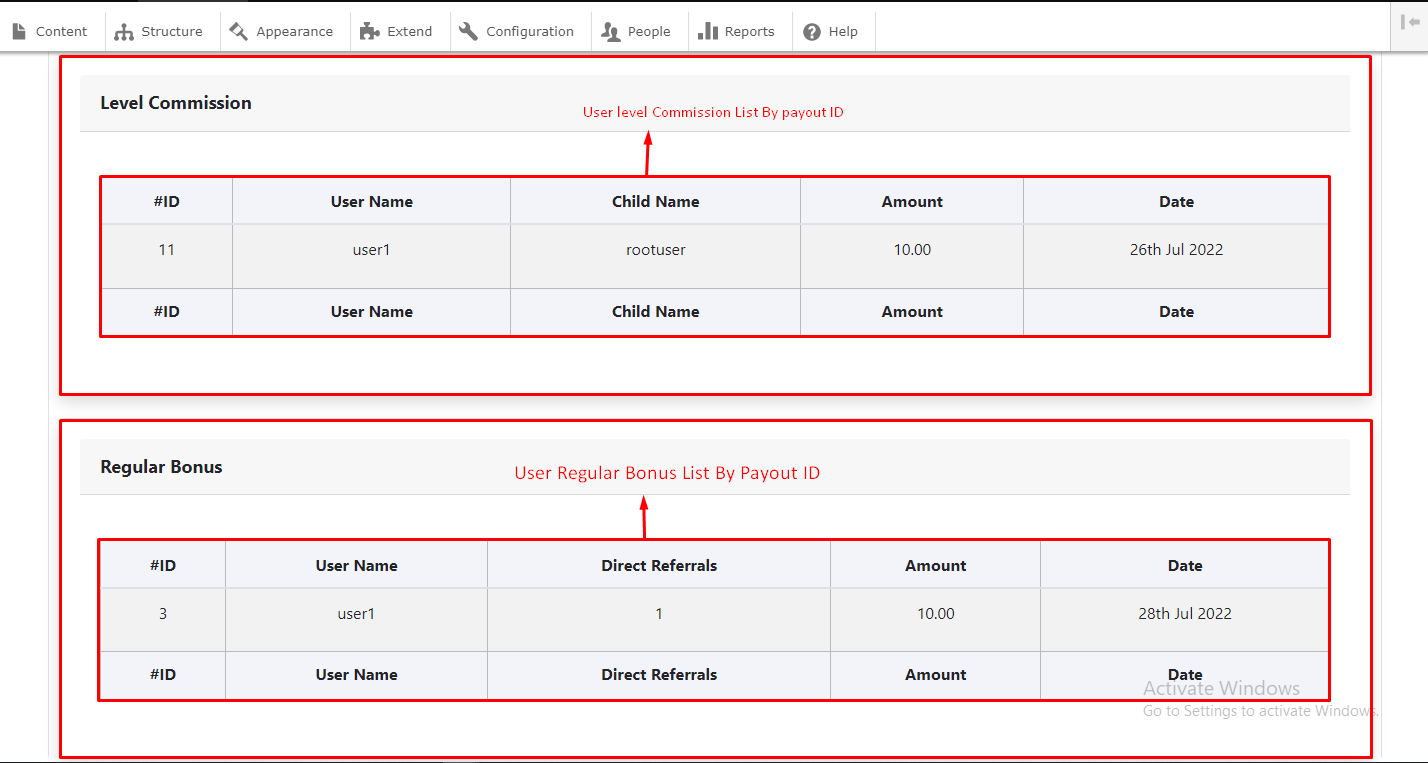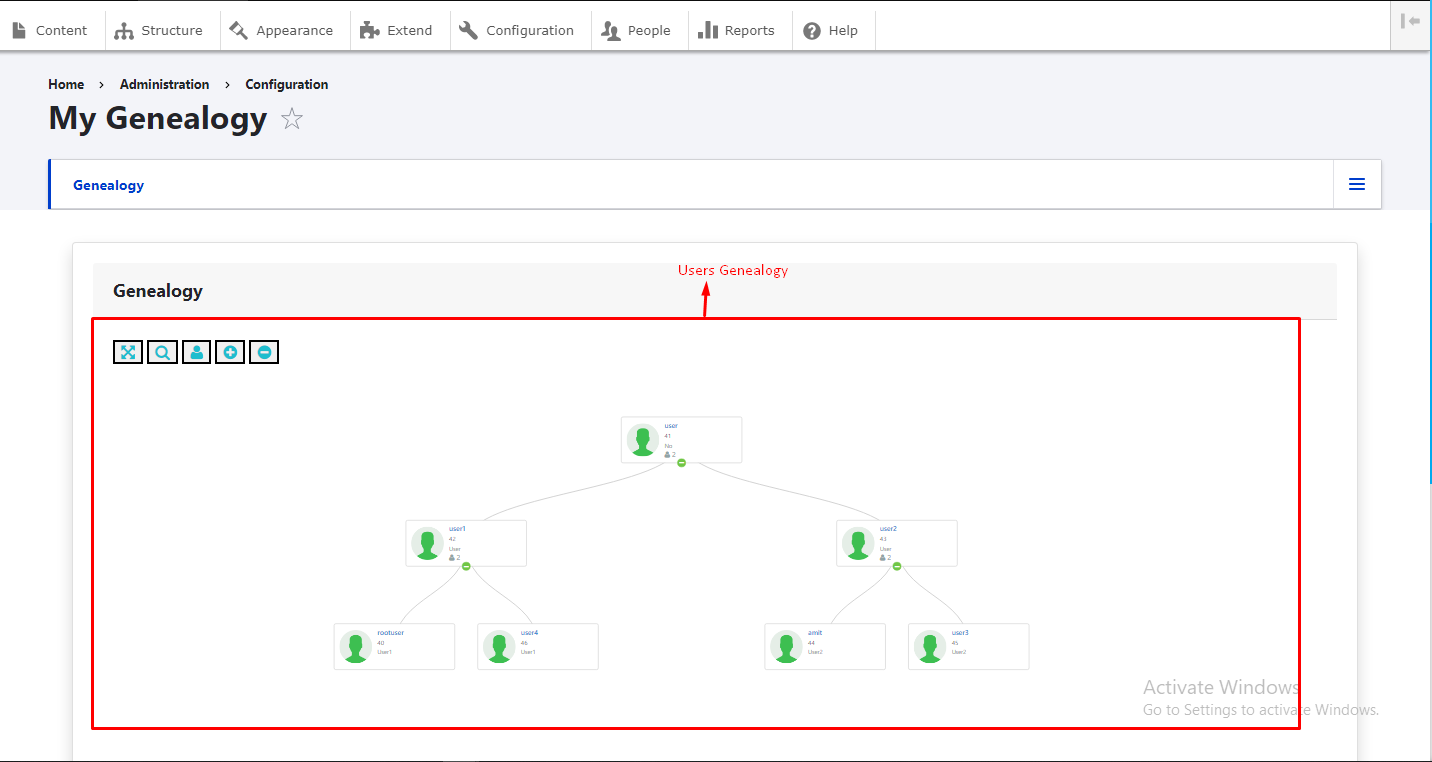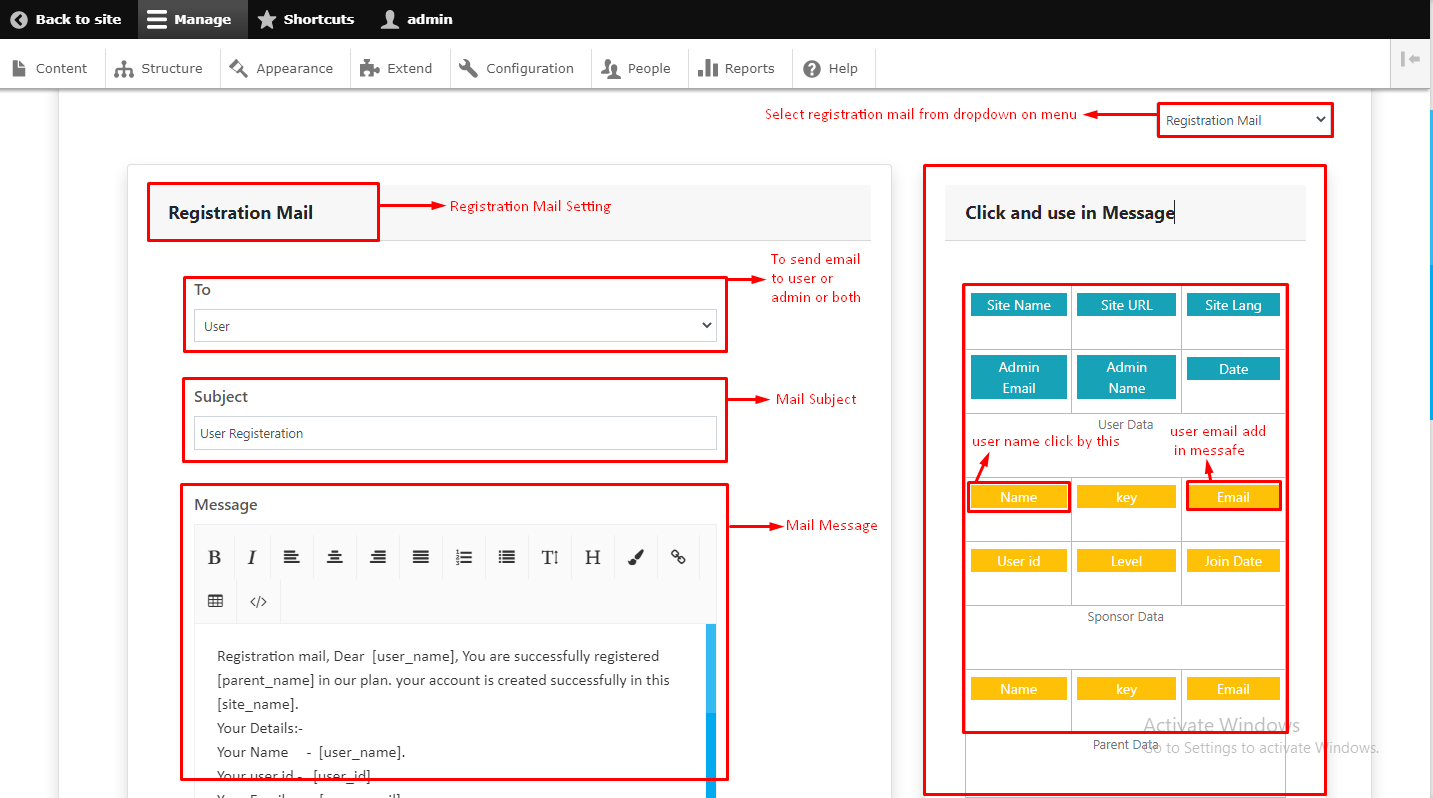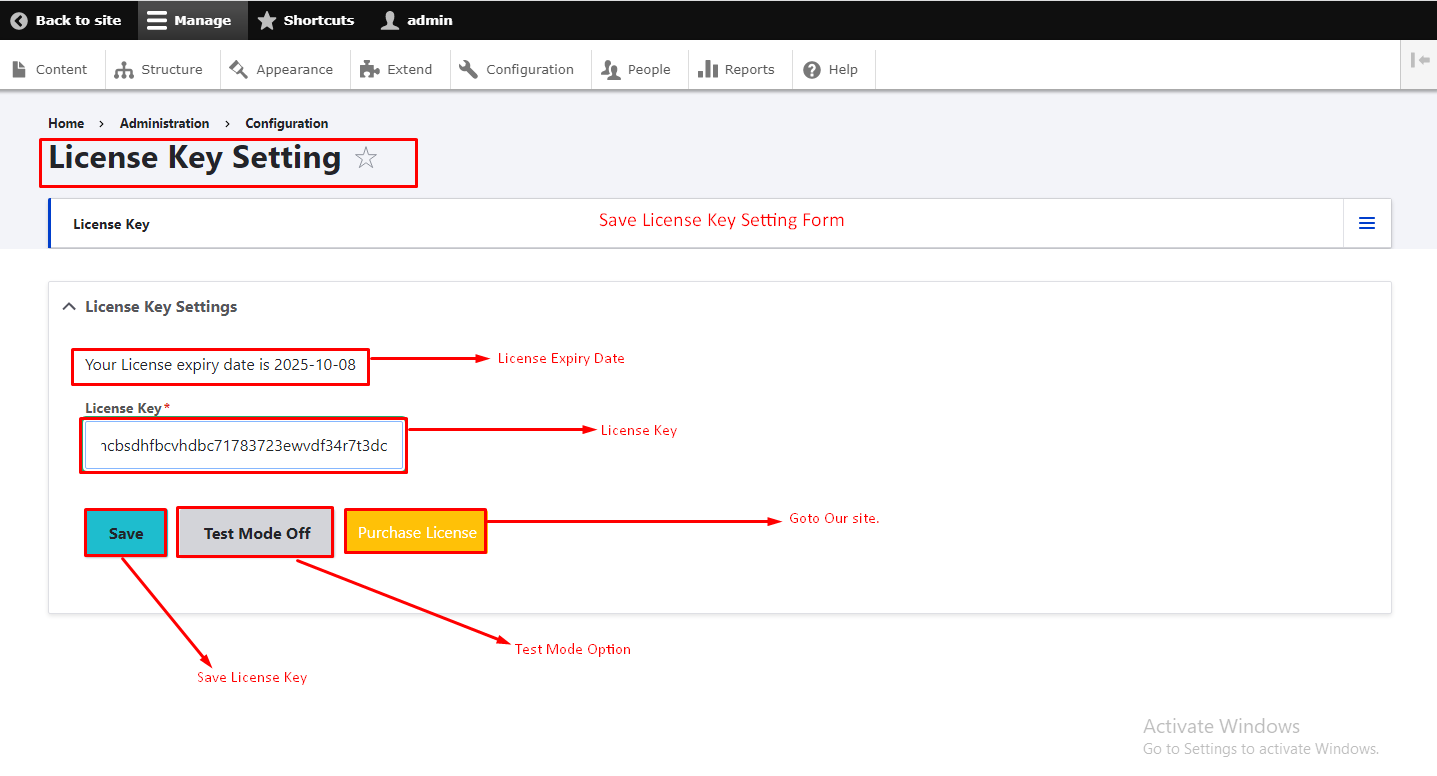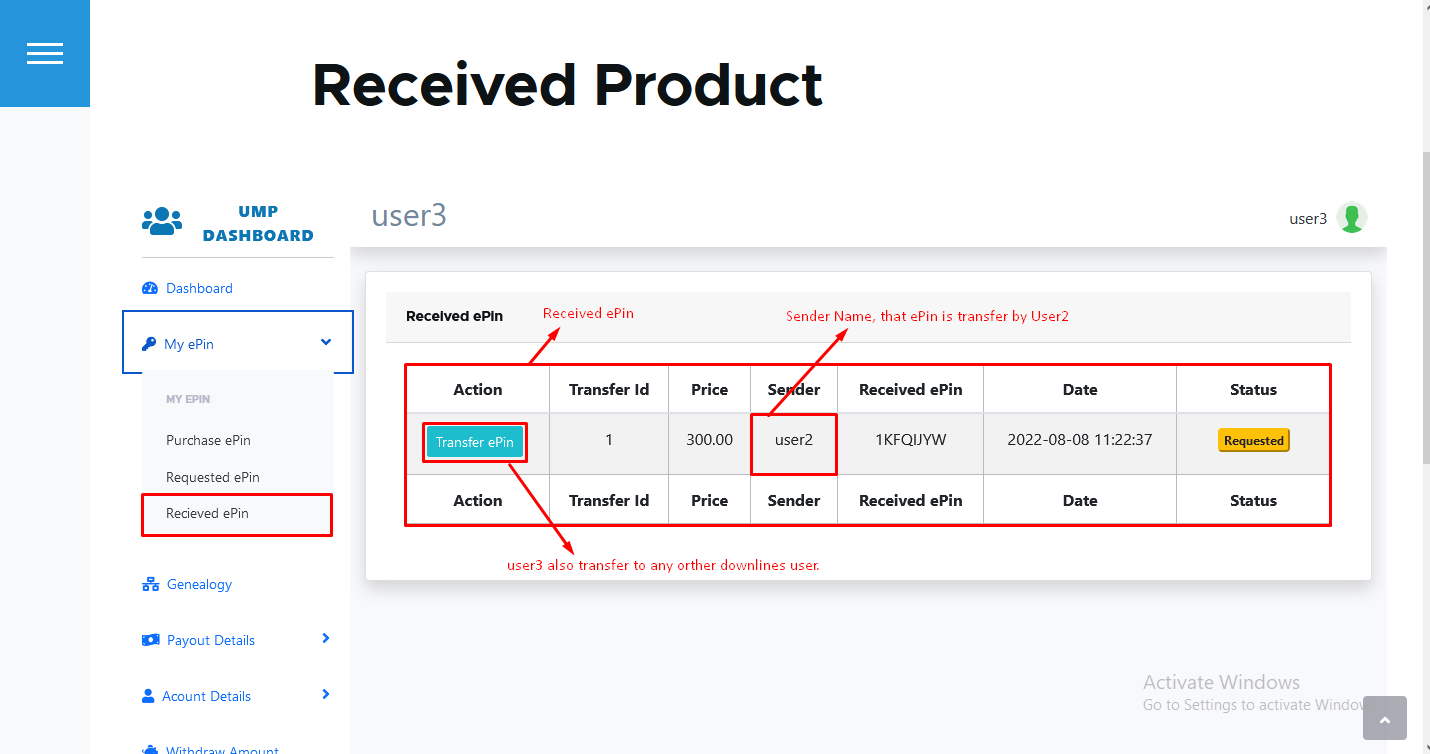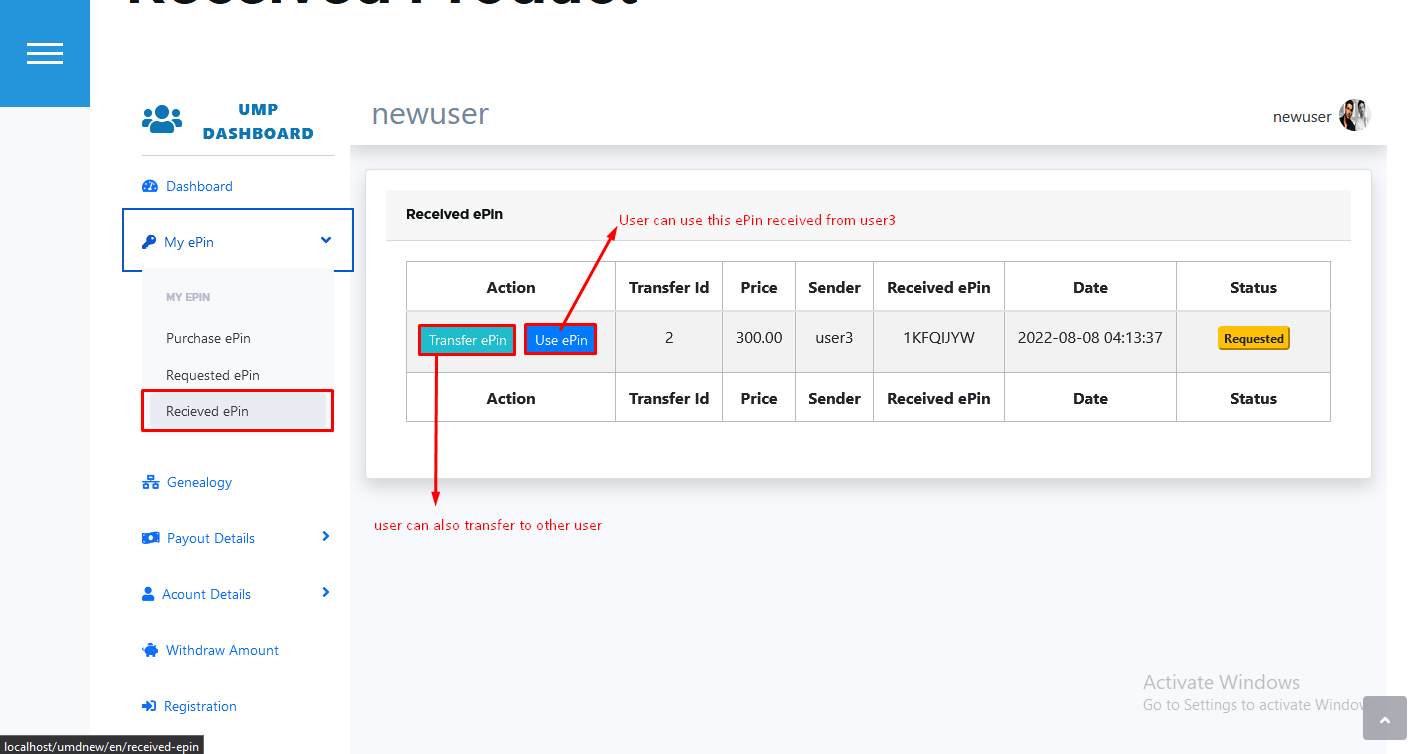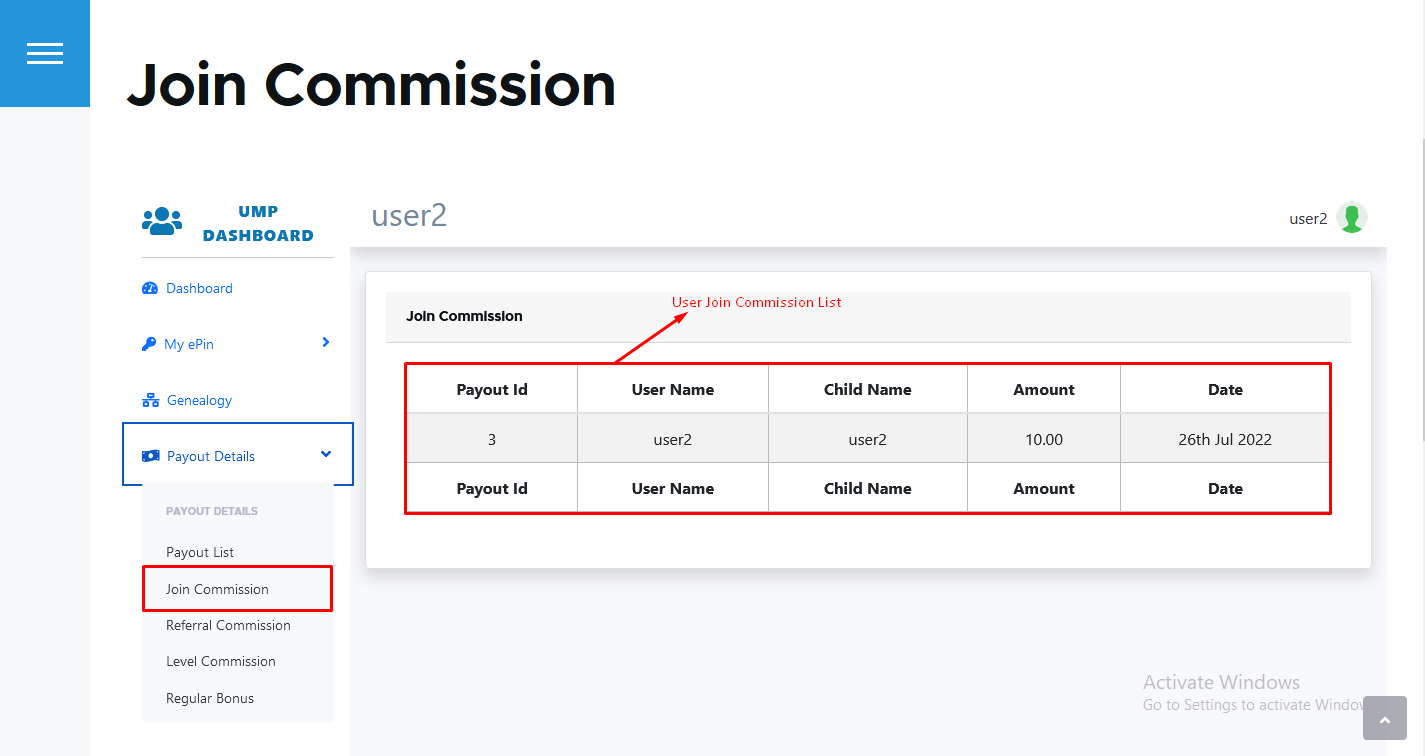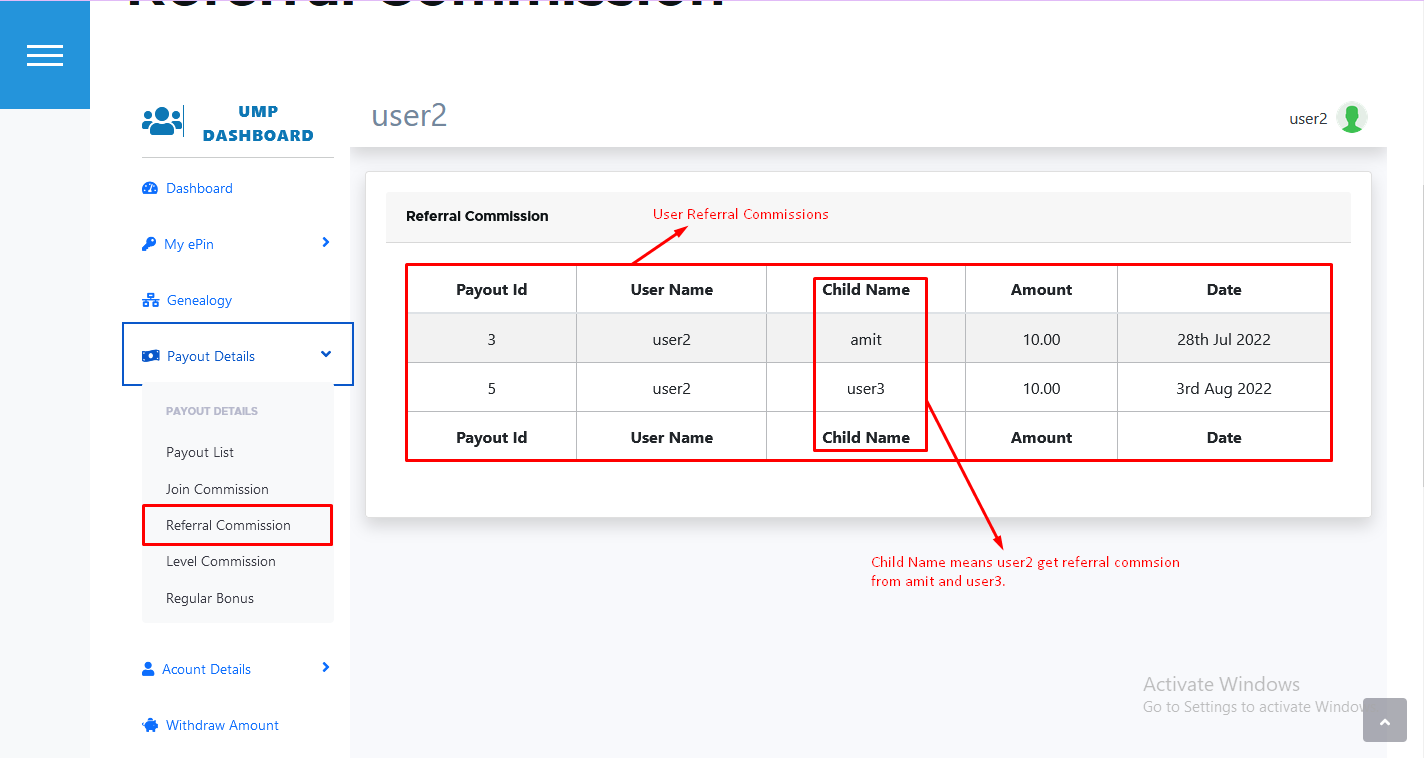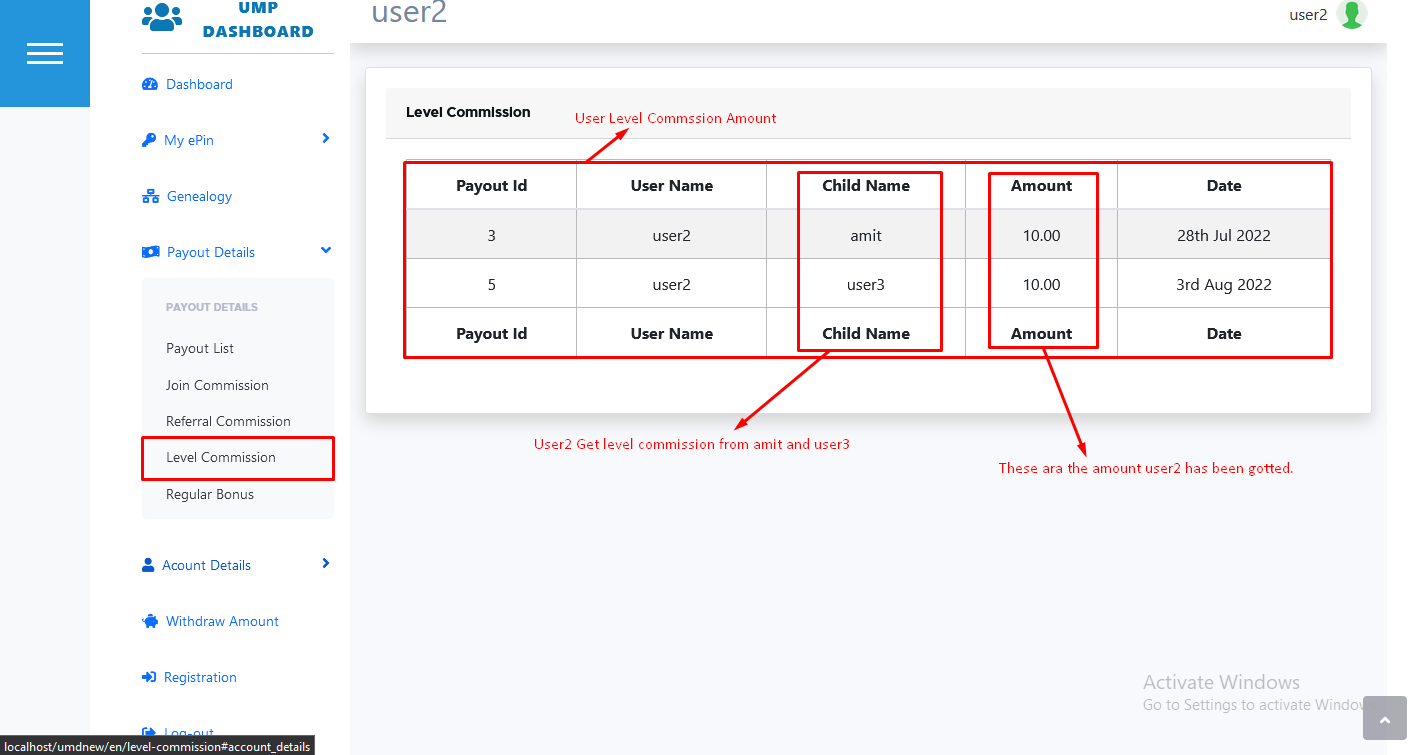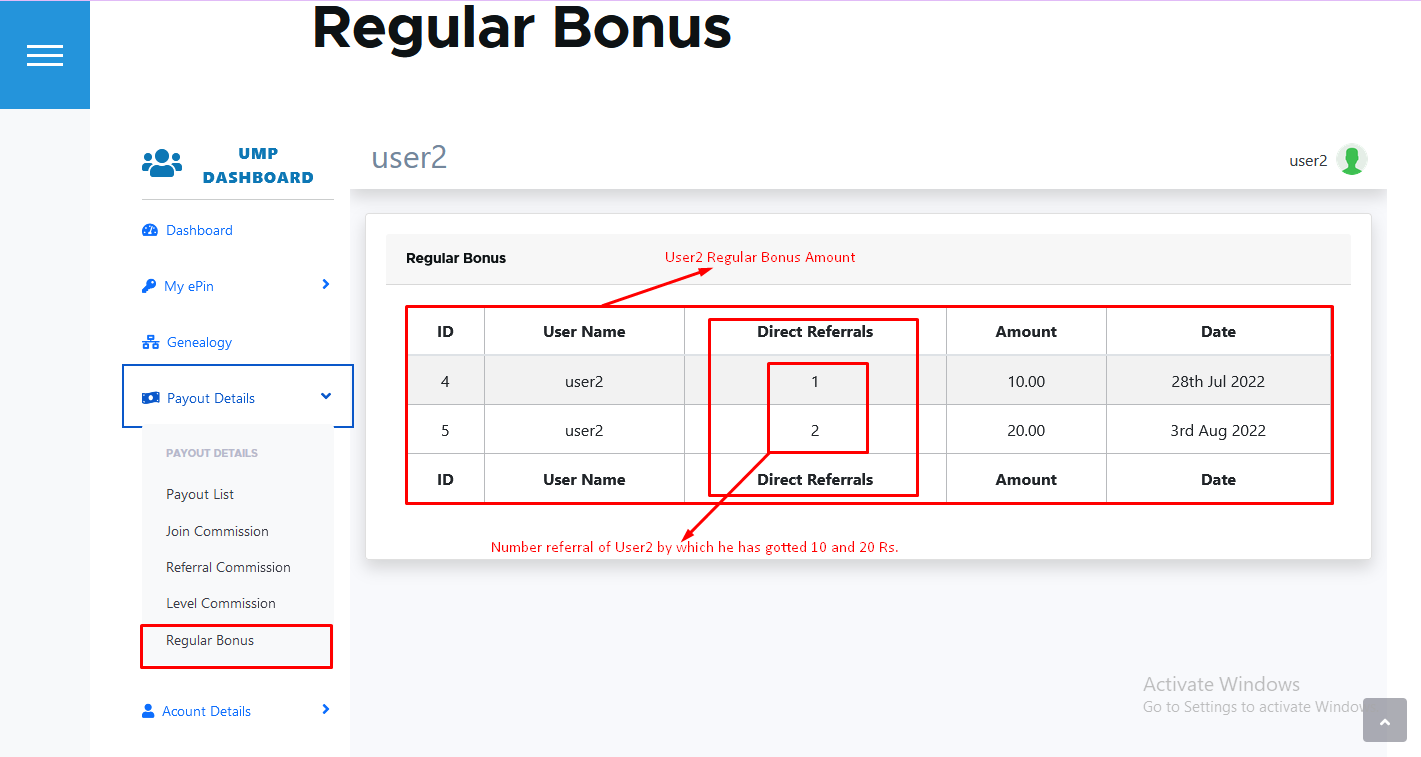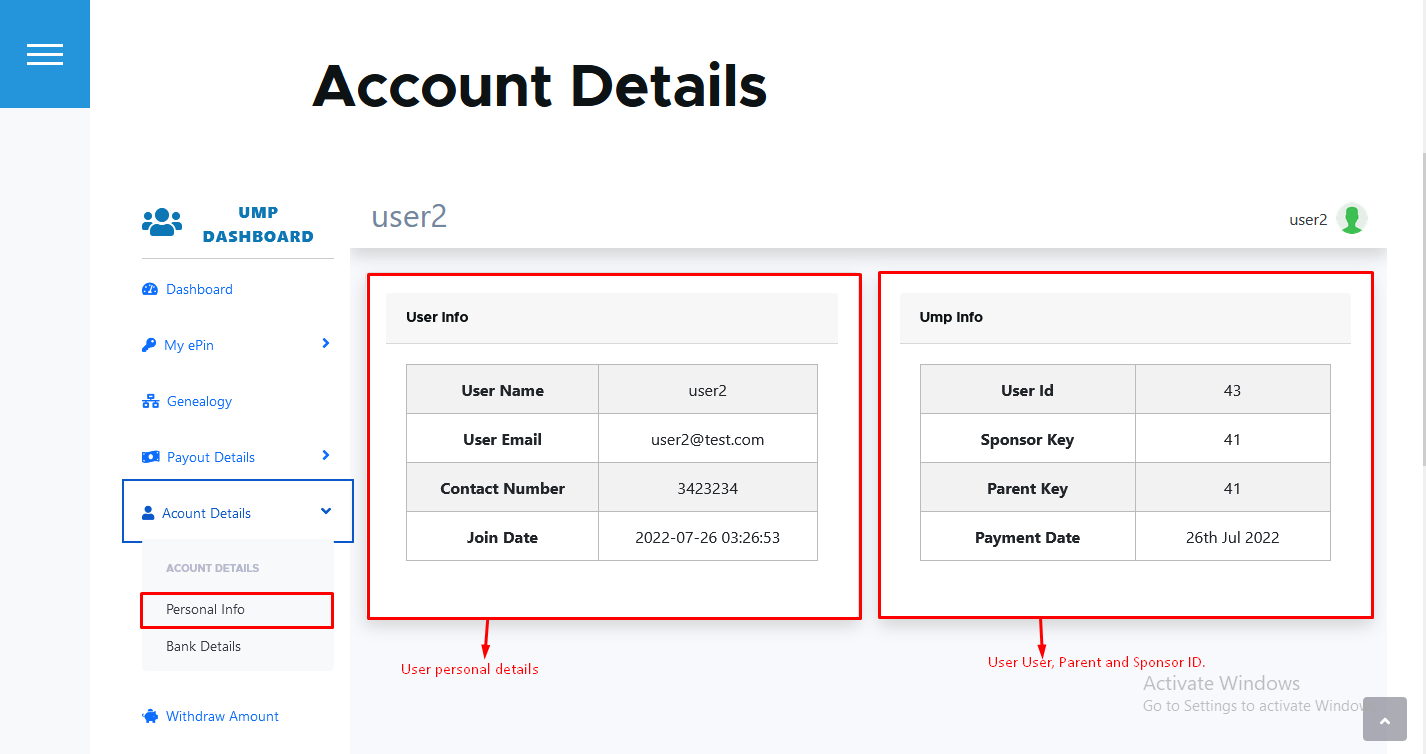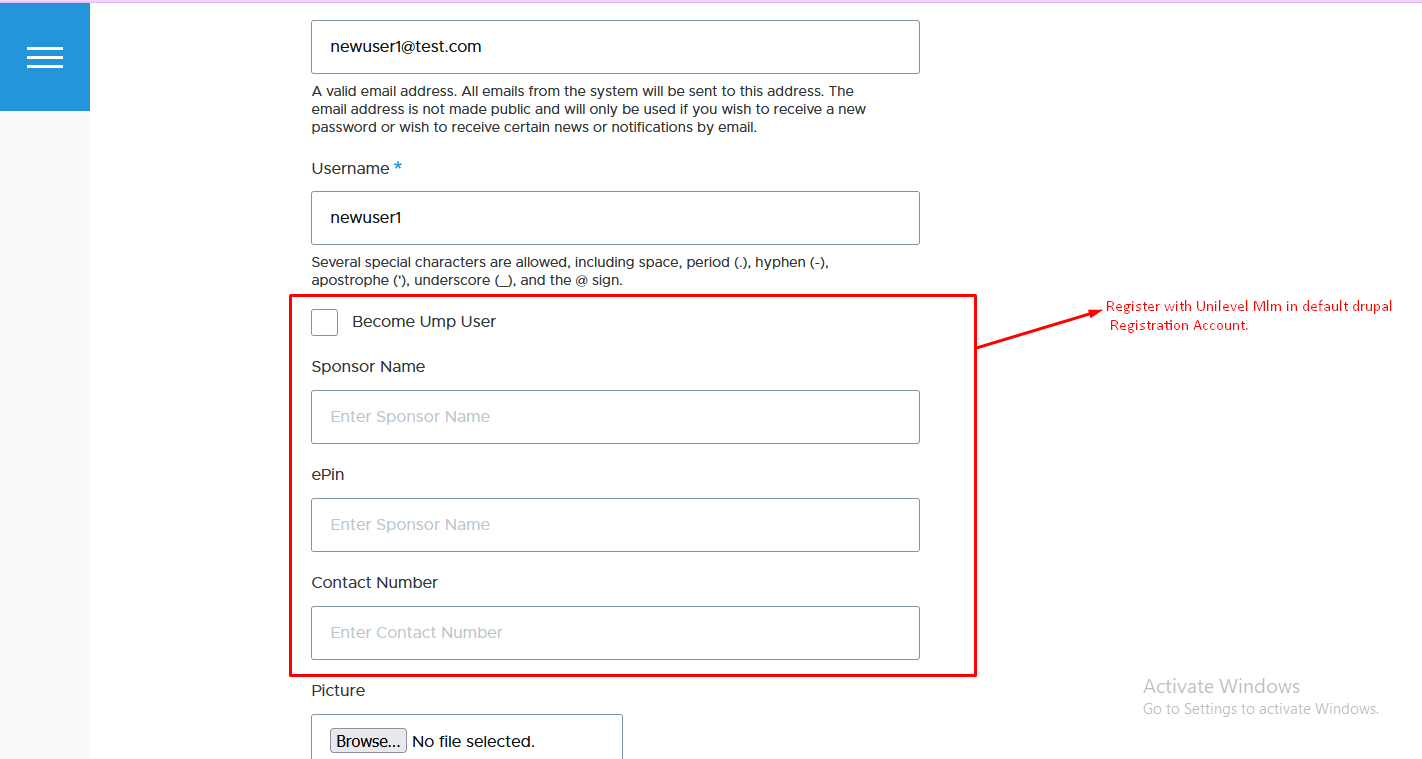Server Requirements
As you konw this system is in Drupal CMS. The Drupal CMS has a few system requirements.
You will need to make sure your server meets the following requirements:
- PHP 7.4 or greater
- MySQL 5.6 or greater OR MariaDB 10.1 or greater
- Druapl 9.4.1 or above.
- smtp module
- phpmailer-smtp Module
Available the Feature of Multi-Language in our module.This module has converted in some languages such as Spanish, Hindi and Ukrainian and Arabic.
Installation Process
Installed Unilevel Mlm Modules:- You will go to Extent Tab -> Add new Module -> upload .tar.zh file of unilvelmlm modules and continue. After Upload Unilevel Module successfully. You have to go again in Extend tab in menu then scroll our module will displa in Custom with name of Unilevel Mlm Plan then Installed, But before Install Unilevel Module You will installed onse is (smtp), second is (phpmailer smtp) Modules then it will installed otherwise it will gives error of installed these two Modules.

Plan Setup
Plan settings steps :
- Login to website's admin panel
- Go to Configuration Tab > Unilevel Mlm Configuration , click and go to on Unilevel First User Form.
- Go to General Settings > Create first user, and create your first user.
- Go to General Settings > General settings, and update your general settings.
- Go to General Settings > Elegibility settings, and update your Elegibility.
- Go to General Settings > Payout settings, and update your commissions.
- Go to General Settings > Regular Bonus, and update your regular bonus Slabs.
- Go to Variable Settings > Variable Settings (Optional), and update your regular bonus Slabs.
That's Done!!
Create First User
- Username --> Enter your username.
- Email --> Senter your valid email.
- Password --> Enter the password.
- Confirm password --> Enter the password that is same as filled in password.
Fill all given fields.
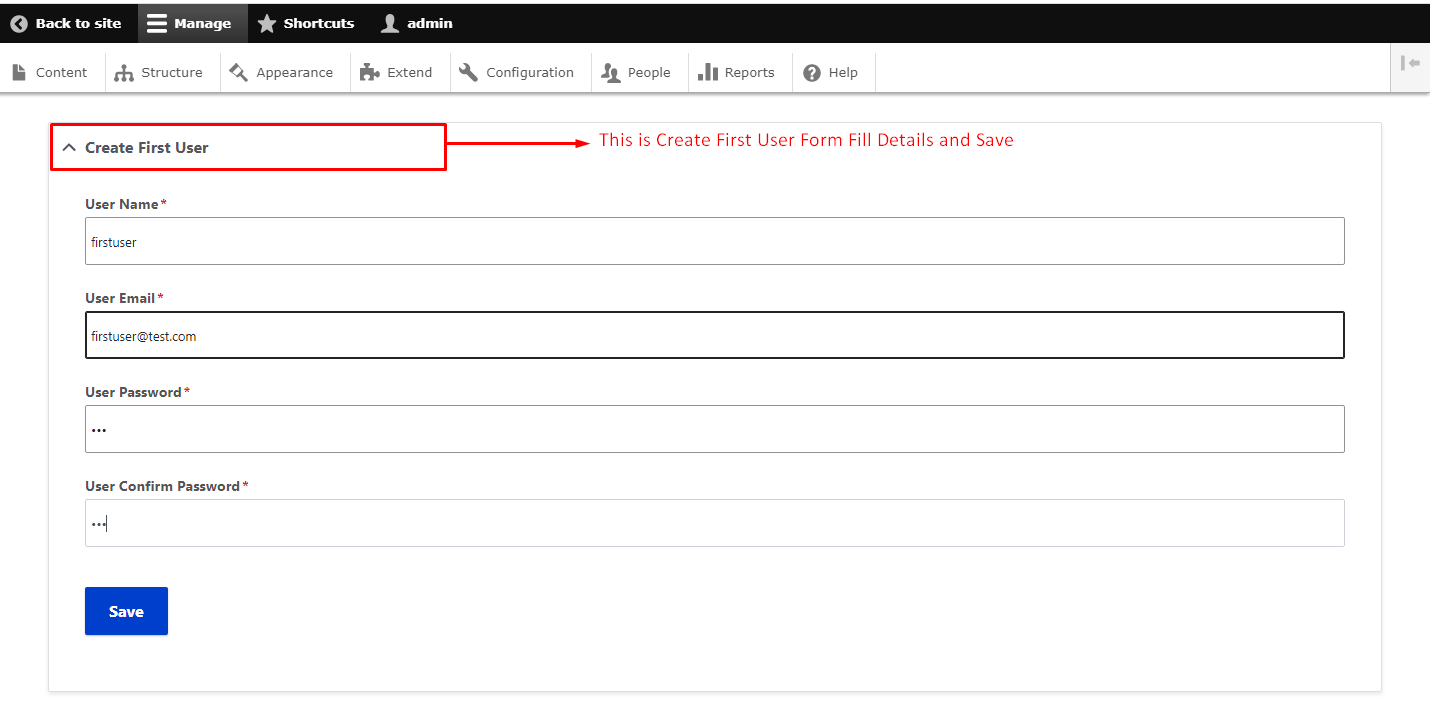
That's Done!!
General Settings
General settings steps :
Fill all given fields
- NO. of levels --> Enter the no. of level how much level do you want in your plan.
- Width of network --> Enter the width of network how much direct refferal add under the user.
- Activate ePin --> Fill cheackbox for active ePin , if you do not activate ePin then do not reuired ePin for Registration and Become Mlm Plam Member and do not get Commissions.
- Activate Repurchase ePin --> Fill cheackbox for active Repurchase ePin then add the feature of epin validity expired then repurchase epin again after expired, if you do not activate Repurchase ePin then ePin validity will not work and expired ePin.
- ePin length --> Select the length of ePin how much digit ePin you want you can select.
- Minimum Withdrawal Limit --> Enter the minimum withdrawal limit , It means that set the minimum withdrawal amoun.
- Maximum Withdrawal Limit --> Enter the maximum withdrawal limit , It means that set the maximum withdrawal amount.
- Save General Setting --> Save the General Setting by click on button.
That's Done!!

Eligibility Settings
Eligibility settings steps :
- No. of personal referral --> Enter the no. of personal referral for eligibility of user commission , suppose you enter 1 now if user add one direct referral then he is eligibale for commission, otherwise user will not get any type of commission.
- update settings.
That's Done!!
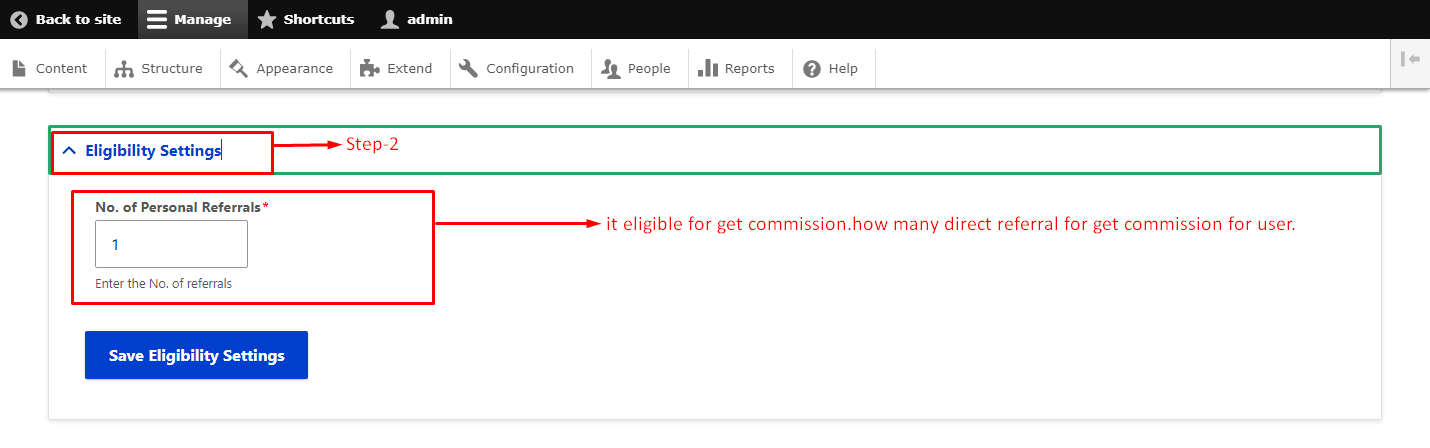
Payout Settings
Payout settings steps :
Fill all given fields
- Join commission --> Enter join commission amount in percent or fix amount, this amount user will get at the the time of joining only once.
- Referral commission --> Enter referral commission amount in percent or fix amount, if user1 add new user then the user1 will get the referral commission from new user.
- Level commission --> You can see below in images there are three level commission this setting is given in general settings, you can add how much level do you want , enter the amount in every level in percent or fix amount.
- Update settings.
- Service Charge --> You can add Services Charge in percen or fixed, It will deduct from total commission amount when payout will be run.
- Update Payout Settings.
That's Done!!

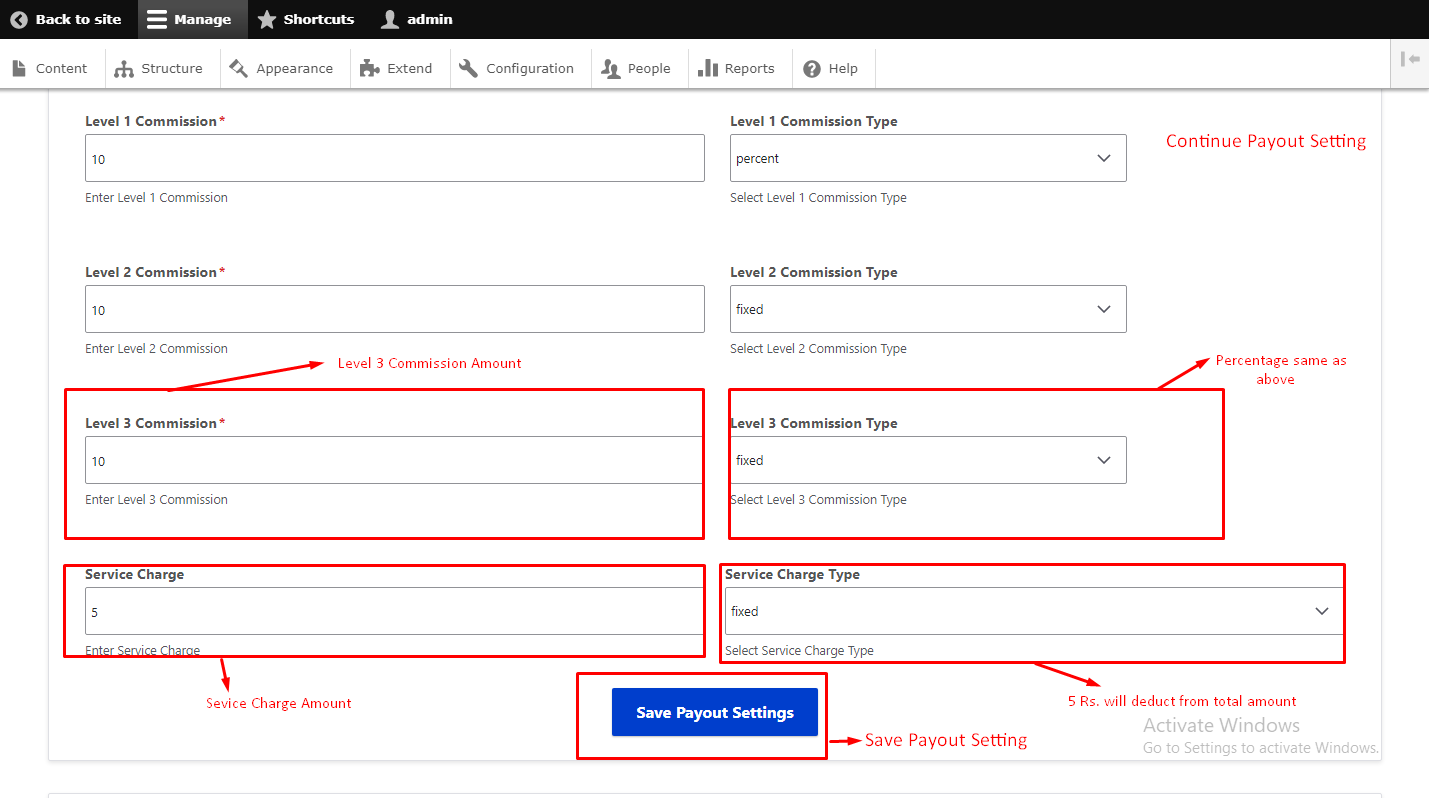
Regular Bonus Settings
Regular bonus settings steps :
Fill all given fields
- No. of direct referral --> Enter the no. of direct referral.
- Payout amount --> Enter payout amount.
- Example --> Suppose you enter 1 direct referral and 10 Bonus Commission if user add 1 dowenlines then use 10 Rs. bonus Ampount amount, in the next textbox you give 2 direct referral if user add 2 dowenline then he is eligible for the amount user get 20 Rs. , you can add or delete bonus by click on add and delete Row.
- Save Regular Bonus Setting.
That's Done!!
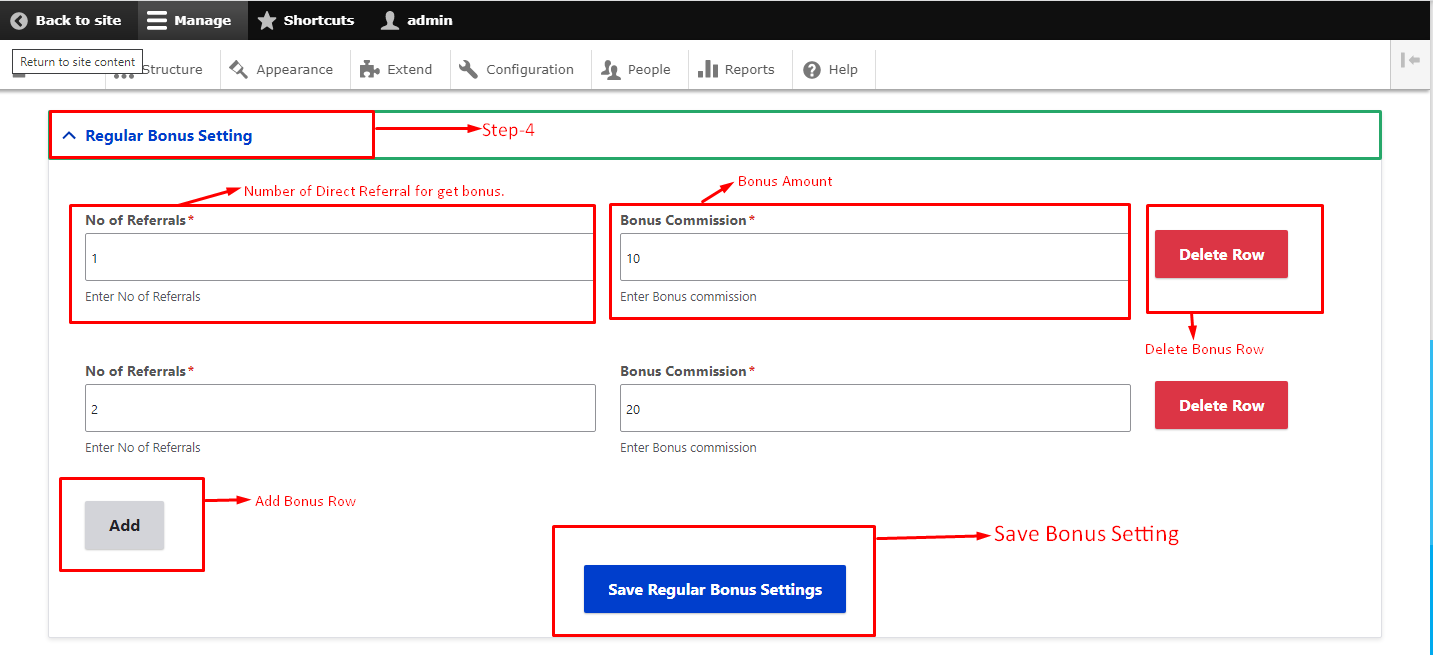
Generate ePin
Generate ePin steps :
Fill all given fields
- ePin name --> Enter the Name of ePin.
- Number of ePins --> How Many you want create but 1000 ePins create on single Times.
- ePin Price --> Enter ePin price you sold ePins.
- ePin Validity--> Enter ePin validity in a month. It means that how many month this ePin will expired then purchse again new ePin but before you will check activate repurche ePin in general Setting otherwise ePin will expired.
- Generate ePin.
That's Done!!

ePin Management
ePin Management :
- Go to Unilevel Setting Menu Unilevel Setting Menu then click on ePins List
- Requested Epin It means you can display requesd ePins that will be reques from the users and you can assigned also to to the users.
- Click on view to see the all epins report with this name epin.
- Click on Add button to Add more epins in this ePin Name but add 100 only single times.
- Click on Edit button to Edit the epins Details.
- Click on Delete button to Delete ePin but it should not be used otherwise it will not delete.

That's Done!!
Unilevel Registration Page
User can Register for beocome Unilevel Mlm Plan Member as hown in below figure.
- User Name--> Enter the User Name.
- First Name --> Enter the First Name.
- Last Name --> Enter the Last Name.
- Password --> Enter the Password.
- Confirm Password --> Enter the Confirm Password.
- Address --> Enter the Address.
- E-mail--> Enter the E-mail.
- Sponsor Name--> Enter the Sponsor Name.
- Contact Number --> Enter the Contact Number .
- Your ePin --> Enter the Your ePin get epin from epin list in admin.
Register Button--> Click on register button.
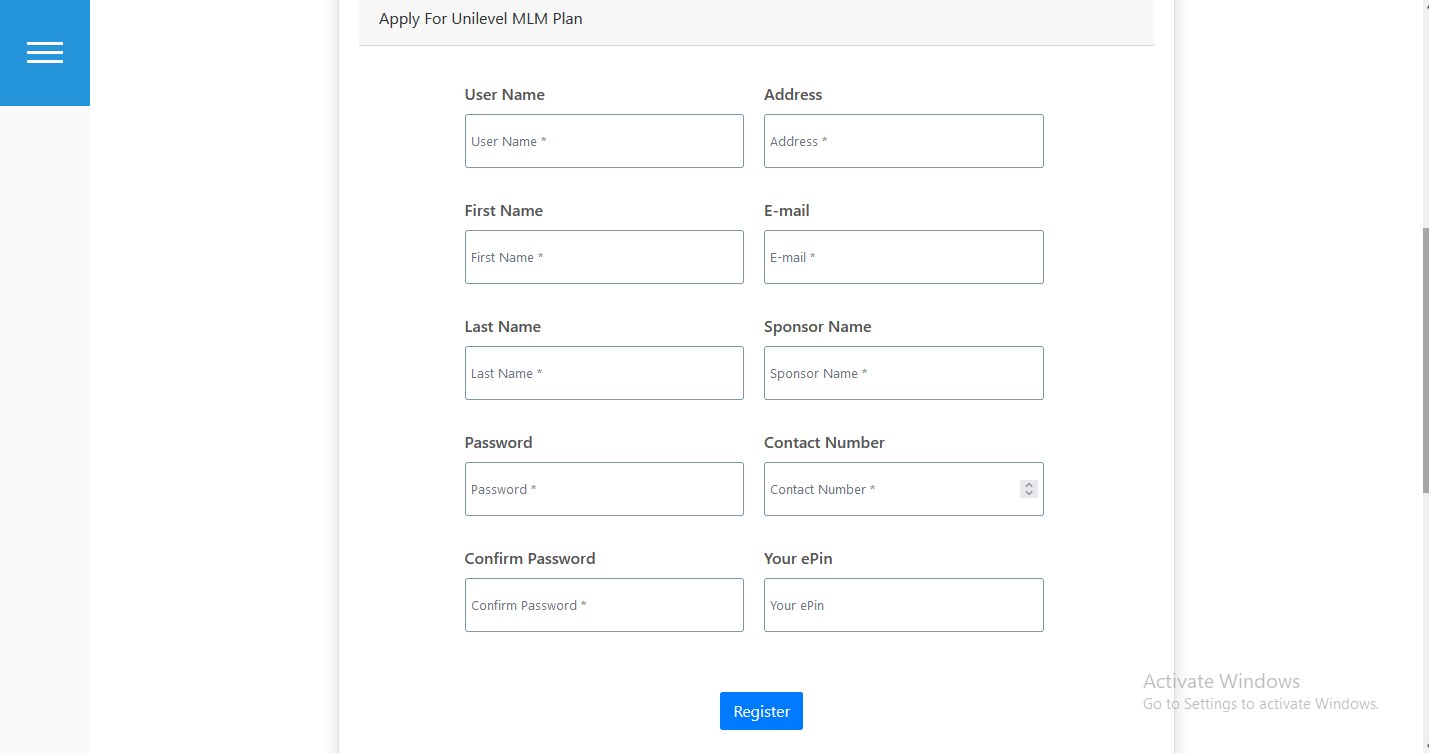
- Error --> If have any Error in registration process then it will display like below figure

That's Done!!
Run payout
Go to UMP > RUN payout . Here you will go to two Steps.
- Distibute Commission : Here you have the report of all users commission > here you check how much level, referrel, join commisson and regular bonus user has been gotted.
- Run Payout: All commission, bonus and deduction is display here after distibution.
That's Done!!
How to Distibute Commission
You will goto admin -> unilevelmlm -> Distribution in menu then you have the report of all users commission > here you check how much level, referrel, join commisson and regular bonus amount will also display when if you eligible for get bonus.
- There are three type of join, level, referrel commission is for user and as well as regular bonus will display only for user.
- Distribute Commission > After the clicking the Distribute Commission of this button then display the confirmation popup then click yes then it will run and all commission will be distribute and all commission is show in run payout and user will eligibile for bonus.
That's Done!!

- Confirmation PopUp-> if you click yes then distribute amount otherwise cancel distribute process as show in below figure.
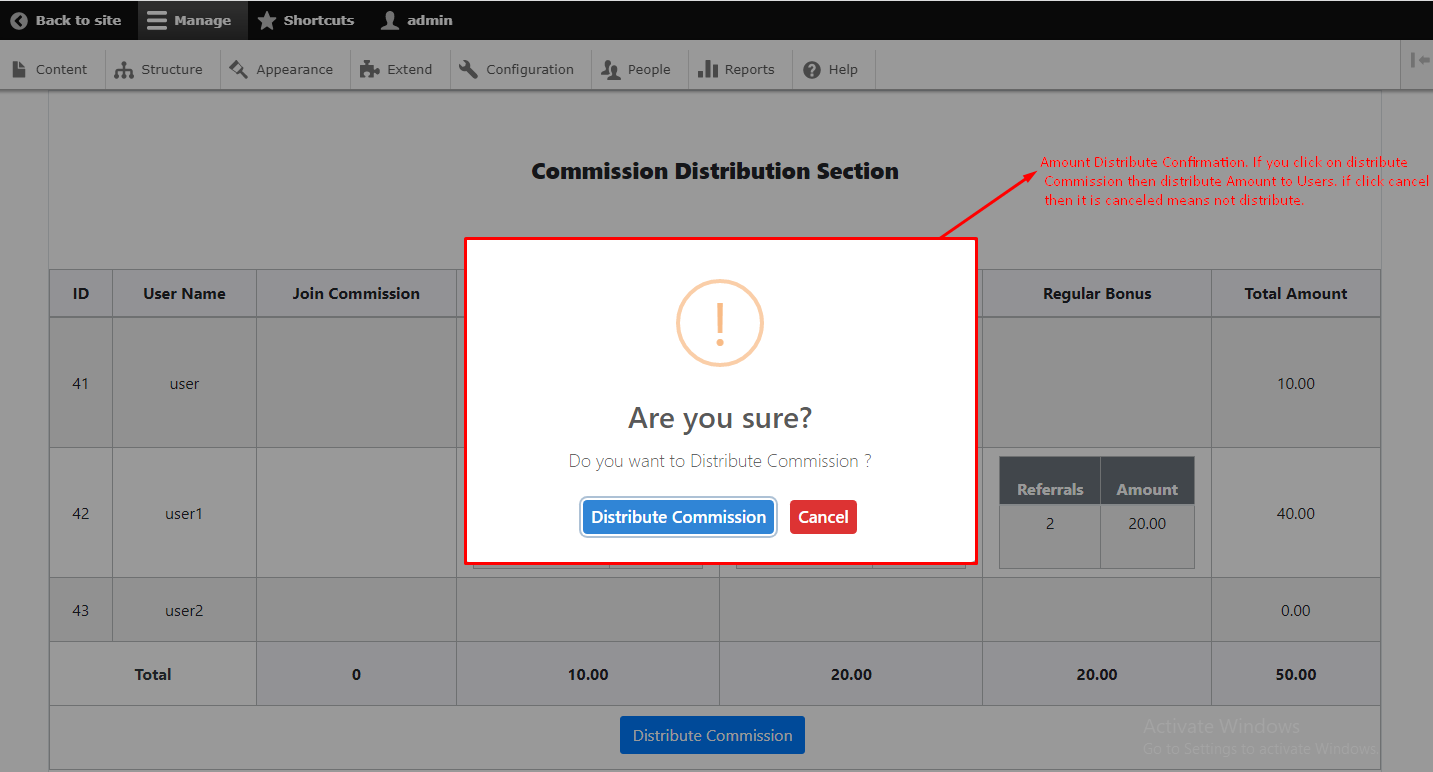
- Successfully distribute commission PopUp Message if commisssion distribute successfully.
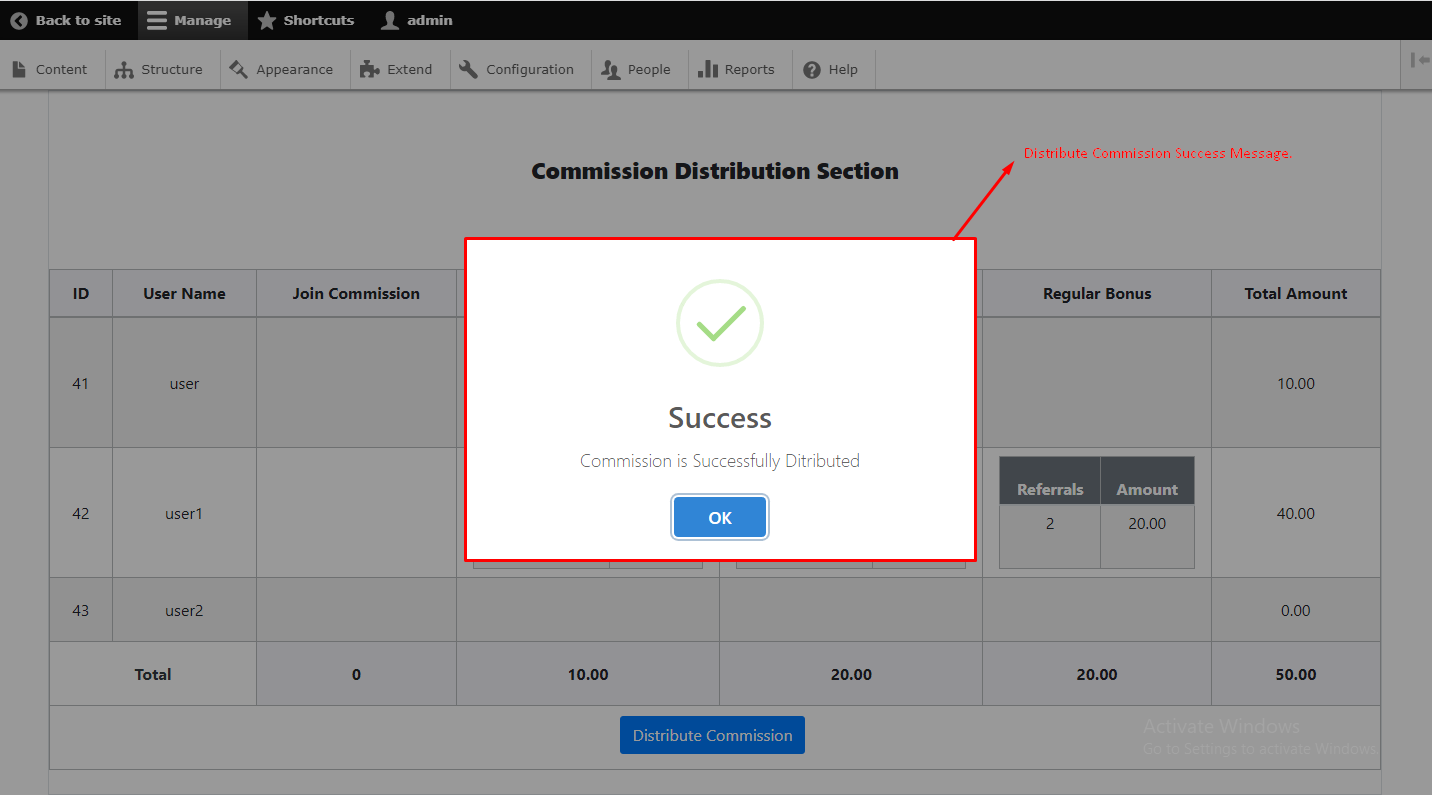
- After Distribution successfully records will Empty in distribution Process.

How to run payout?
Go to Unilevel > Run Payout in Menu. Here is all type of commission and bonus and also display service charge as a deduction amount that user will get.
- Deduction Amount :- Deduction Amount will deduct from Total Commission after deduct user will get net Amount
- Payout run : Here you will find the run payout button. Click on this button to run payout.
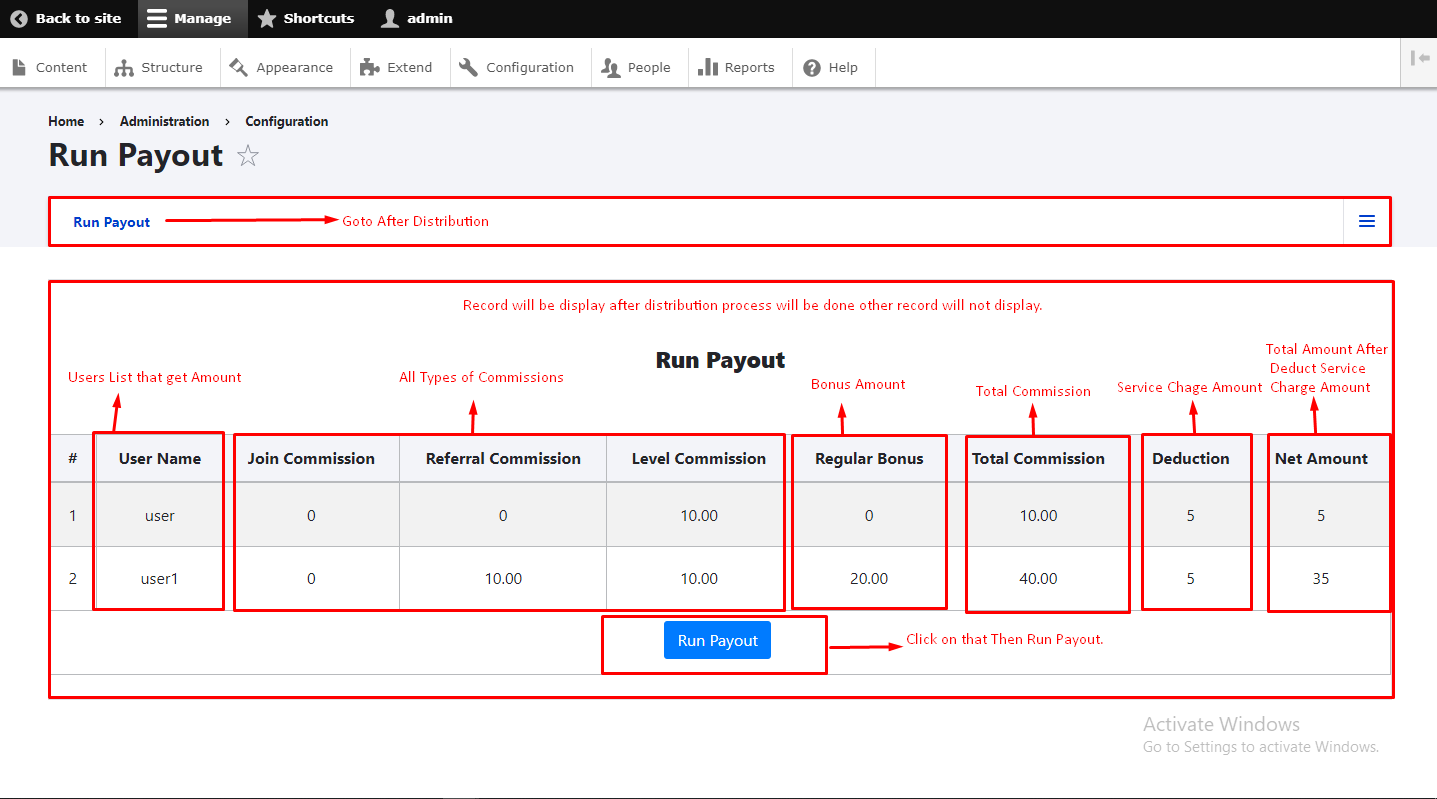
- Confirmation PopUp-> if you click yes then run payout amount otherwise cancel run payout process as show in below figure.
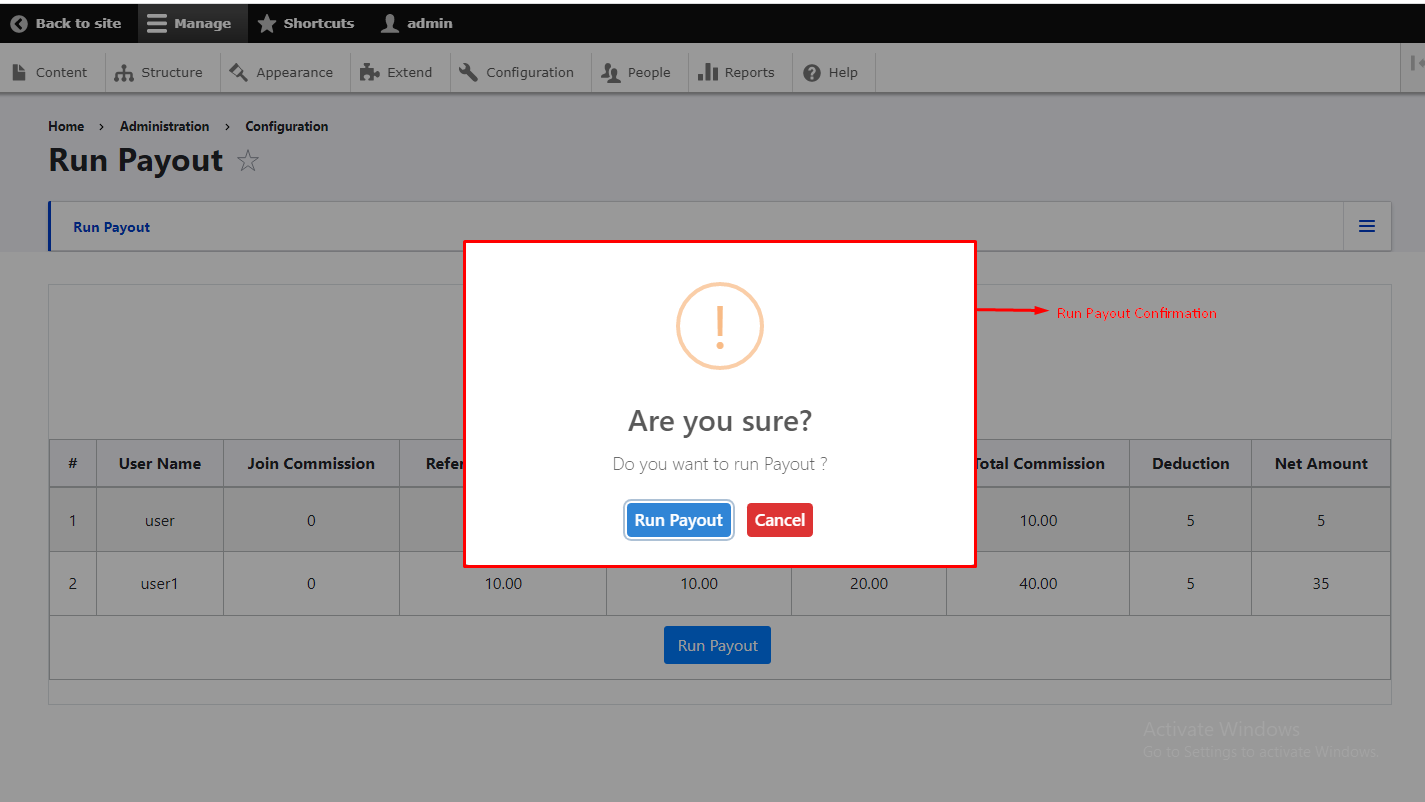
- Successfully run payout commission PopUp Message if commisssion run payout successfully.
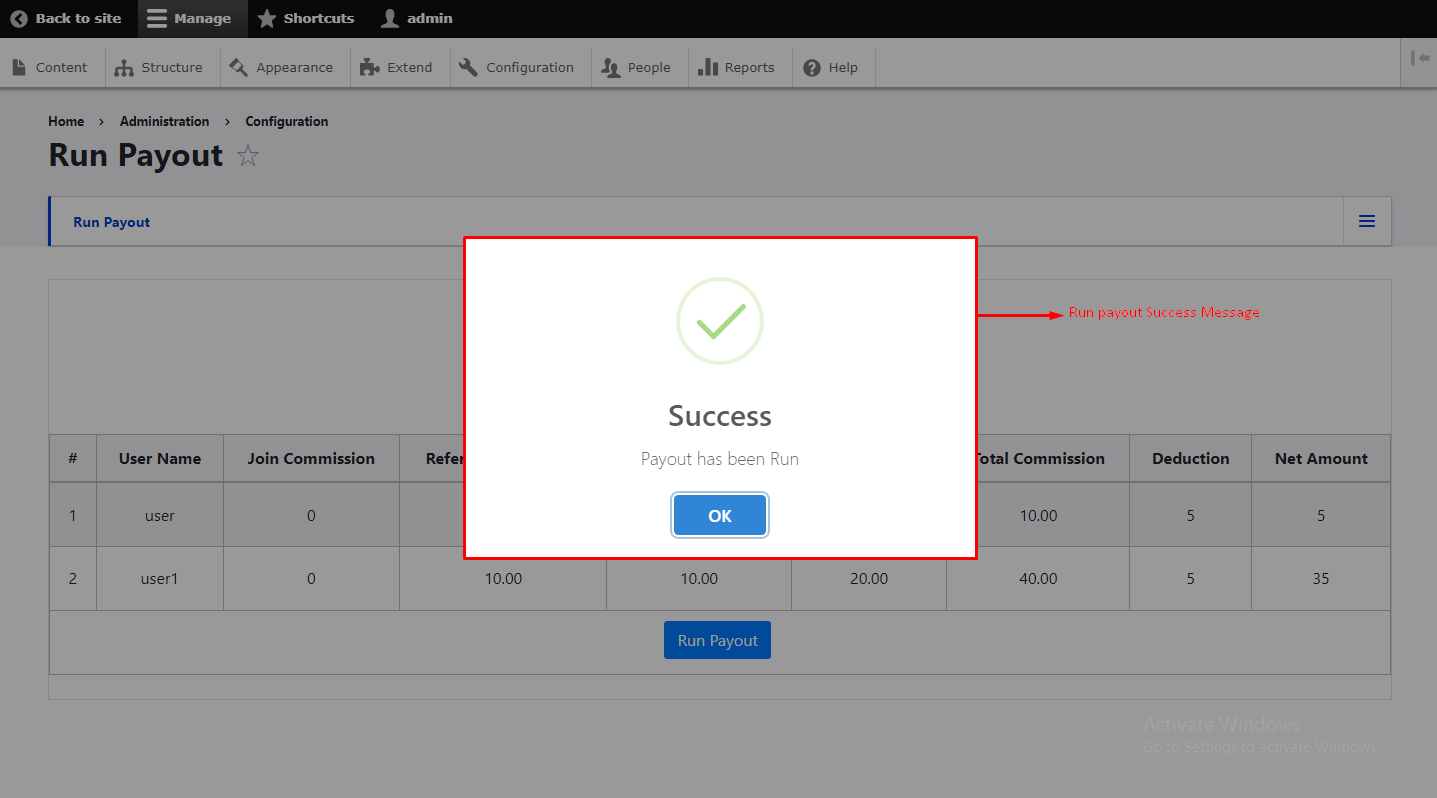
- After Run payout successfully records will Empty in run payout Process.
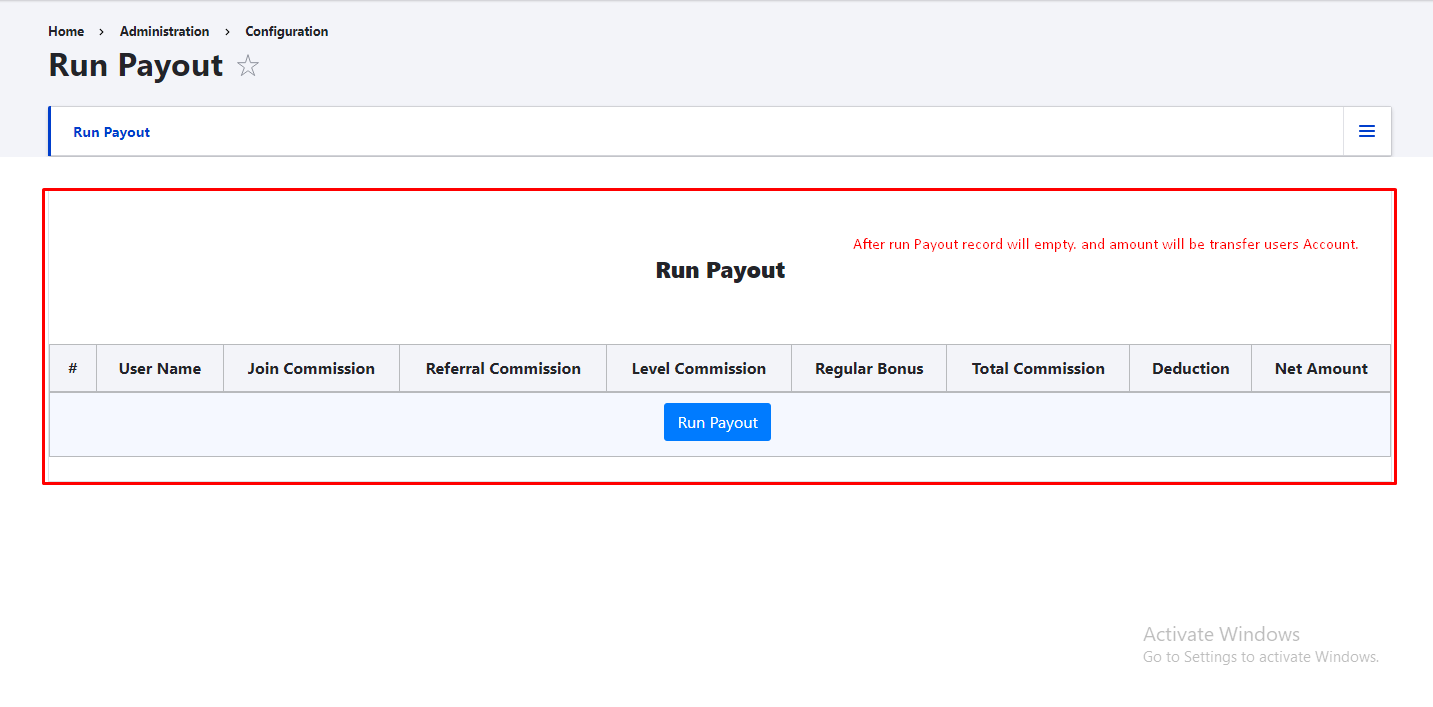
That's Done!!
How can i check user reports ?
Go to Unilevel > User Report. Here you will see user reports listing with total comissions.

- Action : Here you will click on View Link to cheack particular user report.
- Personal detail :- Here you will find the all personol detail of user.
- Level commission :- Here you can see level commision of user.
- Join commission :- Here you can see join commision of user.
- Referrel commission :- Here you can see referrel commision of user.
- regular Bonus :- Here you can see regular bonus of user.
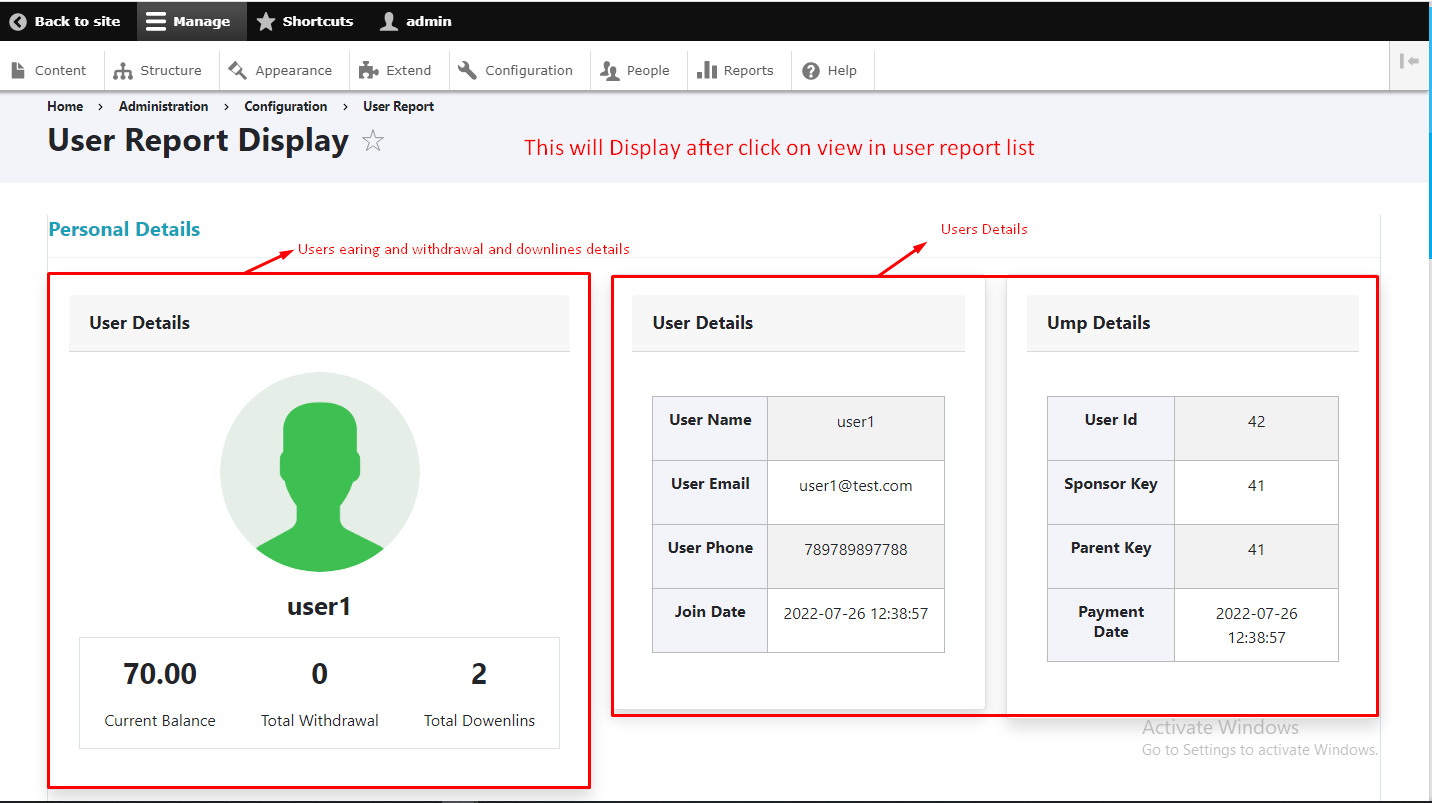
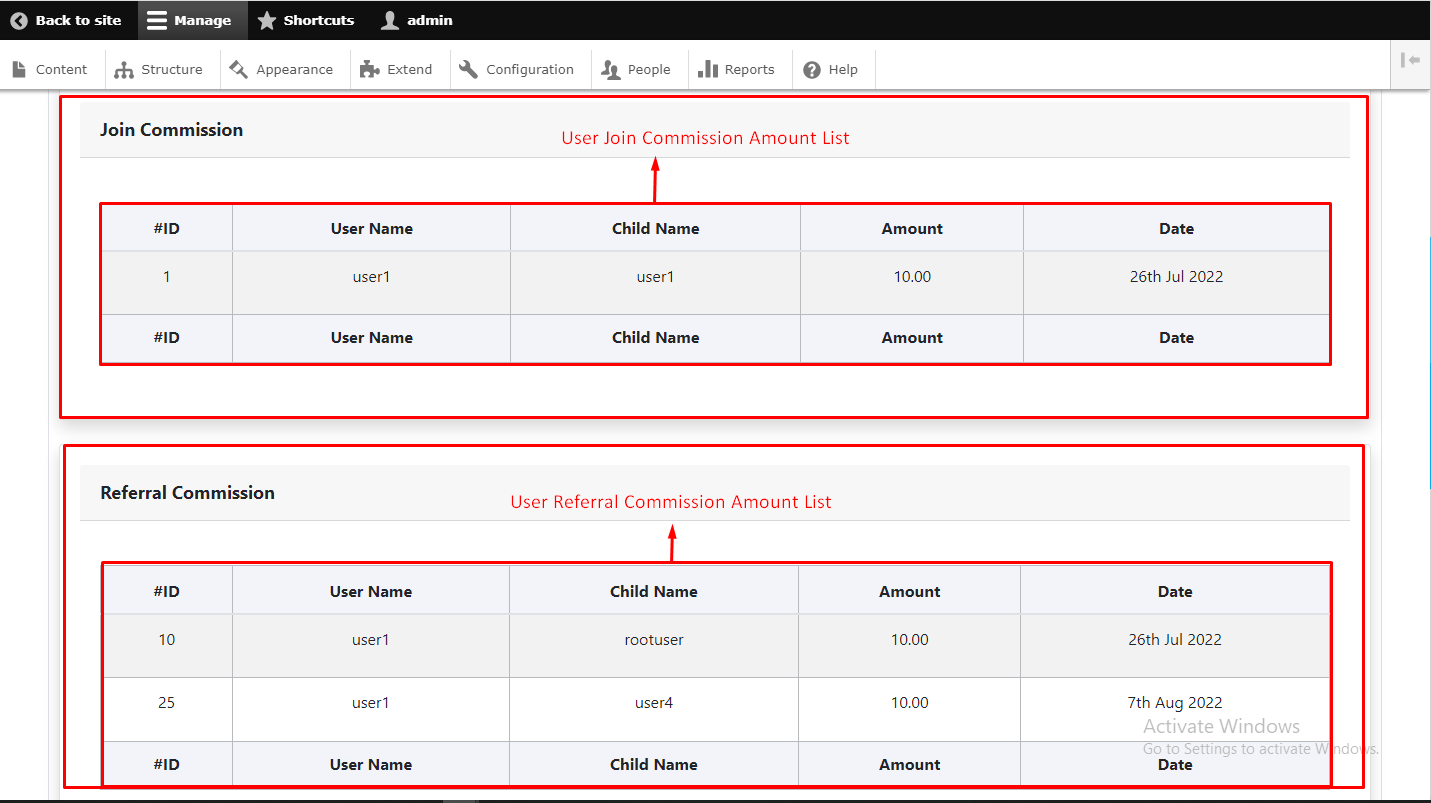

That's Done!!
How To Manage Withdrawals Requests ?
Go to Unilevel > Withdrawals List :- Here you will see user withdrawal requests list with view and transfer Action in below figure.
- To view details of witdrawal click on action view Link, here you will see the user's witdrawal requset and withdrawal history and bank details of users.
- transfer the witdrawal request amount by click on action transfer Link, here you will see the user's witdrawal requset and withdrawal history and bank details of users and transfer the amount

That's Done!!
How To transfer Amount
- To view details of witdrawal click on action pay button, here you will see the user's witdrawal requset and you can accept requst and you can see history of witdrawal .
- Here you will get the all detail of witdwaral request. and history of witdrawal request. here we have three sections.
- withdrawal requestHere you will get the all detail of withdrawal request.
- Bank detailhere we have account detail of user for the payment.
- payment formpayment form for change the status of payment .
- withdrawal historyhere we have history of withdrawal, paid request, process request,initiate request.


That's Done!!
SMS Gateway
Go to > Unilevel > SMS Gateway > Fill all inforamtion in SMS Gateway Setting Form of Text Local.
- To use TEXT LOCAL SMS gateway fill all the credential of TEXL LOCAL SMS gateway
- Text Local Sender Name -> Enter the Text Local Sender Name
- Text Local Api Key -> Enter the Text Local Api Key
- Admin Phone Contact -> Enter the Admin Phone Contact Number
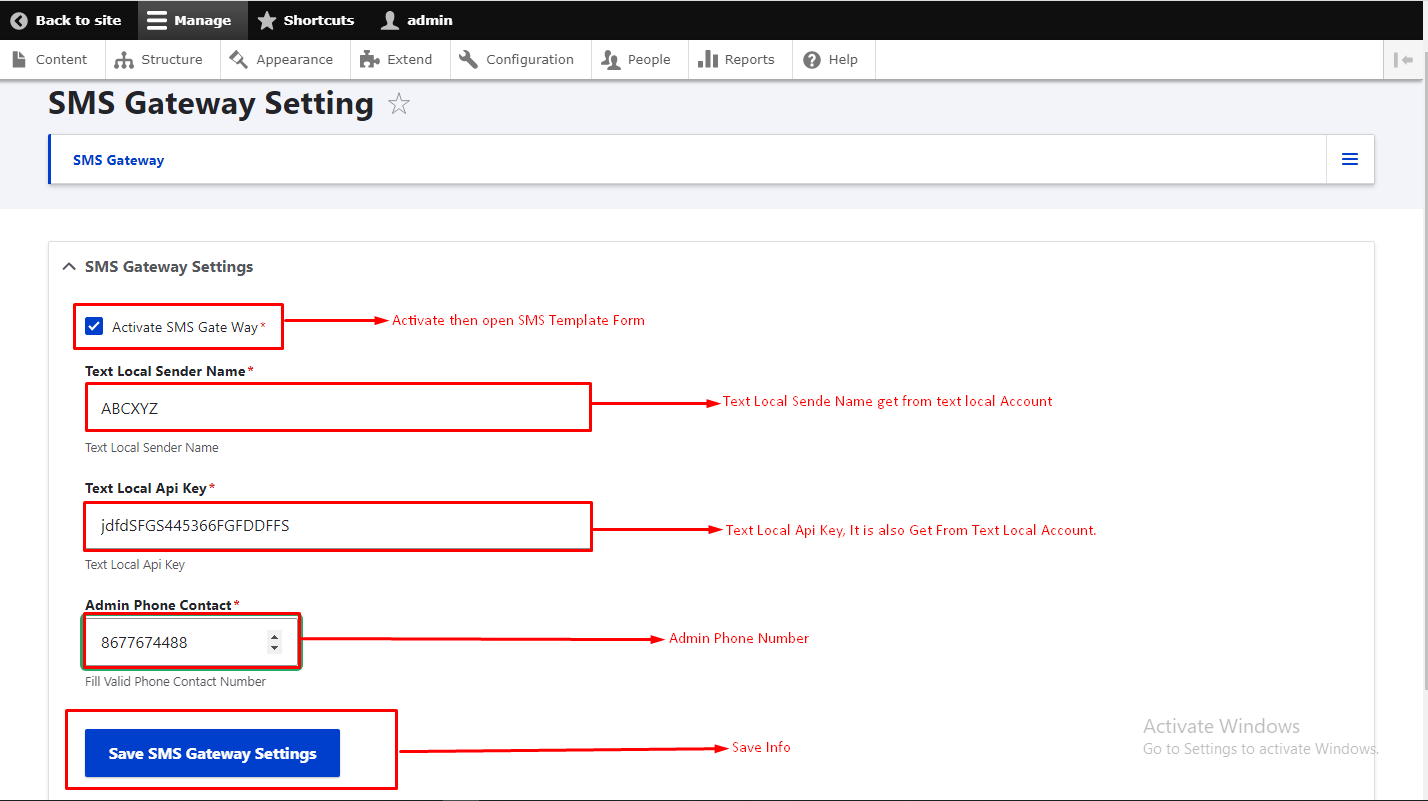
That's Done!!
SMS Setting
Go to > Unilevel > SMS Setting > You can set your SMS Template.
- Select sms from right menu like registration sms, withdrawal, payout etc.
- To -> Select whicone receive sms user or admin or Both(user and admin)
- Subject -> Enter the SMS Subject
- Message -> Enter Message of same as your textlocal template formate otherwise it will work.

That's Done!!
Unilevel user Dashboard
- Referral-Link -> Display User Referral Link , which link user can gives to any other to register and become Mlm Member.
- Copy button -> It used for copy referral link.
- Clear Cache button -> Clear the our module Cache
- Earnin Total -> Display total Earning.
- Withdrawal Total -> Display total Withdrawal.
- Downlines Total -> Display total Downlines.
- Regular Bonus Total -> Display total Regular Bonus.
- Erning Overview -> Display Earning on Monthly wise by the Graph.
- Earning Sources -> Display all commission and bonus by pie charts in percentage.

That's Done!!
Purchase ePin
- User can purchase many ePins.
- There are 3 steps to purchase epin very easily. as show in below figures.
- Step-1 :- Go to My ePin and then click purchase epin then click Buy Now

- Step-2 :- Again Click on Buy Now

- Step-3 :- Open Pop Up Purchase Epin click Ok

- Step-4 :- Display the epin requesd send message it means your epin purchase send sussfully
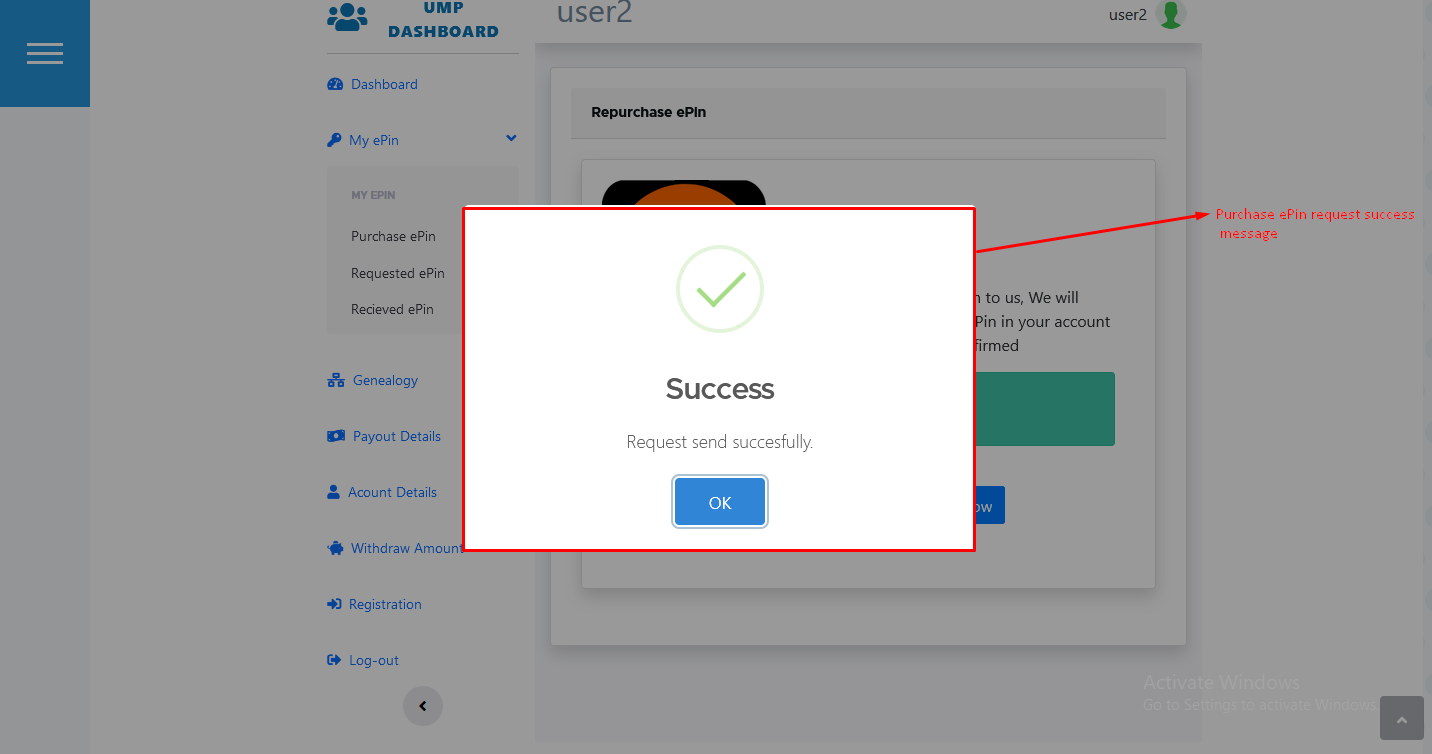
That's Done!!
Transfer ePin
- Transfer the epin click on transfer button in requested epin menu.
- Then Open the Pop Up for Transfer ePin Then Enter Your Downlines Name it is also auto Search and Click on Transfer
- Transfer epin Success message will display. It means that your epin transfer successfully. as show in below figures.
- Step 1 :- Click on Teransfer ePin.
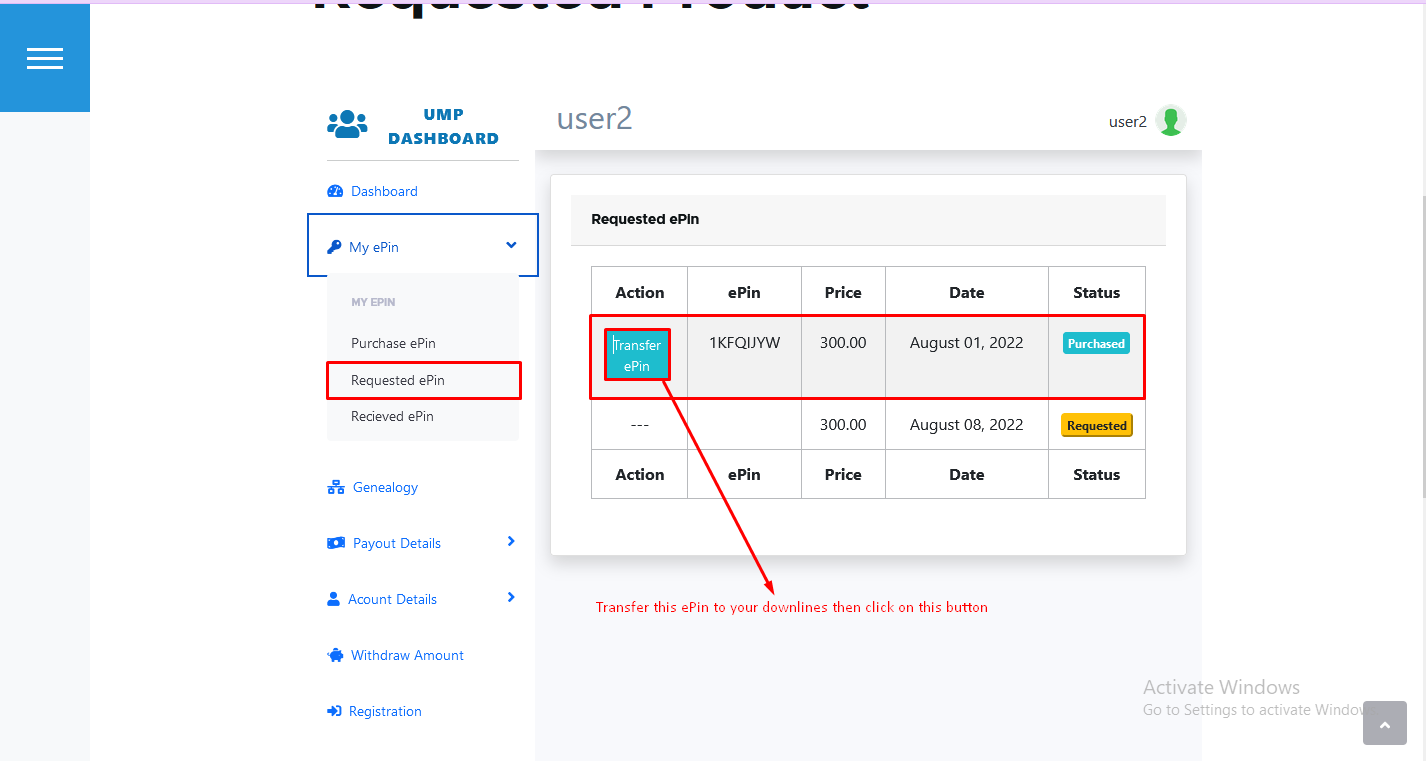
- Step 2 :- open Pop Up Enter Your Downlines Name and transfer.

- Step 2 :- Display the Transfer epin Success message. It means that your epin transfer successfully.

That's Done!!
Withdrawal Amount
- Enter the withdrawal Amount.
- Withdrawal the Amount click on withdrawal button in Withdrawal Amount menu.
- Then Open the Pop Up for yes withdrawal it then click ok
- withdrawal request Success message will display. It means that your withdrawal amount request send successfully to admin. as show in below figures.
- Step 1 :- Enter the withdrawal Amount and click on withdrawal button.

- Step 2 :- open Pop Up You want withdrawal Amount.

- Step 2 :- Display the withdrawal Success message. It means that your withdrawal amount request send successfully.

That's Done!!