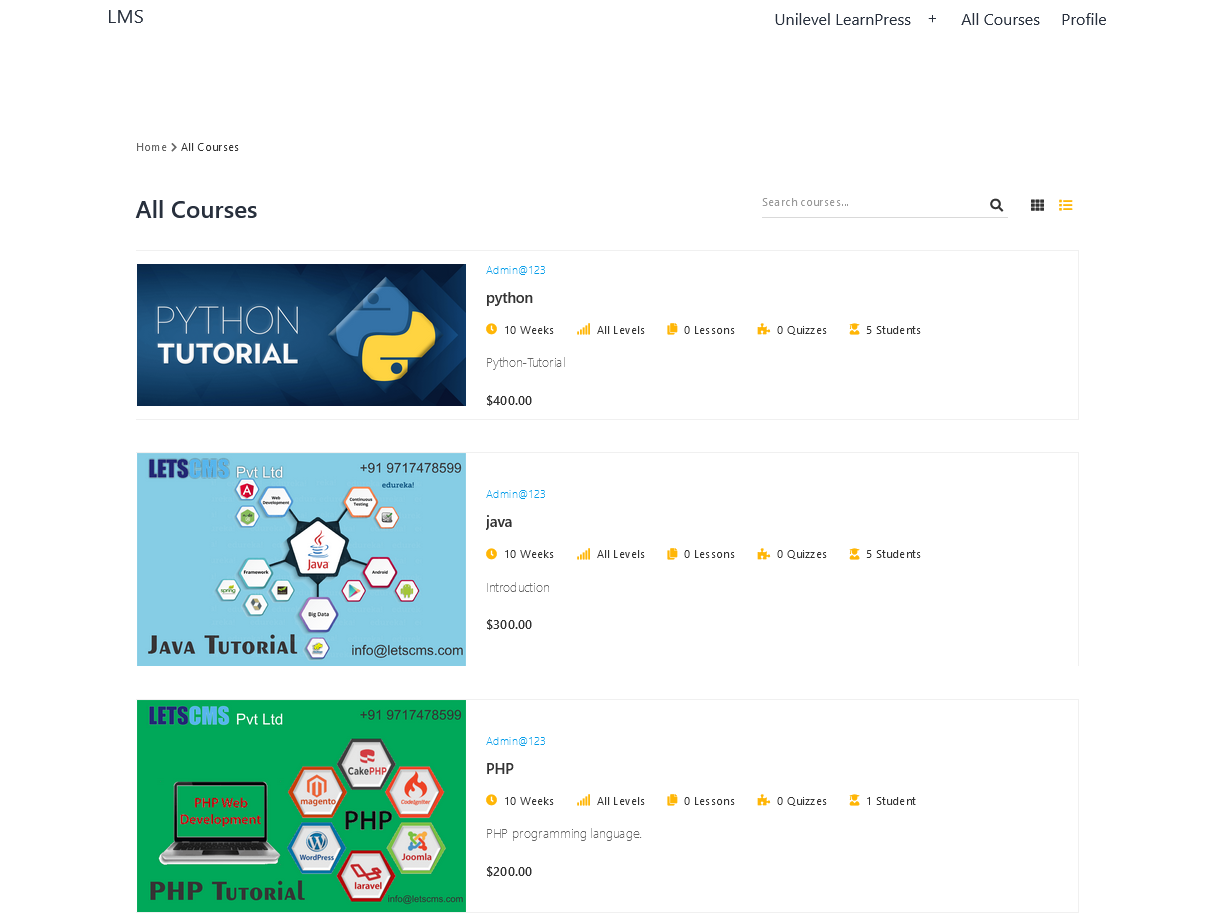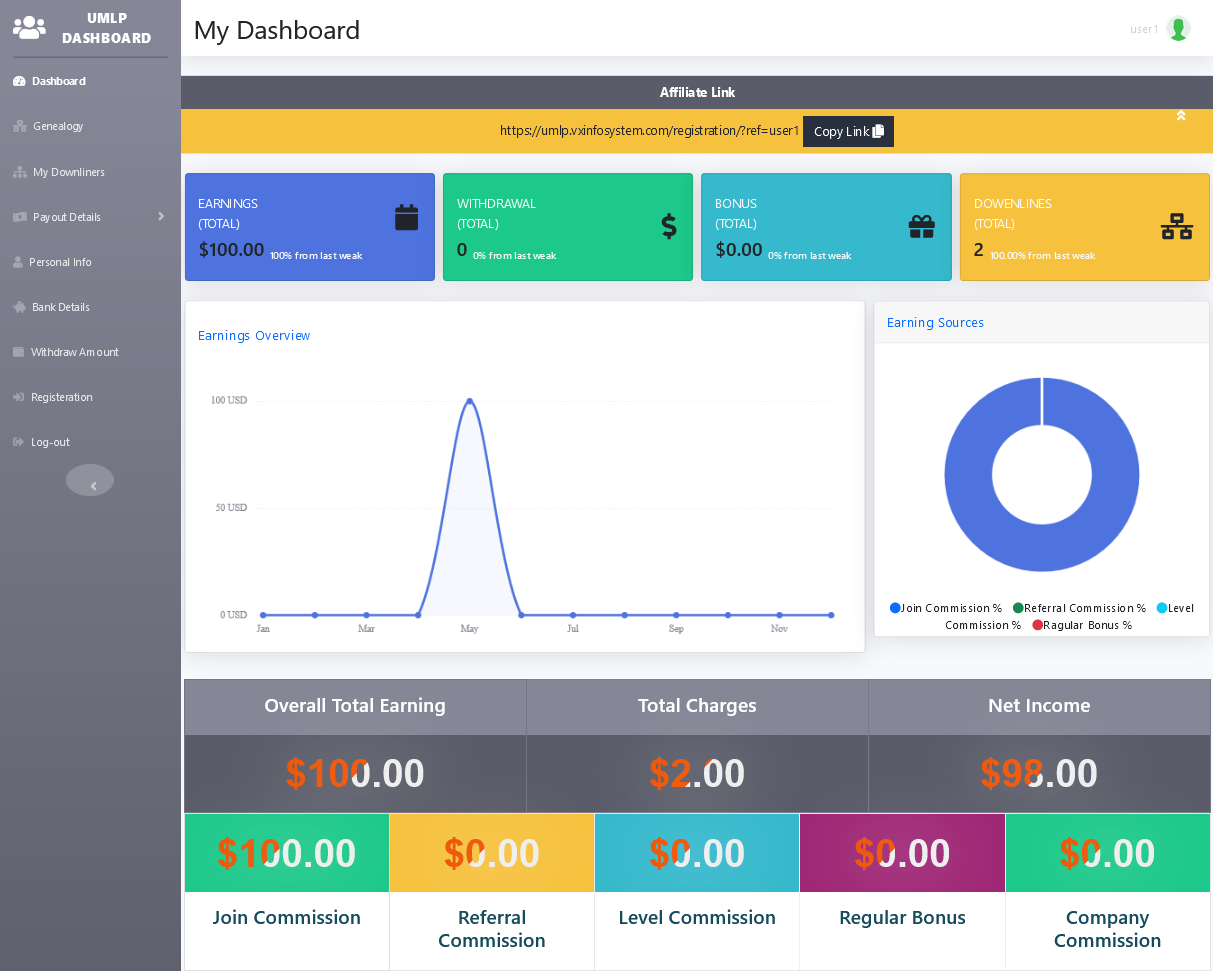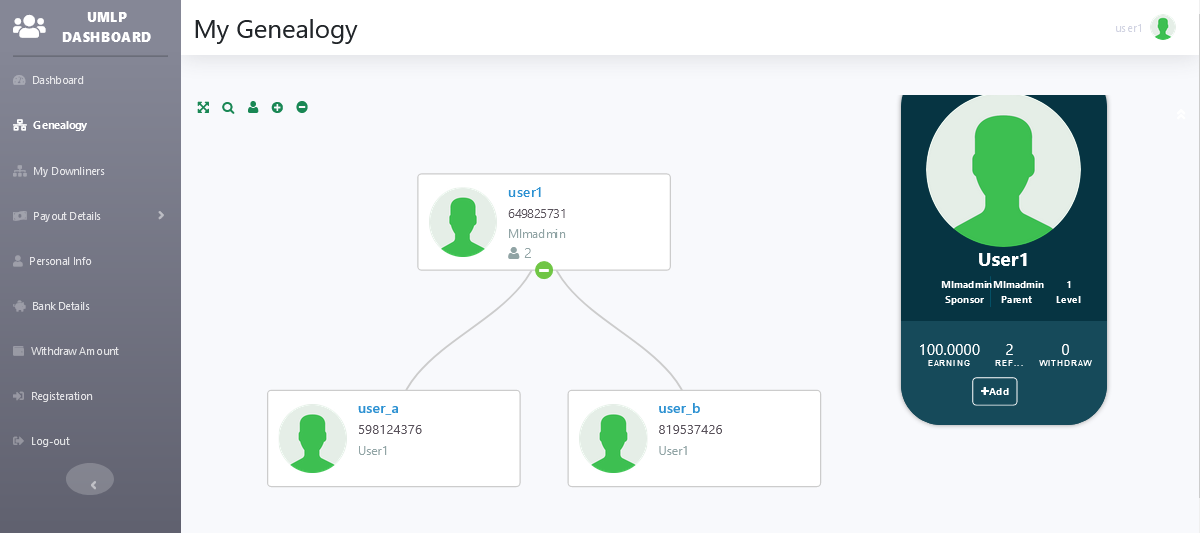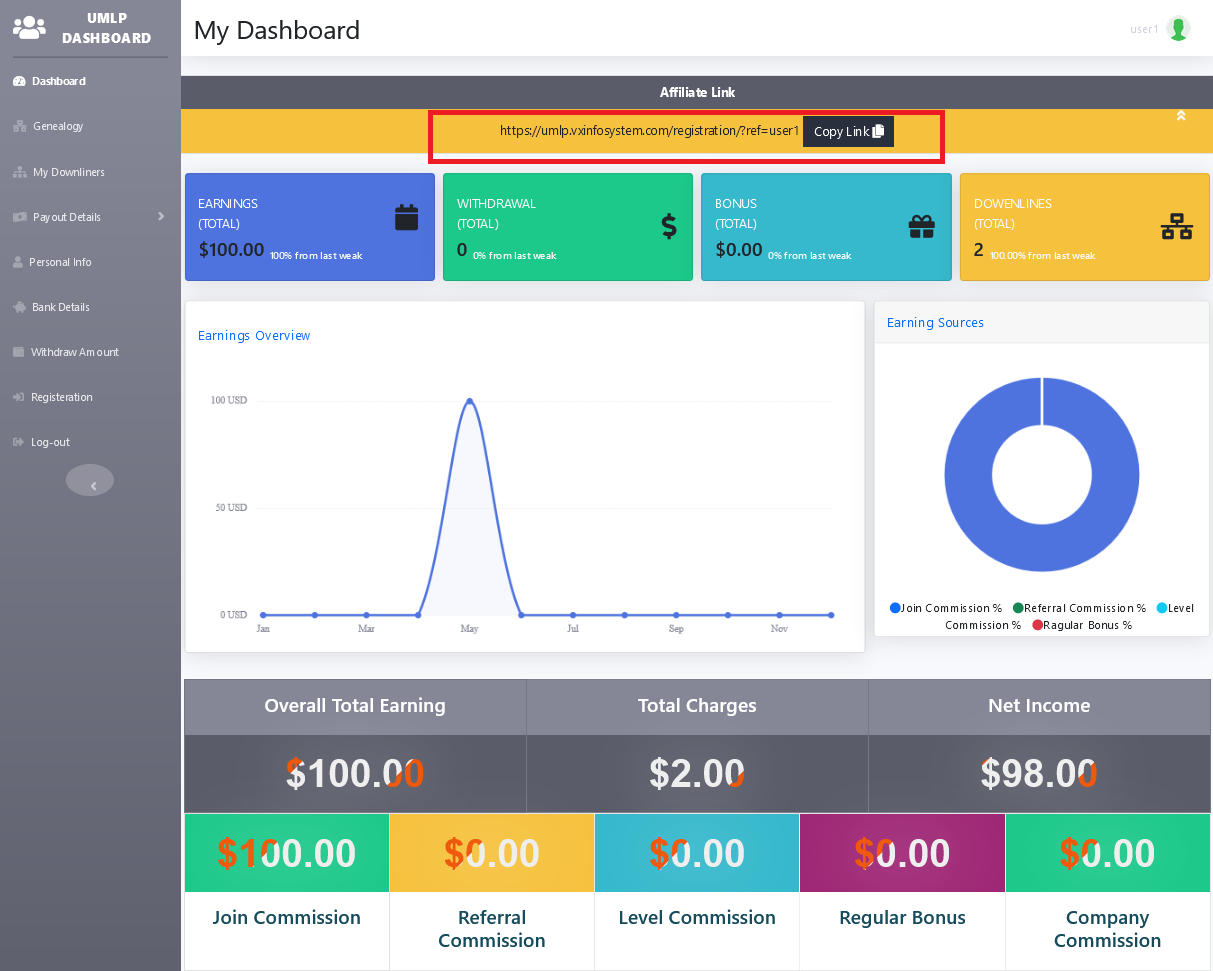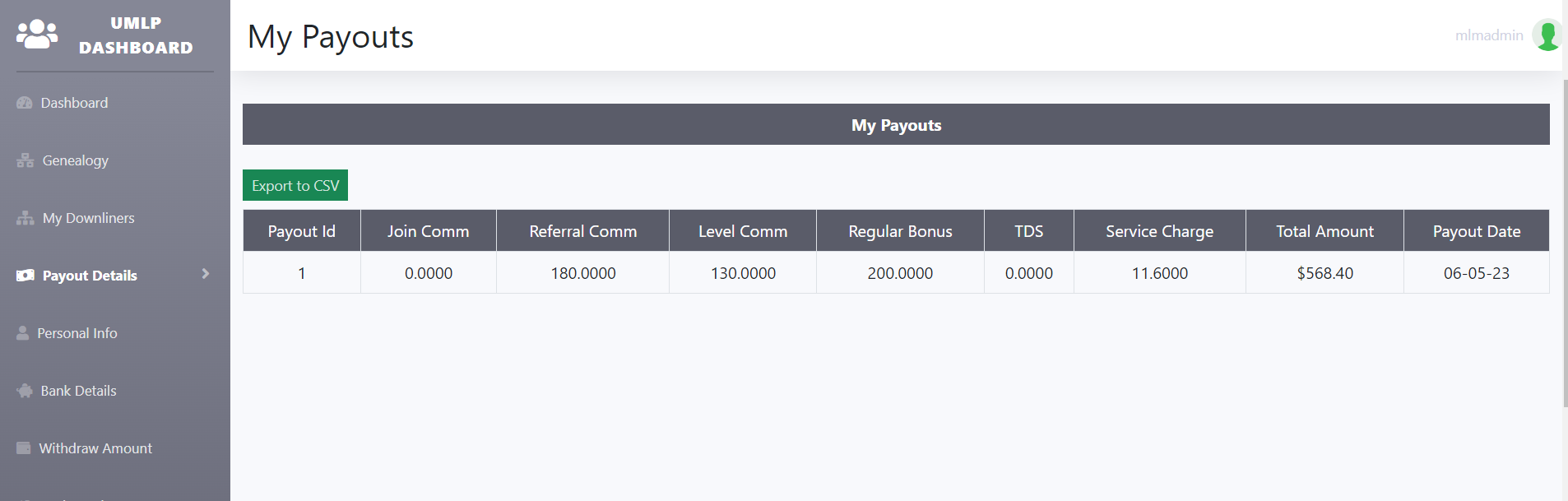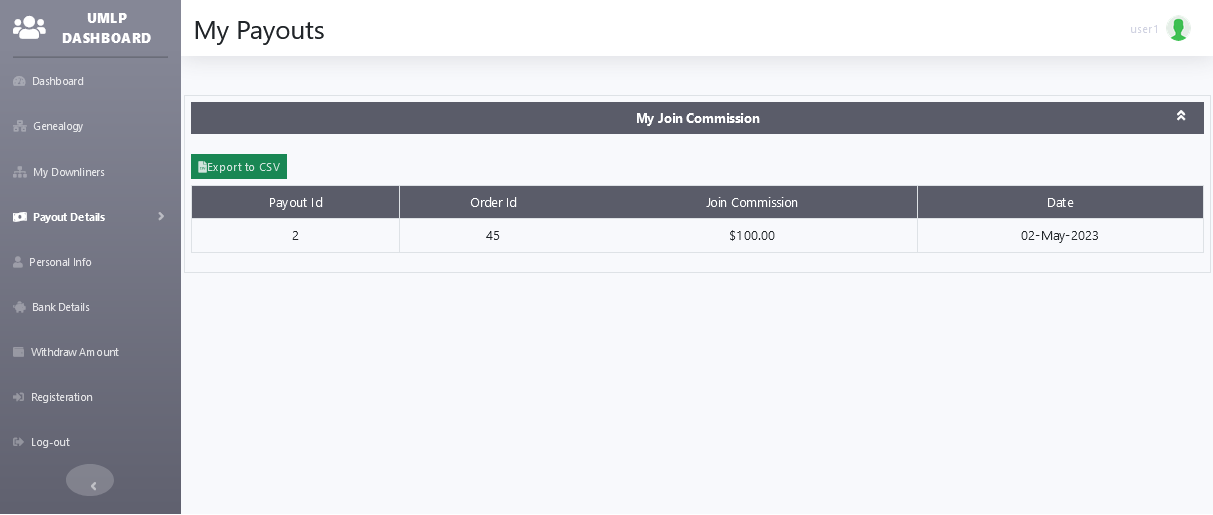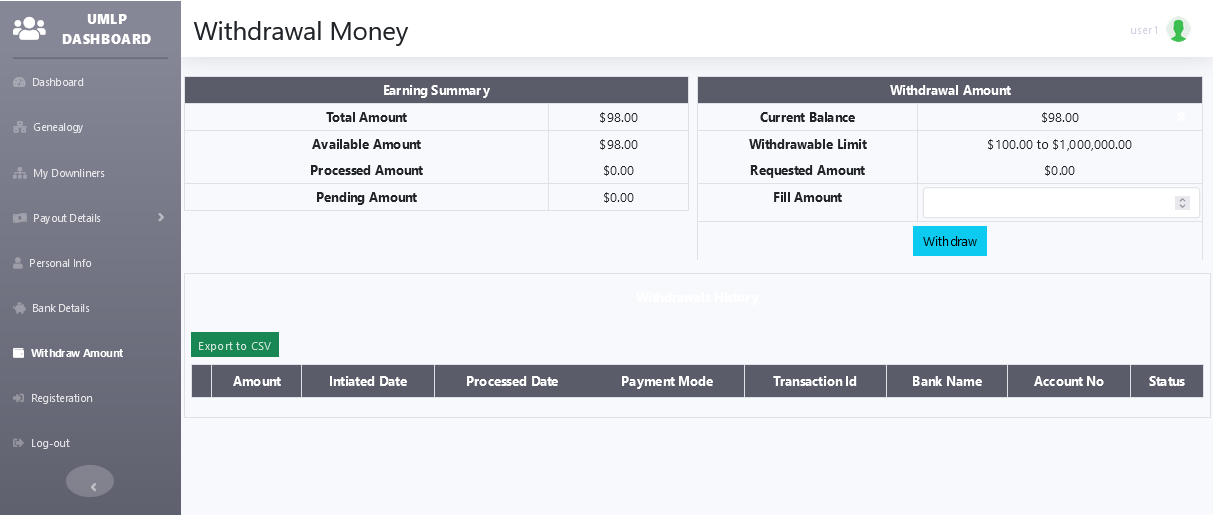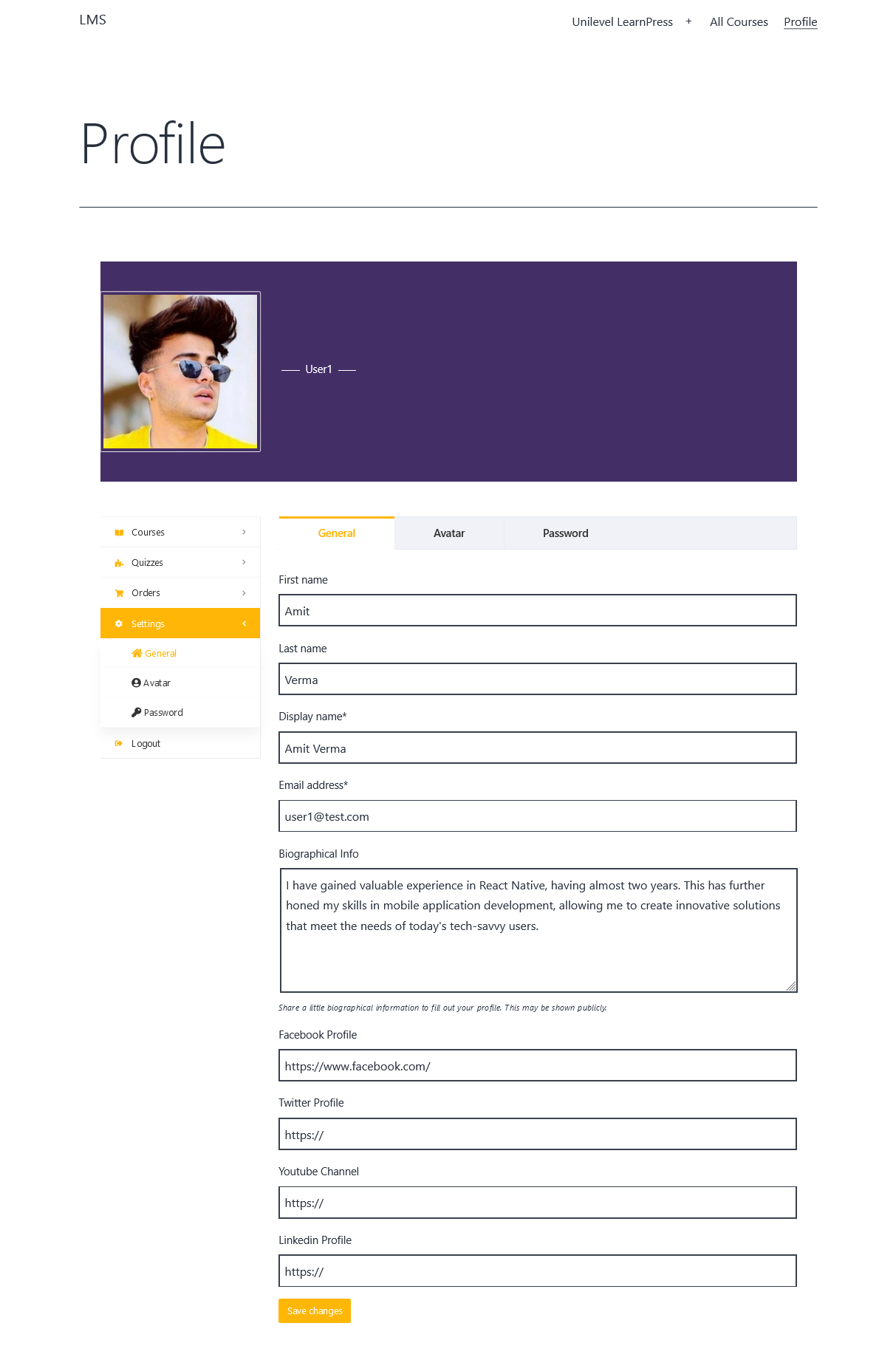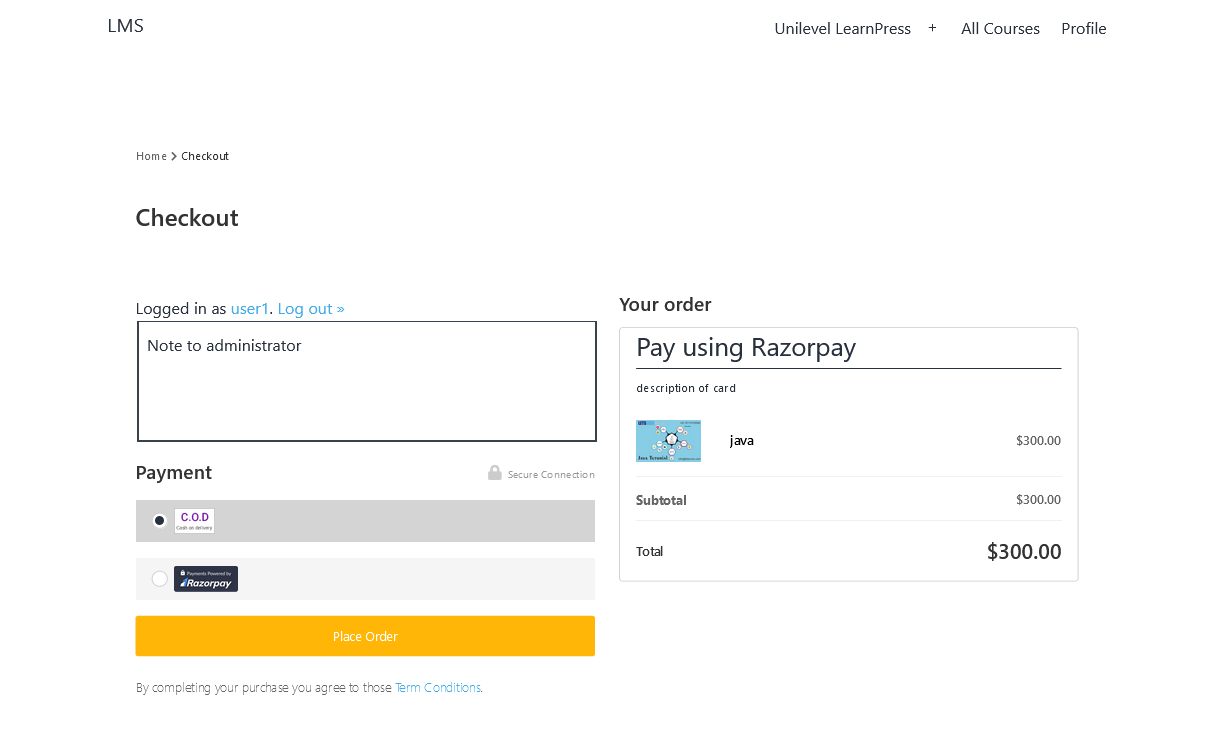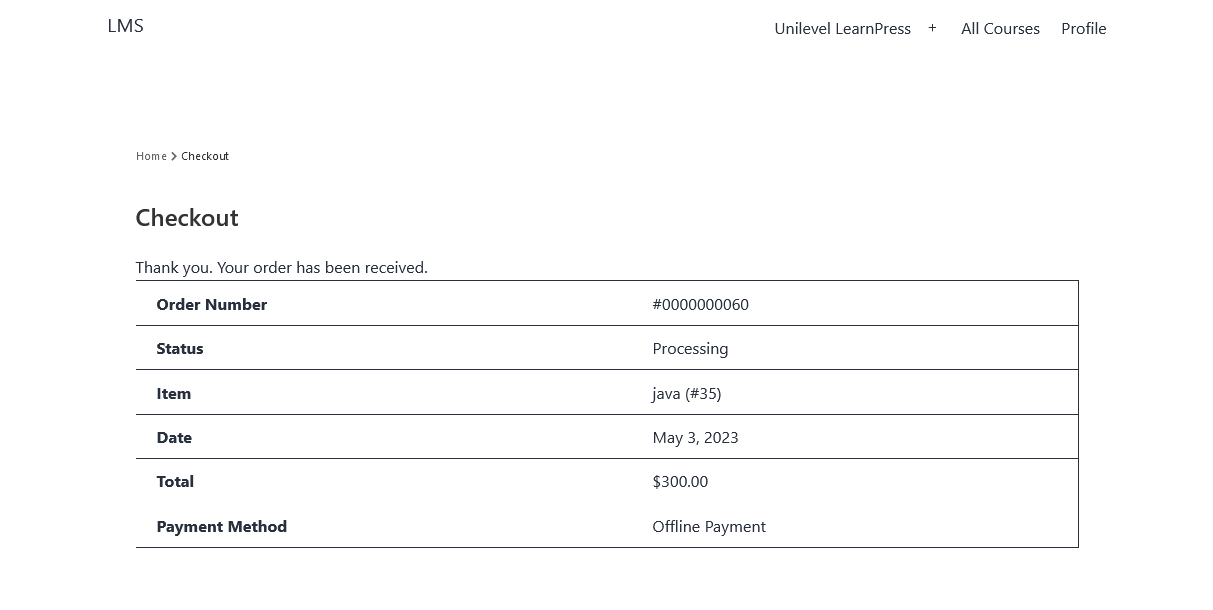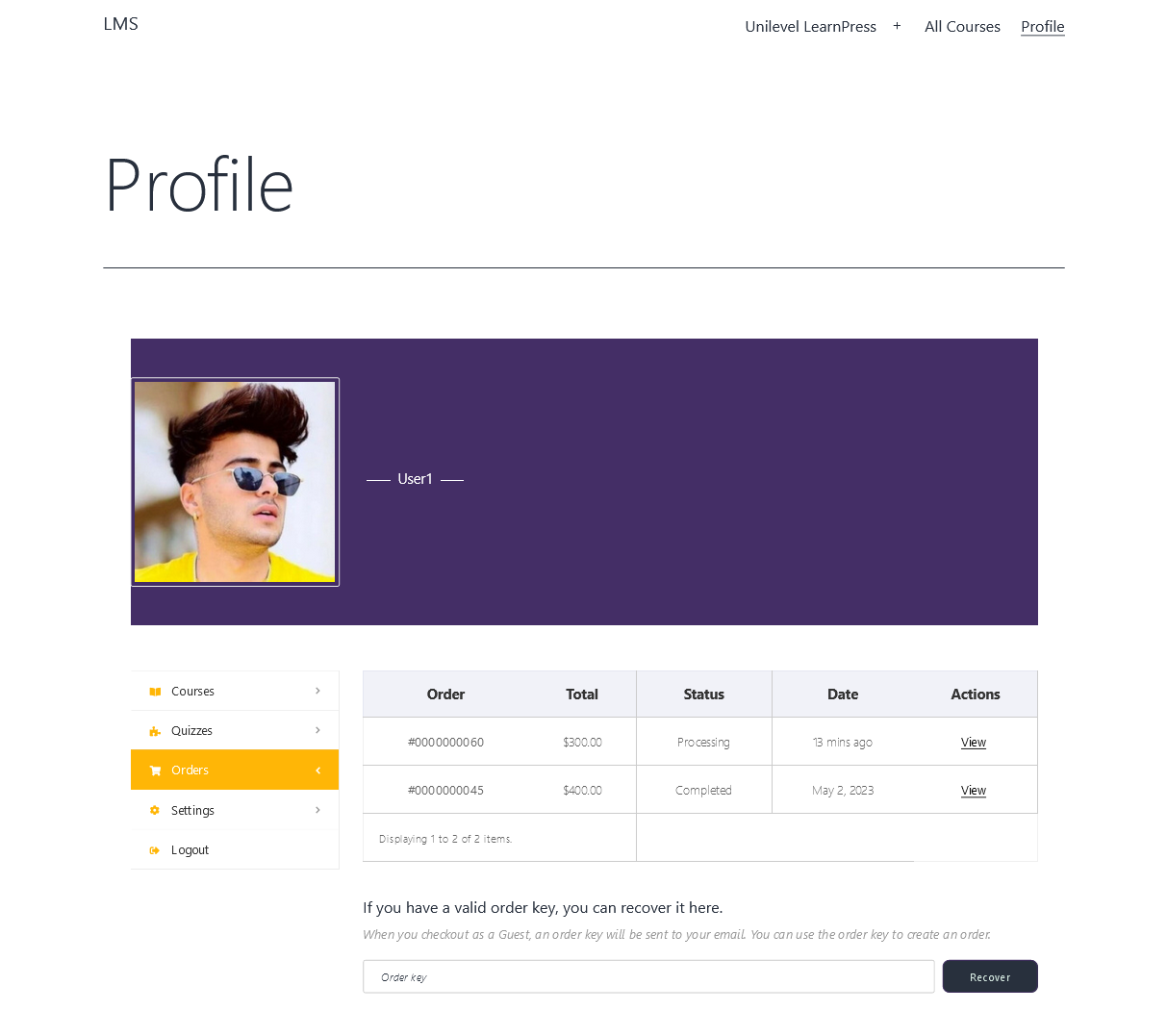Server Requirements
To run a LearnPress website with an MLM plugin using a unilevel compensation plan, you will need to ensure that your server meets the following minimum requirements. Check Requirement Here
- PHP version: 7.3 or above.
- MySQL version: 5.6 or above.
- WordPress version: 5.0 or above. Buy Now

New Feature - Interactive Video Commission - Online Earnings by Watching Videos
Welcome to our innovative interactive video commission within our cutting-edge Learning Management System (LMS). Get ready to embark on an exciting journey where you can earn money while expanding your knowledge and skills! In this interactive video experience, you'll watch captivating and informative videos on various topics, carefully curated to provide valuable insights and practical know-how. Our LMS empowers you to actively participate in the learning process by making choices that impact the direction of the video.
How To Install?
Please Follow the steps :
- Login to website's admin panel
- Go to Settings > admin settings, and fill your websites settings (like title, subtitle logo)
- Go to Plugins > Activate Unilevel MLM before activating Unilevel MLM e-Learning Plan.
- Go to Plugins > Activate Unilevel MLM e-Learning Plan .
General Settings
- Go to Letscms Unilevel MLM LearnPress > Unilevel Plan Configuration > General and update general settings for defaults.
Fill all given fields
- Register Users to Unilevel during checkout --> if you checked this option then user can register during checkout process.
- Redirect After Registration --> Select the page where normal user will redirect after registration.
- Redirect after Login --> Select the page where affiliate user will redirect after registration.
- Affiliate user Redirect Page--> is maximum number of referrals can be join directly under a single person.
- No. of level --> is maximum number of level user can get level commission.
- No of Referrals --> is maximum number of Child or Width of Network user can get Referrals commission.
- Withdrawal limit --> Enter the withdrawal limit , how much money your can withdrawal, and update settings.
- Display ShortCode Error Message --> is maximum number of Child or Width of Network user can get Referrals commission.
- Shortcode Error Message --> Shortcode Error Message show which is Display message.
- Plan Based On --> Select your plan base, means you want to run your plan on price value or want to run on point value.
- Conversion rate --> If you chose Point you have to enter conversion rate.
That's Done!!
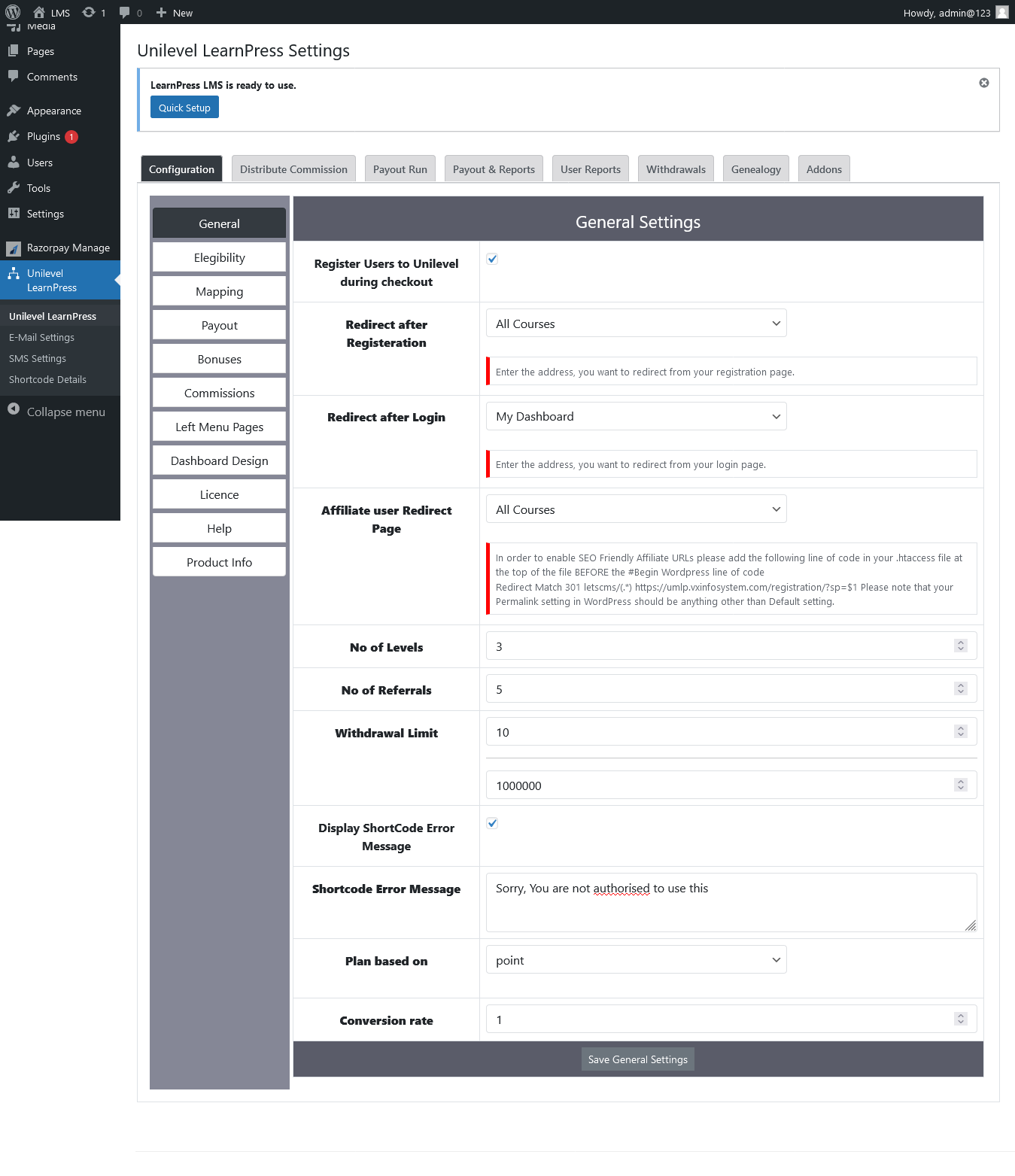
Eligibility
- No of personal Referrals --> Please enter number of referrals, when user's referrals are equal to that referrals then user eligible to get commissions, bonuses etc.
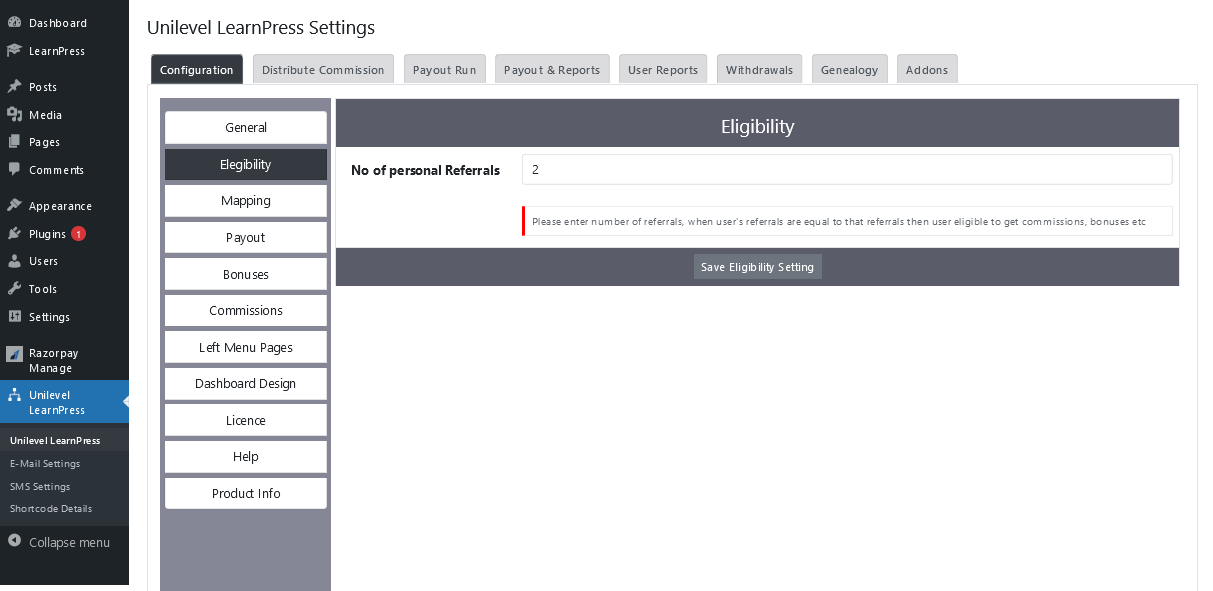
Order Mapping
- Company Commission --> Select the order status, you want to map with learnpress order status.
Complete or Processing or Pending or Cancel or Failed.
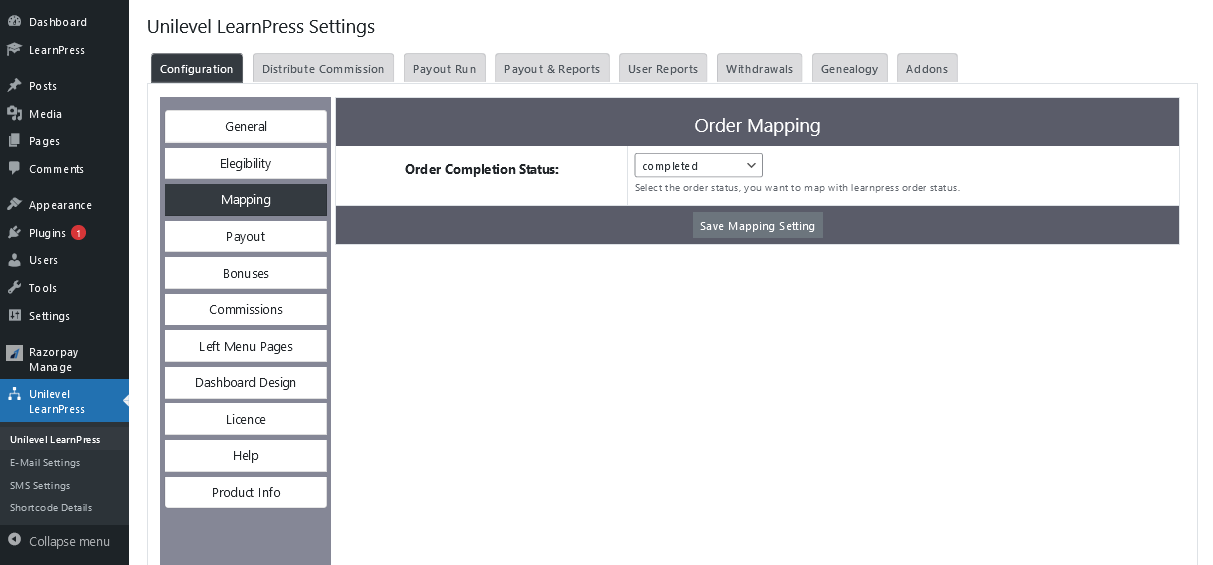
That's Done!!
Payout Settings
- Go to Letscms Unilevel MLM LearnPress > Unilevel Plan Configuration > General and update general settings for defaults.
Fill all given fields
- Company Commission --> If you want company commission to payout amount then enable it or percentage / Fixed.
- Join Commission --> If you want to give the join commission amount, when new user join the plan then enable it. If You Enable it you find a option on each product settings, "Enable for Join Commissions" or percentage / Fixed.
- Referral Commission or Affiliate Commission --> If you want to give the referral commission amount to referrar, when new user join the plan then enable it. Or percentage / Fixed.
- Service Charges --> If you want Service Charge deduction on payout amount then enable it. Or Percentage / Fixed
- TDS ( Tax Deducted at Source ) --> If you want Service Charge deduction on payout amount then enable it. Or Percentage / Fixed.
- Cap Limit Amount --> Maximum amount to be paid in one payout.(if you want limited payout amount then enable it. Or Percentage / Fixed.

That's Done!!
Bonus Settings
- Go to Letscms Unilevel Plan > Unilevel LearnPress Configuration > Regular Bonus setting and update bonus settings for defaults.
No. of Pairs : mininum required pairs.
Amount : bonus amount.
Comm. Type : bonus amount type (percentage/fixed), if percentage then total of earned commision's percentage will be count as bouns amount.
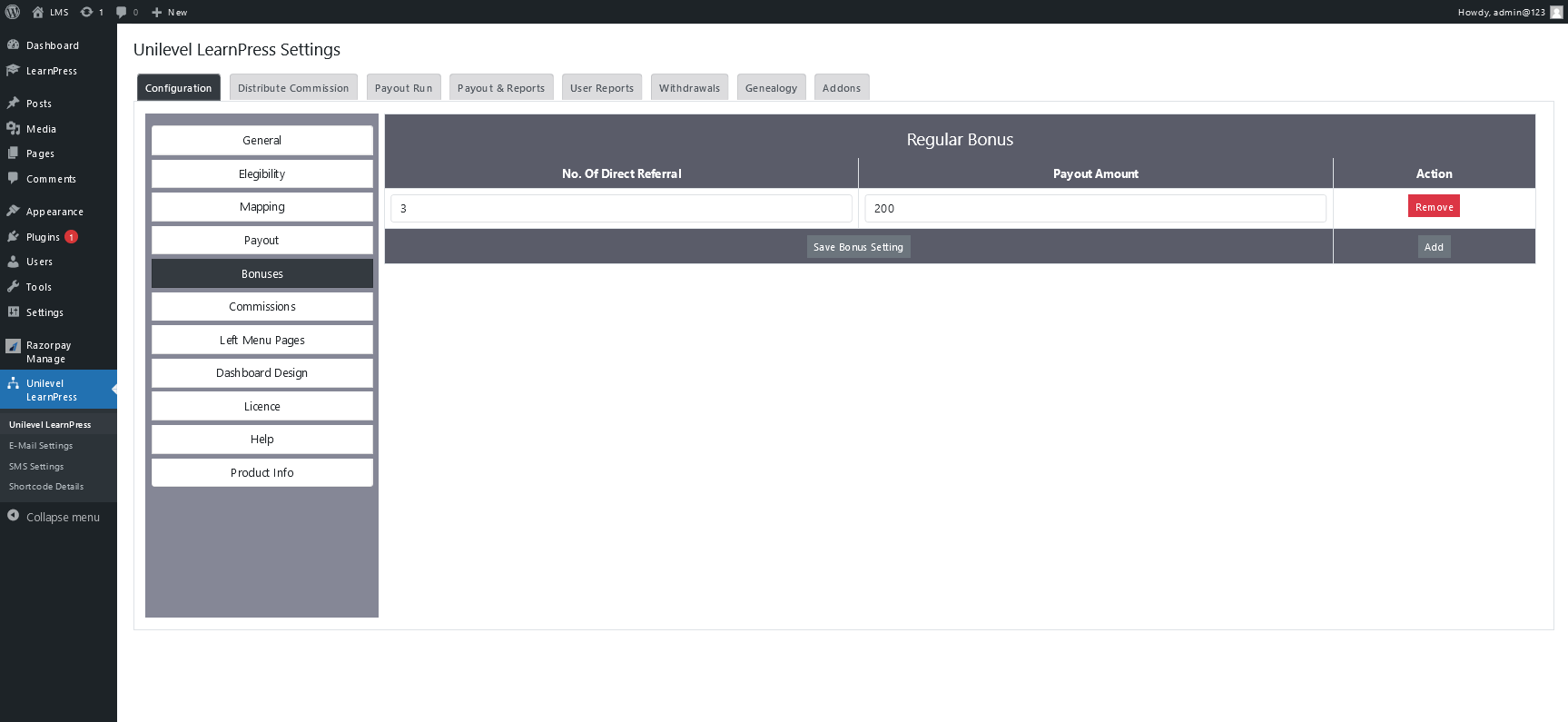
Commission
- Go to Letscms Unilevel MLM Plan > Unilevel Plan Configuration > Level Commission and update level commission settings for defaults.
Level Name : Label of Level
Amount : commision amount.
Commission Type : commision amount type (percentage/fixed), if percentage then total of order amount's percentage will be count as level commission amount.

Left Menu Page Settings
- Go to Letscms Unilevel MLM LearnPress > Unilevel Plan Configuration > General and update general settings for defaults.
Fill all given fields
- Dashboard Page--> If you want company commission to payout amount then enable it or percentage / Fixed.
- Genealogy Page --> If you want to give the join commission amount, when new user join the plan then enable it. If You Enable it you find a option on each product settings, "Enable for Join Commissions" or percentage / Fixed.
- My Downliners Page --> If you want to give the referral commission amount to referrar, when new user join the plan then enable it. Or percentage / Fixed.
- Payout Details Page --> If you want to display the my payout details page in frontend left menu then enable it.
- Payout list
- Join Commission list
- Level Commission list
- Referral Commission list,
- Regular Bonus list
- Personal Information Page --> If you want to display the personal information page in frontend left menu then enable it.
- Bank Details Page --> If you want to display the my bank details page in frontend left menu then enable it.
- Withdrawal Amount Page --> If you want to display the my withdrawal amount page in frontend left menu then enable it.
- Registration Page --> If you want to display the my registration page in frontend left menu then enable it.

That's Done!!
Licence Key
- Purchase Licence key and Put
- Your Licence Key --> Enter your Licence Key , if you have not any key! so please purchase the licence key. Click Here
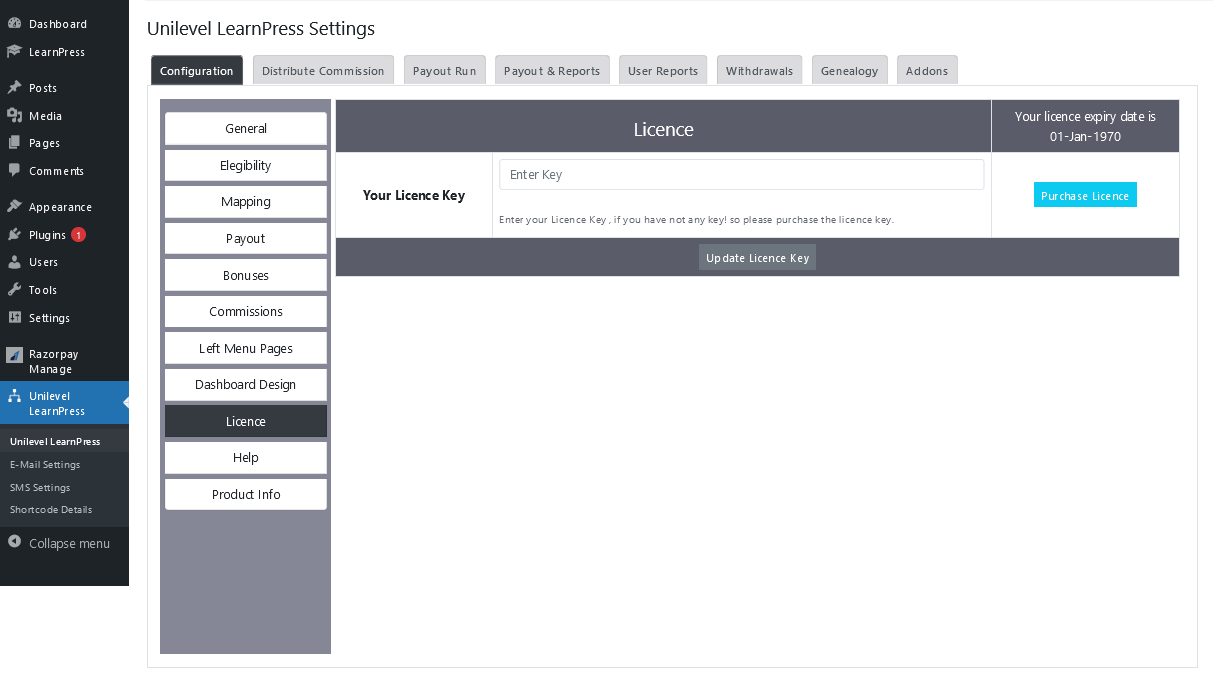
That's Done!!
Interactive Video Commission
- Install Learnpress Plugin
- Install Interactive Video Plugin by Letscms Pvt.ltd
- Click Click on Interactive Video Demo
- More detail for Installation.
- One Shortcode Use in Lesson
- Using fill in the blanks section(One Fill in the blank Question using one blank field in each fill in the blank questions.
- Interactive Video Shortcode working in Lesson Section.
Interactive Video? Interactive video is a type of video that allows the user to actively engage with the content they see. They contain clickable elements that either take the user to another part of the video or to another webpage altogether.
Installation -> Interactive Video Commission
Instruction for Using :
That's Done!!
Distribute Commissions
- Distribute Commissions --> Before Calculate i remind you the settings.
- Company Commission --> If you want company commission to payout amount then enable it. - 5%
- Join Commission--> If you want to give the join commission amount, when new user join the plan then enable it. If You Enable it you find a option on each product settings, "Enable for Join Commissions. 100 Fixed
- Interactive Video Commission--> Interactive video is a type of video that allows the user to actively engage with the content they see. They contain clickable elements that either take the user to another part of the video or to another webpage altogether.
- Referral Commission or Affiliate Commission --> If you want to give the referral commission amount to referrar, when new user join the plan then enable it. 20% Percentage
- Service Charges --> If you want Service Charge deduction on payout amount then enable it. 2% Percentage
- TDS --> If you want company commission to payout amount then enable it. - 5% Percentage
- Cap Limit Amount--> Maximum amount to be paid in one payout.(if you want limited payout amount then enable it.
.png)
That's Done!!
Run Payout
- Go to Unilevel MLM LearnPress --> Run Payout. Here is all type of commission that user will get.
- Payout run --> Here you will find the run payout button. Click on this buuton to run payout.
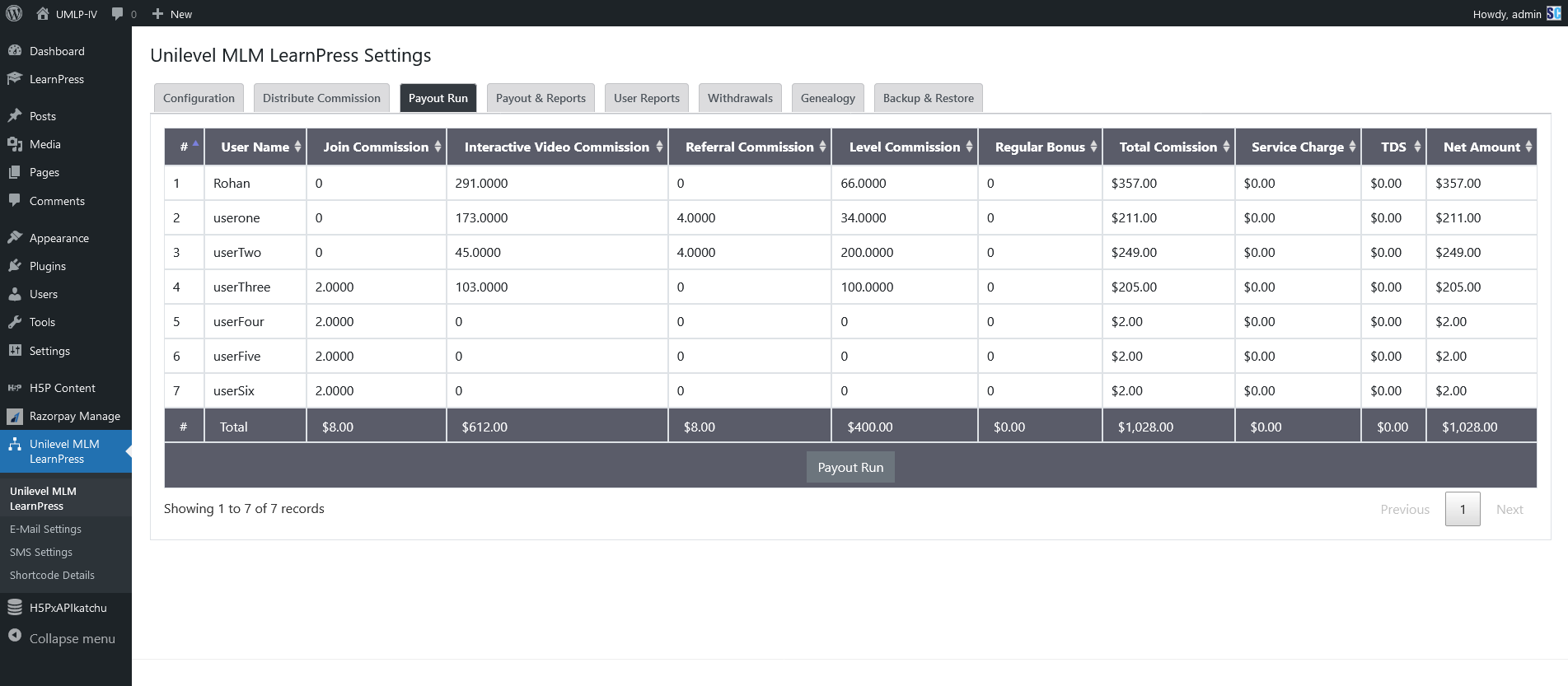
That's Done!!
Payout Report
- Go to Unilevel MLM LearnPress --> Payout report. here you will see master payouts listing with total commissions, bonuses and deductions.

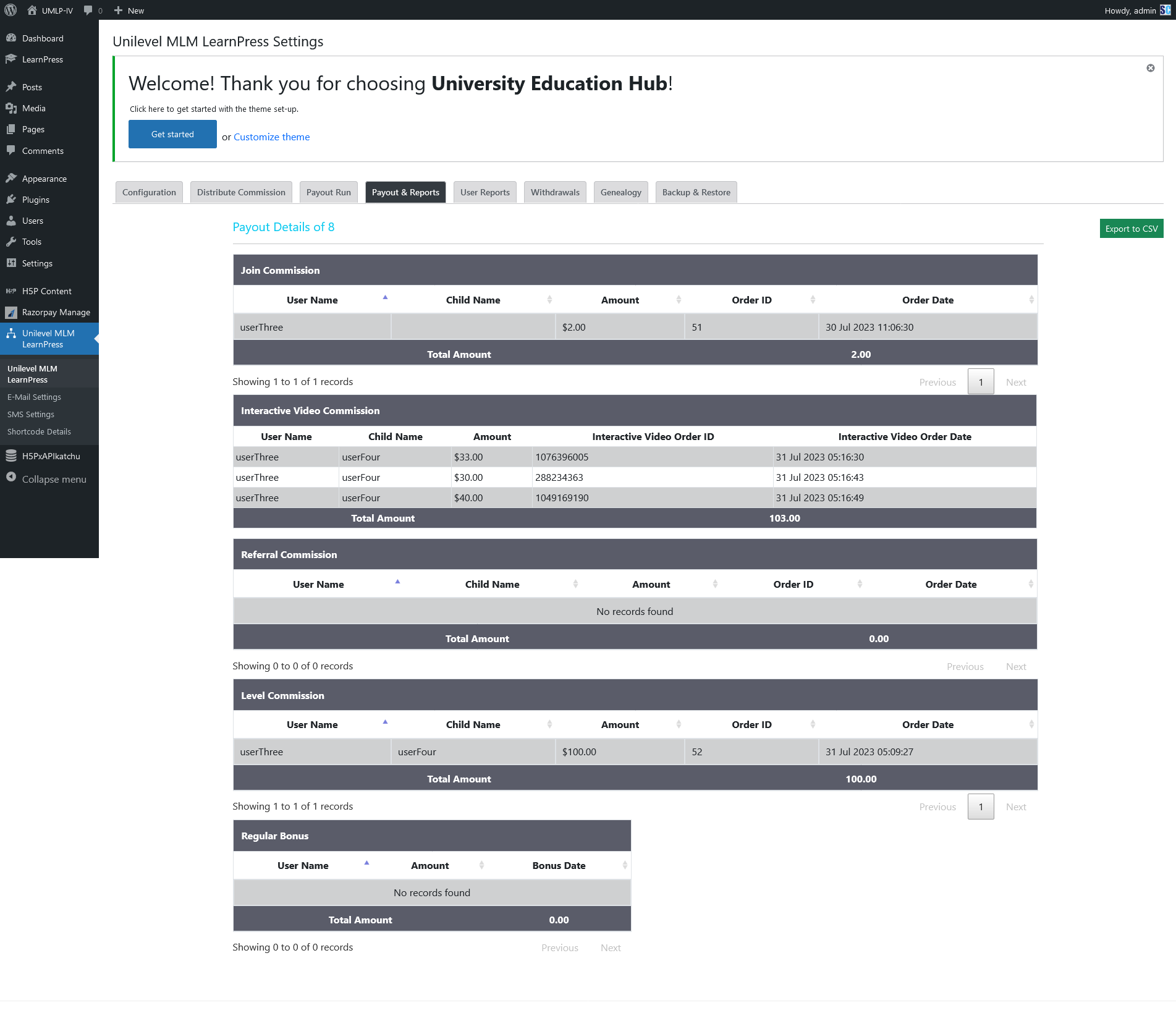
That's Done!!
User Report
- Go to Unilevel MLM LearnPress --> Here you will see master payouts listing with total comissions, bonuses and deductions.
- To view details of payout click on action button, here you will see the user's payouts with their total commissions, bonuses and deductions.
- To view user's payout details click on action button, here you will see complete details of that users payout.

That's Done!!
Withdrawals Report
- Go to Unilevel MLM LearnPress > Withdrawals List, here list of withdrawals with filter options.
- To view details of witdrawal click on action pay button, here you will see the user's witdrawal requset and you can accept requst and you can see history of witdrawal
- Here you will get the all detail of witdwaral request. and history of witdrawal request. here we have three sections.
- withdrawal requestHere you will get the all detail of withdrawal request.
- Bank detailhere we have account detail of user for the payment.
- payment formpayment form for change the status of payment .
- withdrawal historyhere we have history of withdrawal, paid request, process request,initiate request.
- To update status of withdrawal click on update status button from withdrawal list row.

Admin Withdrawal Money Informations
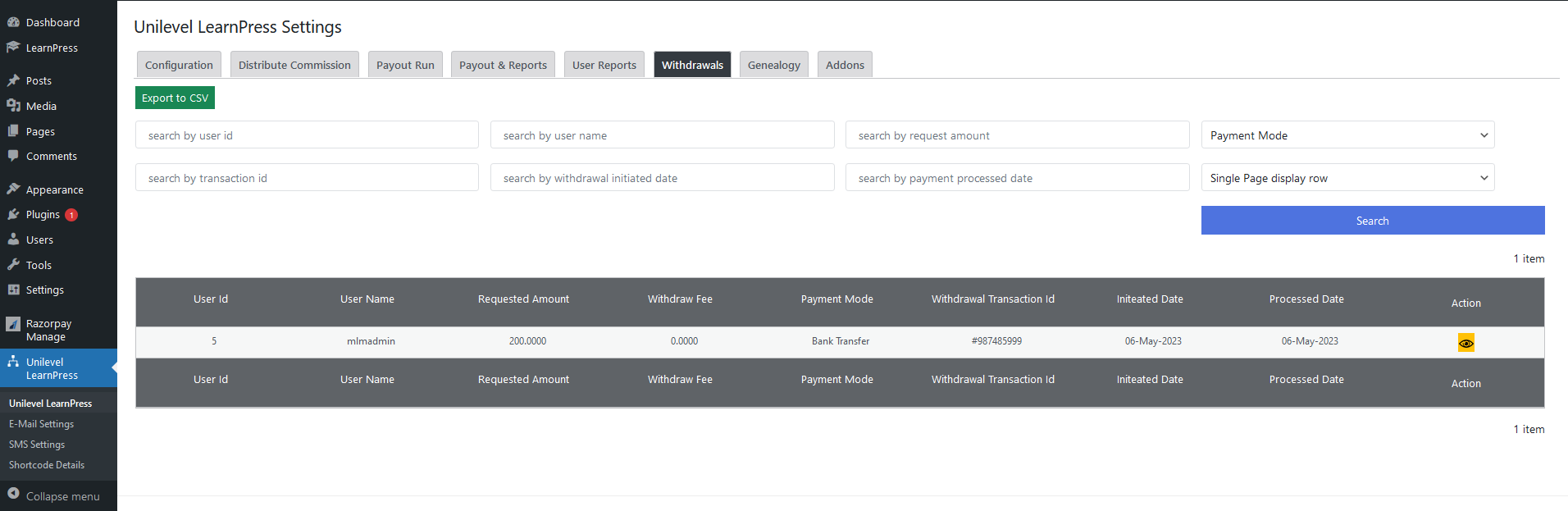
Admin approved in Withdrawal Money
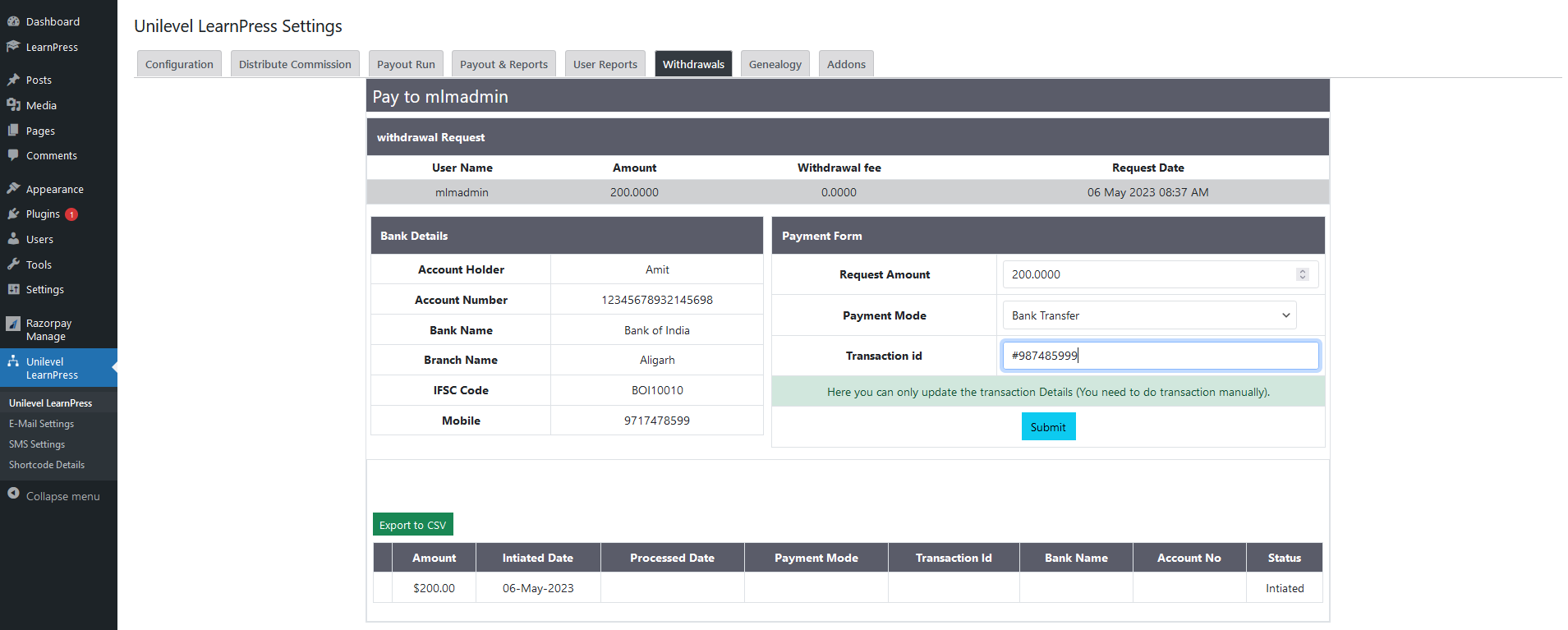
Genealogy
- Go to Unilevel MLM LearnPress > Withdrawals List, here Admin can check tree view of binary customers
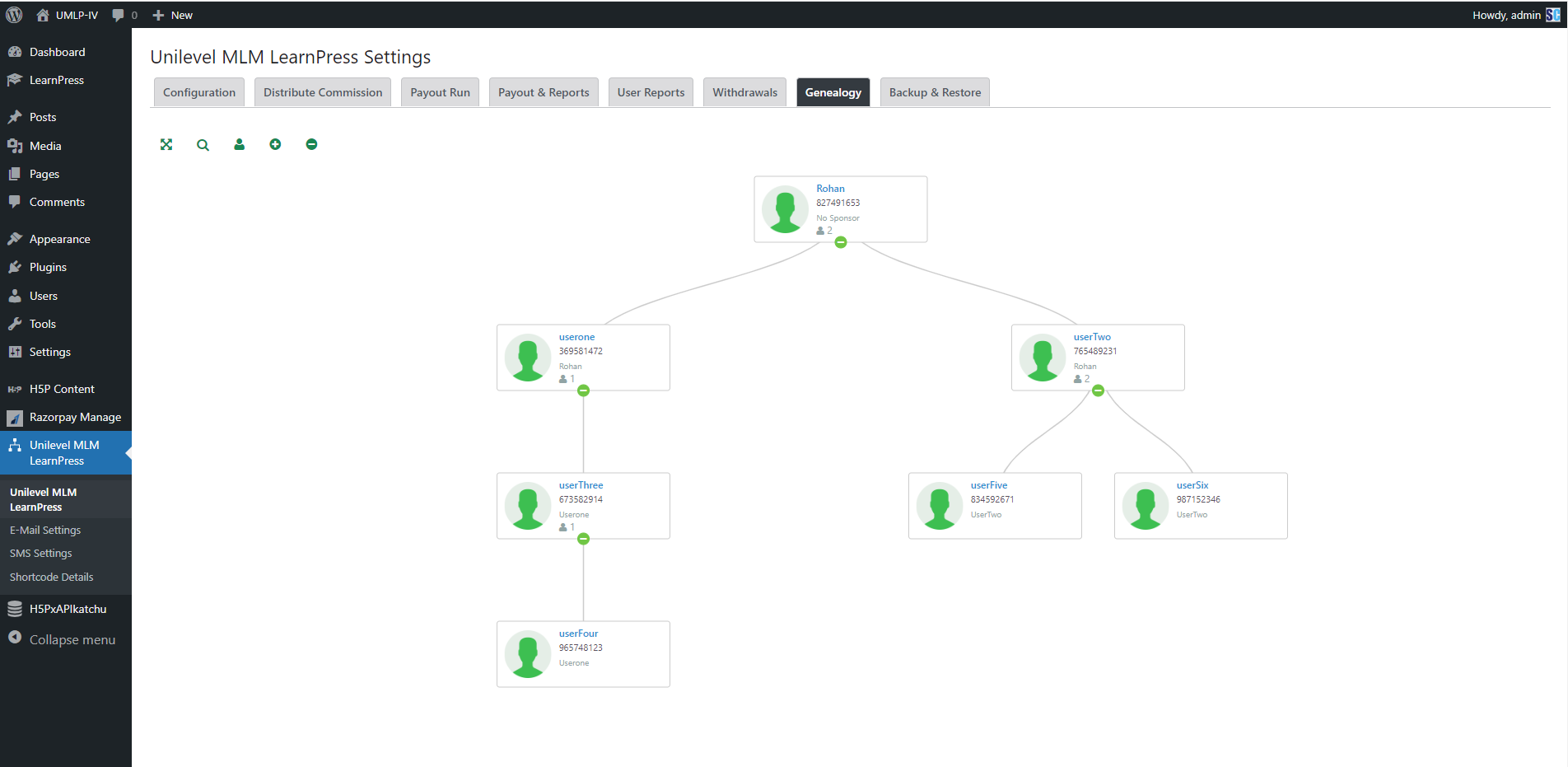
Backup & Restore Data
-
Unilevel Multi Level Marketing LearnPress is a learning management system (LMS) plugin for WordPress that allows you to create and manage online courses. It doesn't offer built-in features for backing up or restoring data directly within the plugin.
- Create Backup & restore Data --> backup plugin to create the backup, the plugin will usually have a restore option as well. You can use this feature to restore your website from a previously created backup..
- Restore (Import): --> Restoring data is the process of retrieving and returning backed-up information to its original location after it has been lost, damaged, or corrupted. When a data loss event occurs, the restore process allows users to import the previously backed-up data back into the system or application. This procedure effectively reverts the data to its last known good state, thereby recovering lost information and ensuring continuity in operations.
- Export: --> Data export refers to the process of extracting and saving specific data from one system or application to be used in another location or format. This can involve exporting data to different file types (e.g., CSV, XML) or exporting data from one software platform to another. Exporting data allows for data sharing, migration, analysis, and integration between various systems and tools.
Backing up data refers to the process of creating a copy of important information and files to safeguard against data loss in case of unexpected events such as hardware failure, data corruption, cyberattacks, or accidental deletion. This process involves making duplicates of critical data and storing them in a separate location, either locally (external hard drive, USB) or remotely (cloud storage). Backup ensures that if the original data is compromised, it can be recovered and restored to its original state.

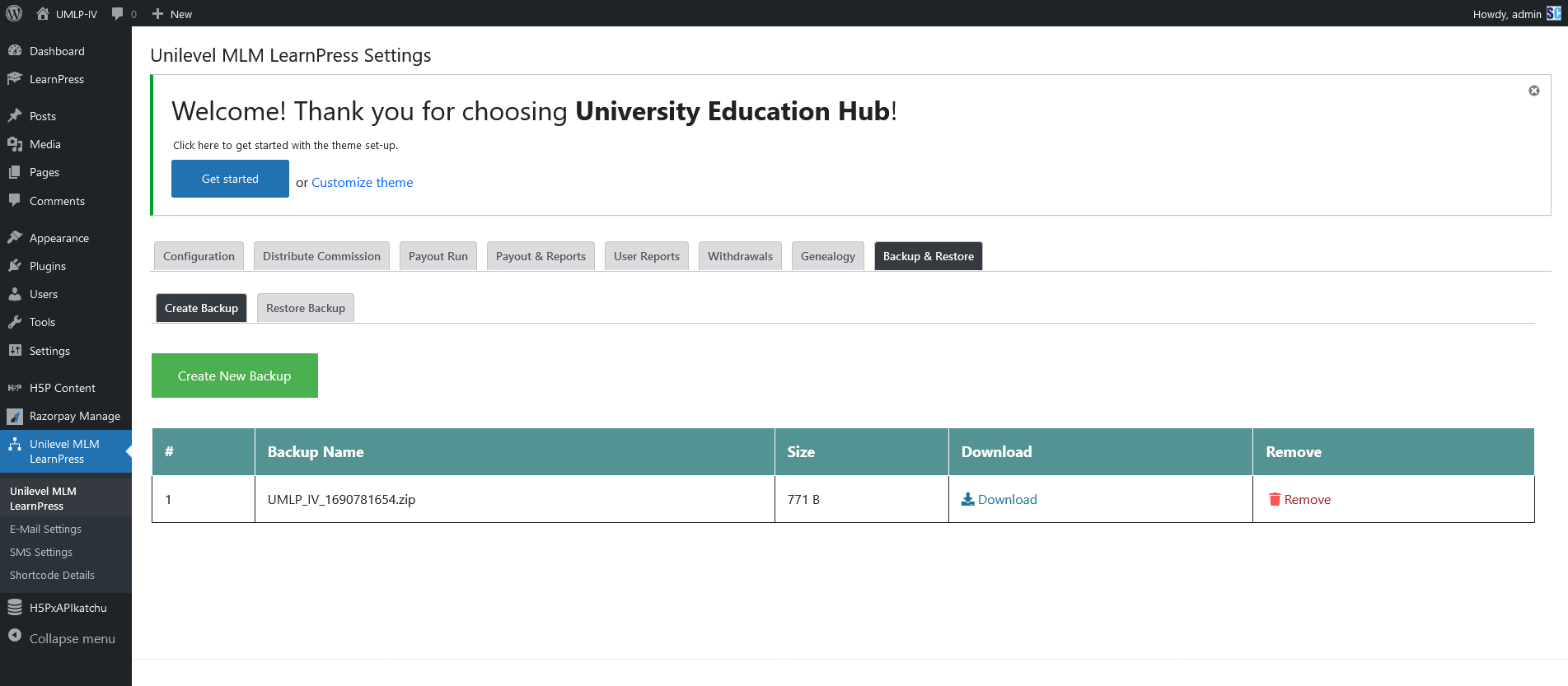

That's Done!!
Add New Addons
Unilevel MLM LearnPress -> you will Add Any Addons like Razorpay by payment Gateway
Click Here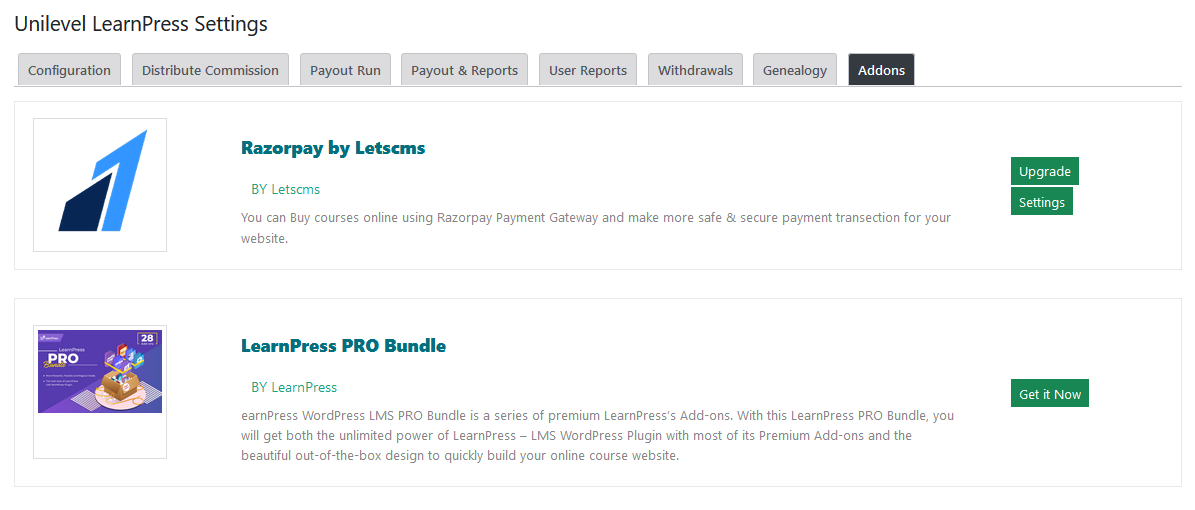
That's Done!!
Email Settings
- Go to Unilevel MLM LearnPress > Unilevel MLM Configuration > Email Settings and update email settings for defaults.
From Name : from name for binary plan related emails.
From Email : from email for binary plan related emails.

Email Templates Settings : we have created default templates with template variables, please create new templates using them and change the content of template as you wish and assign the new template instead of default template. to create a new template go to Marketing > Email Template.
SMS Settings
- Go to Unilevel MLM LearnPress -> Unilevel Plan Configuration > SMS Settings and update SMS settings for defaults.
Text Local User Email : Using Email Id for Sending related SMS.
Text Local Api Key : Fill the API Key for SMS

Text Local SMS Gateway Twilio SMS Gateway | Plivo SMS Gateway
Registration
- Letscms Unilevel MLM Plan for LearnPress -> Registration Pages.
- Username--> Your username should be unique otherwise it will return an error.
- First Name --> Enter your first name.
- Last name --> Enter your last name.
- Email --> Your Email also should be unique otherwise it will return an error.
- Address --> Enter your Address.
- Password --> Enter your password.
- Confirm password --> Enter your confirm password , password and confirm password should be match otherwise it will return an error.
- Sponsor name --> Enter your sponsor name, sponsor is a person who refer you in this MLM Plan.
- Parent Name. --> Enter your parent name, parent is a person who refer you in this MLM Plan.
- Mobile no. --> Select your country phone code and enter your mobile no. and click on get otp to verify your number.
Registration Steps
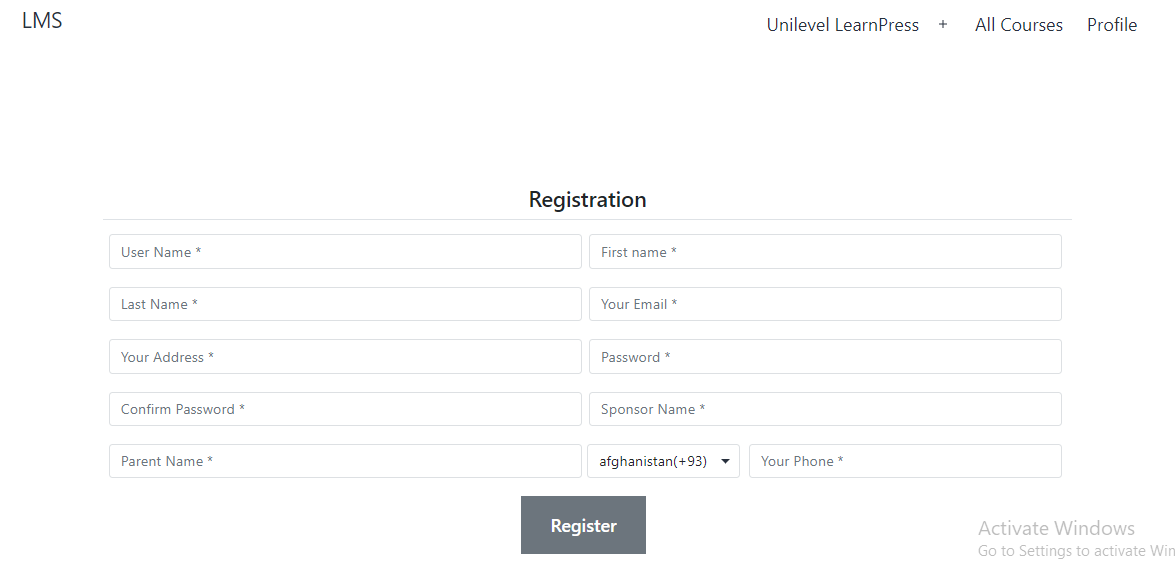
That's Done!!
Example
- Lets register a user that is User Profile
- Placed an order with unilevel product (test LearnPress MLM Courses) worth of $200
- Placed an order with unilevel product (test LearnPress MLM Courses) worth of $300
- From user12 Placed an order with unilevel product (test LearnPress MLM Courses) worth of $1000
- From user13 Placed an Order Details
- Purchase A Course
- User 1 Genealogy
Sell Course Online
How to use LearnPress to create and sell course online
ShortCode in LearnPress
- Letscms Unilevel MLM Plan for LearnPress -> ShortCode Pages.
ShortCode

How Does Shortcode Work in Unilevel MLM LearnPress - WordPress Plugins
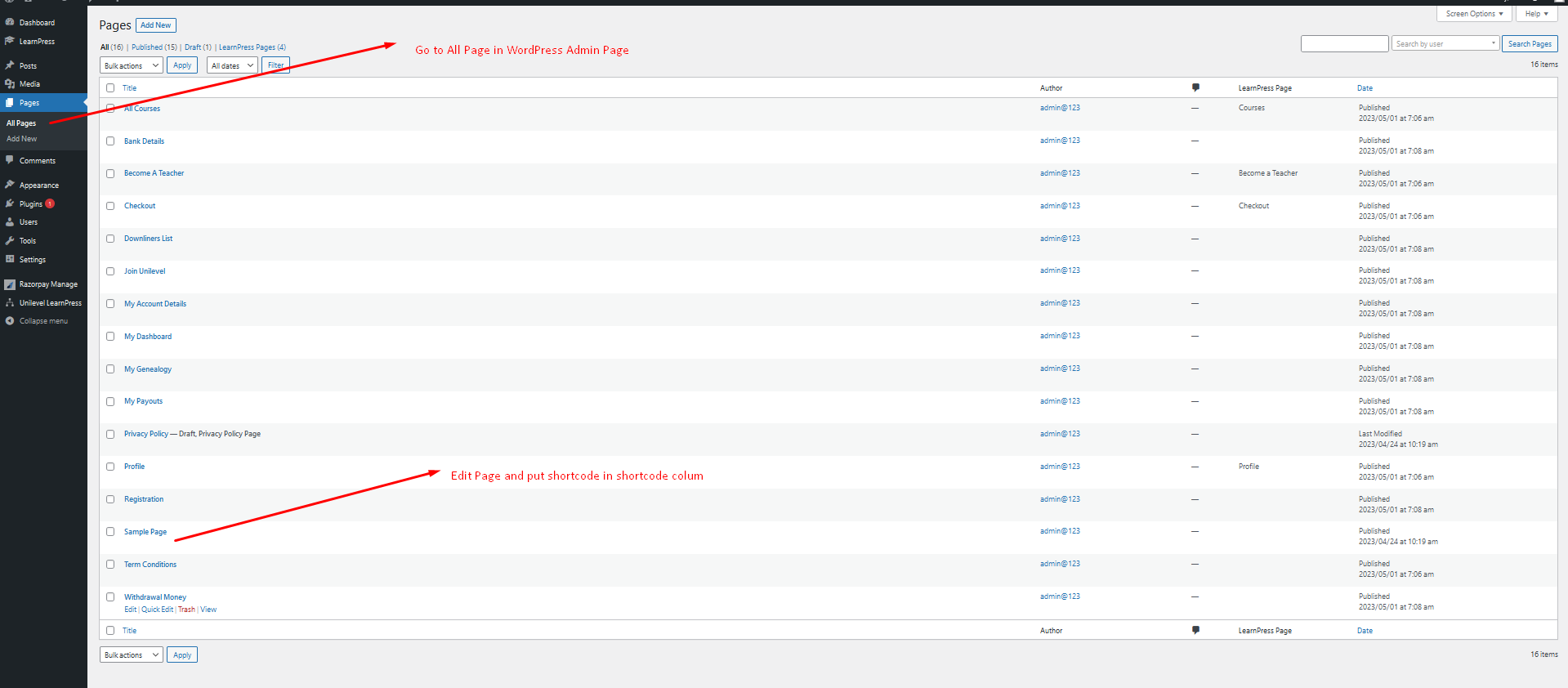
Search Shortcode in Search Blog

Shortcode Put the Shortcode and Update Page.
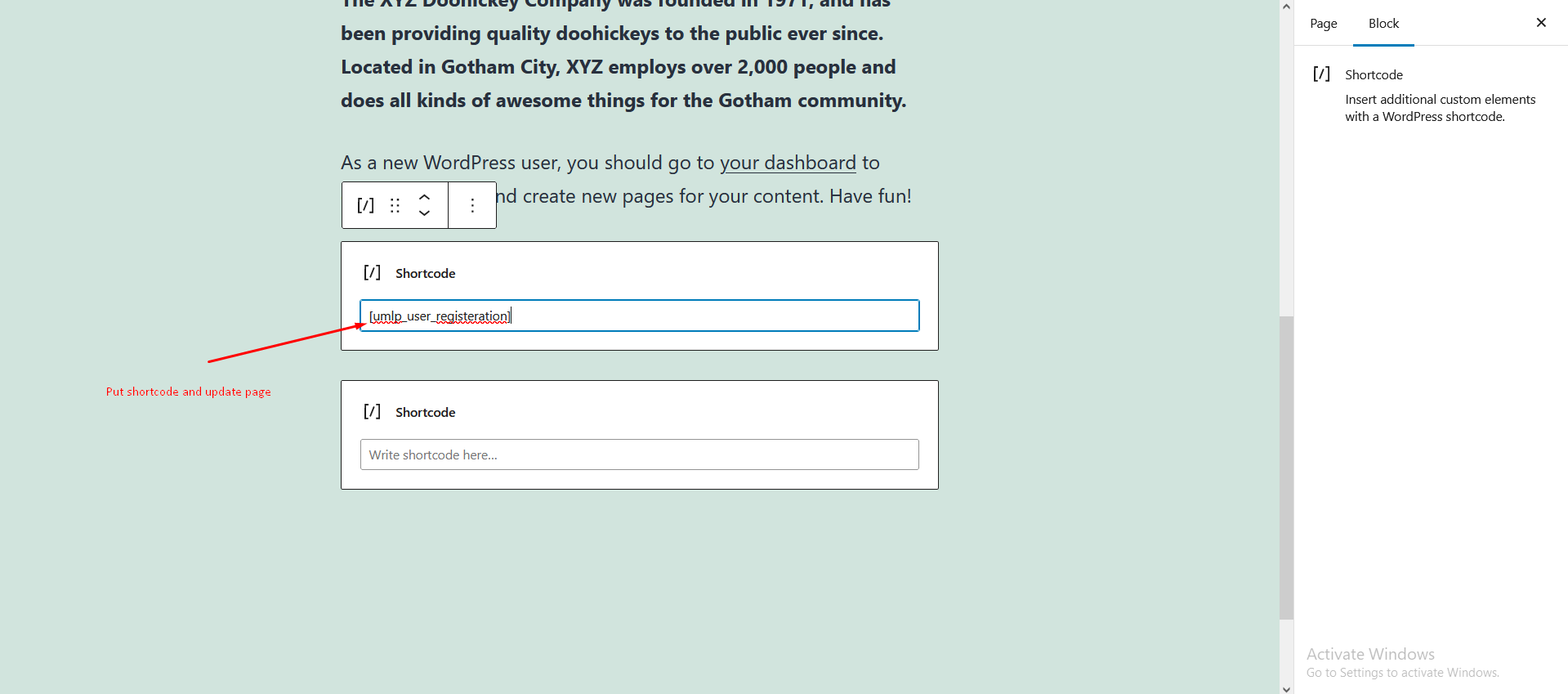
ShortCode Successfully Work in WordPress Website

That's Done!!
Sell e-Learning Software
Unilevel Multi-Level Marketing Plan for e-Learning Affiliate Software